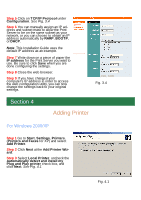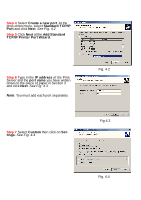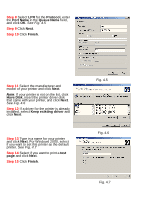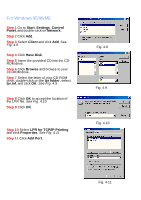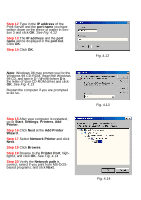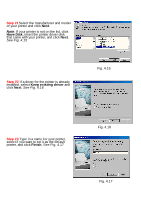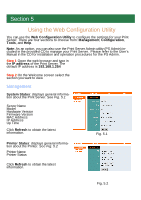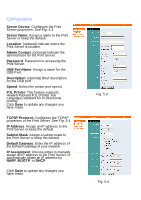Airlink APSUSB2 Quick installation guide - Page 11
Step 21, Step 22, Step 23 - drivers
 |
View all Airlink APSUSB2 manuals
Add to My Manuals
Save this manual to your list of manuals |
Page 11 highlights
Step 21Select the manufacturer and model of your printer and click Next. Note: If your printer is not on the list, click Have Disk, insert the printer driver disk that came with your printer, and click Next. See Fig. 4.15 Step 22 If a driver for the printer is already installed, select Keep existing driver and click Next. See Fig. 4.16 Fig. 4.15 Step 23 Type in a name for your printer, select if you want to set it as the default printer, and click Finish. See Fig. 4.17 Fig. 4.16 Fig. 4.17

Step 21
Select the manufacturer and model
of your printer and click
Next
.
Note
: If your printer is not on the list, click
Have Disk
, insert the printer driver disk
that came with your printer, and click
Next
.
See Fig. 4.15
Fig. 4.15
Step 22
If a driver for the printer is already
installed, select
Keep existing driver
and
click
Next
.
See Fig. 4.16
Fig. 4.16
Step 23
Type in a name for your printer,
select if you want to set it as the default
printer, and click
Finish
. See Fig. 4.17
Fig. 4.17