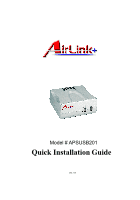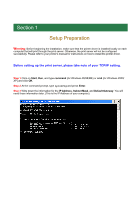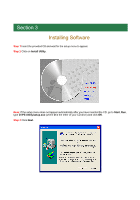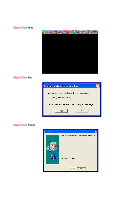Airlink APSUSB201 Quick installation guide - Page 6
Running PS Utility
 |
View all Airlink APSUSB201 manuals
Add to My Manuals
Save this manual to your list of manuals |
Page 6 highlights
Section 4 Running PS Utility Note: If your TCP/IP setting from Section 1 has an IP Address of 192.168.1.x (where x is a number between 2 - 253) AND your Default Gateway is 192.168.1.1, you may skip this section and proceed to Section 5, Verifying Network Connection. If either criteria does not match, please follow the instructions below to configure the network setting of the print server. Step 1 Run the PS Utility by going to Start, (All) Programs, PS Utility, PS Utility v2.00. Step 2 Make sure the print server is detected under the Device Name. Note: If the print server is not detected, click on Discover Device. If nothing still appears, use a paper clip and hold in the Reset button at the back of the print server for ten seconds while it is on then click on Discover Device again. Step 3 Click on Change IP Address. Refer back to the TCP/IP setting noted in Section 1 and make sure the Subnet Mask and Default Gateway match those displayed. If not, enter them manually.