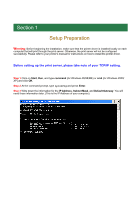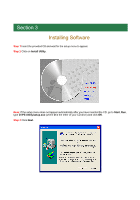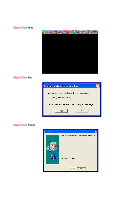Airlink APSUSB201 Quick installation guide - Page 7
Address, For example, IP Address, Default Gateway, last number, Change IP Address - windows 7
 |
View all Airlink APSUSB201 manuals
Add to My Manuals
Save this manual to your list of manuals |
Page 7 highlights
Step 4 Refer back to the TCP/IP setting from Section 1. Note the first three sets of numbers from the IP Address you wrote down and enter them into the respective fields. For example: If your computer's IP Address is 192.168.0.100, enter the same three numbers: 192.168.0 in the corresponding fields. Step 5 You can leave the last number 254 as is unless another network device (i.e. the Default Gateway from Section 1) is already using that number. If another network device is already using 254, then change it to another number that is currently not in use (preferably 200 - 253). Step 6 Validity Check: Make sure the last number on: 1. Computer's IP Address (IP Address from Section 1) 2. Print Server's IP Address (IP Address on the Change IP Address window) 3. Default Gateway (Default Gateway from Section 1) are NOT the same. Step 7 Click OK. Step 8 Close the PS Utility program.