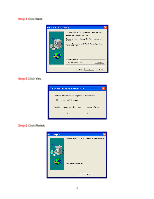Airlink APSUSB201W User Manual - Page 10
Step 5, Step 6 - airlink101
 |
View all Airlink APSUSB201W manuals
Add to My Manuals
Save this manual to your list of manuals |
Page 10 highlights
Step 5 Click on the Tools link and select the port your printer is connected to and click the Test button. The Print Server will perform a low-level print test, bypassing the operating system layer. Note: Your printer should print out a test page. If not, verify that the printer is powered on and all cables are securely connected and try again. If the printer still fails to print a test page, please check the printer compatibility list on our web site at www.airlink101.com for a list of compatible printers. If your printer is not on the list, it may not be compatible with the Print Server. Step 6 Once the printer successfully prints out a test page, you may close the web browser and proceed to the next section. 9

9
Step 5
Click on the
Tools
link and select the port your printer is connected to and click
the
Test
button. The Print Server will perform a low-level print test, bypassing the
operating system layer.
Note:
Your printer should print out a test page. If not, verify that the printer is powered
on and all cables are securely connected and try again. If the printer still fails to print a
test page, please check the printer compatibility list on our web site at
www.airlink101.com
for a list of compatible printers. If your printer is not on the list, it
may not be compatible with the Print Server.
Step 6
Once the printer successfully prints out a test page, you may close the web
browser and proceed to the next section.