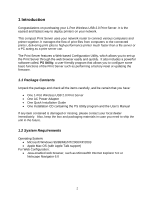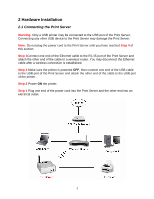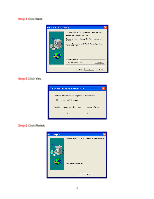Airlink APSUSB201W User Manual - Page 8
Step 6, Step 7, Step 8
 |
View all Airlink APSUSB201W manuals
Add to My Manuals
Save this manual to your list of manuals |
Page 8 highlights
Step 6 In the IP Address field, enter a valid IP address, subnet mask, and default gateway that matches your local area network. For example: If your computer's IP Address is 192.168.1.100, enter the same three numbers: 192.168.1 in the corresponding fields. Note: You can leave the last IP Address number 254 as is unless another network device (i.e. the Default Gateway) is already using that number. If another network device is already using 254, then change it to another number that is currently not in use (preferably 200 - 253). For the Subnet Mask and Default Gateway fields, enter the same number as the TCP/IP setting of your computer. Step 7 Click OK. Step 8 Close the PS Utility program. 7

7
Step 6
In the
IP Address
field, enter a valid IP address, subnet mask, and default
gateway that matches your local area network.
For example
: If your computer’s
IP Address
is
192.168.1
.100
, enter the same three
numbers:
192.168.1
in the corresponding fields.
Note:
You can leave the last IP Address number
254
as is unless another network
device (i.e. the
Default Gateway
) is already using that number. If another network
device is already using
254
, then change it to another number that is currently not in
use (preferably
200 - 253
).
For the
Subnet Mask
and
Default Gateway
fields, enter the same number as the
TCP/IP setting of your computer.
Step 7
Click
OK
.
Step 8
Close the PS Utility program.