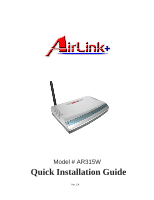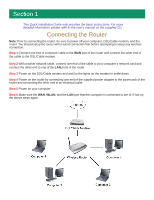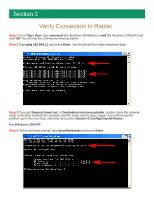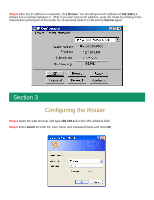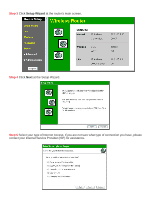Airlink AR315W Quick installation guide
Airlink AR315W Manual
 |
View all Airlink AR315W manuals
Add to My Manuals
Save this manual to your list of manuals |
Airlink AR315W manual content summary:
- Airlink AR315W | Quick installation guide - Page 1
Model # AR315W Quick Installation Guide Ver. 1A - Airlink AR315W | Quick installation guide - Page 2
Installation Guide only provides the basic instructions. For more detailed information, please refer to the user's manual on the supplied CD. Connecting the Router Note: Prior to connecting the router, be sure to power off your computer, DSL/Cable modem, and the router. You should setup the router - Airlink AR315W | Quick installation guide - Page 3
unreachable, double-check the network cable connection between the computer and the router and try Step 2 again. If you still encounter problem, go to the next step; otherwise proceed to Section 3, Configuring the Router. For Windows 2000/XP Step 4 At the command prompt, type ipconfig/release and - Airlink AR315W | Quick installation guide - Page 4
where x is a number between 2 - 254). Proceed to Section 3, Configuring the Router. If you don't get an IP address, reset the router by holding in the reset button at the back of the router for 10 seconds while it is ON and try ipconfig/renew again. For Windows 95/98/ME Step 4 Go to Start, Run, type - Airlink AR315W | Quick installation guide - Page 5
holding in the reset button at the back of the router for 10 seconds while it is ON and try Renew again. Section 3 Configuring the Router Step 1 Open the web browser and type 192.168.1.1 in the URL Address field. Step 2 Enter admin for both the User name and Password fields and click OK - Airlink AR315W | Quick installation guide - Page 6
Step 3 Click Setup Wizard at the router's main screen. Step 4 Click Next at the Setup Wizard. Step 5 Select your type of Internet Access. If you are not sure what type of connection you have, please contact your Internet Service Provider (ISP) for assistance. - Airlink AR315W | Quick installation guide - Page 7
select PPPoE and click Next. Otherwise, choose your Login procedure for connecting to the Internet. Step 6c For PPPoE users, enter your Username and Password required to get online and click Next. Note: some ISP's require the domain name to be included with your username. Example: username@sbcglobal - Airlink AR315W | Quick installation guide - Page 8
Step 7 Choose your IP Address assignment and click Next. For most users, you can use the default settings (Dynamic IP Address). If you are using a Static IP assigned by your ISP, select Specified Test is successful and click Close. If the test did not pass, please refer to Section 5 Troubleshooting. - Airlink AR315W | Quick installation guide - Page 9
in order to establish a wireless connection to the router. SSID: default Operating Mode: Infrastructure Channel #: 11 WEP: disabled You may need to restart your computer after establishing a signal strength/link quality with the router. Section 5 Troubleshooting If the Internet Connection Test - Airlink AR315W | Quick installation guide - Page 10
Log in to the router's web configuration page. For Windows XP Step 1 Go Setup button. Step 4 Cancel the pop-up "Location Information" screen. Step 5 Click Next on the "New Connection Wizard" screen. Step 6 Select "Connect to the Internet" and click Next. Step 7 Select "Set up my connection manually

Quick Installation Guide
Model # AR315W
Ver. 1A