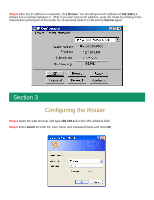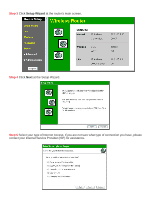Airlink AR315W Quick installation guide - Page 9
Connecting to the Router Wirelessly, Troubleshooting - wireless g router
 |
View all Airlink AR315W manuals
Add to My Manuals
Save this manual to your list of manuals |
Page 9 highlights
Section 4 Connecting to the Router Wirelessly Below are the default wireless settings of the router. You must configure your wireless network card to the same settings in order to establish a wireless connection to the router. SSID: default Operating Mode: Infrastructure Channel #: 11 WEP: disabled You may need to restart your computer after establishing a signal strength/link quality with the router. Section 5 Troubleshooting If the Internet Connection Test fails, try the following steps: Step 1 Power off the Cable/DSL modem, router, and computer and wait for 5 minutes. Step 2 Turn on the Cable/DSL modem and wait for the lights on the modem to settle down. Step 3 Turn on the router and wait for the lights on the router to settle down. Step 4 Turn on the computer. Step 5 Redo the Setup Wizard. Step 6 Verify the Internet Connection Test is successful. If you can ping the router but cannot access the router's web configuration page, try the following steps: For Windows 9x/ME/2000 Step 1 Go to Start, Settings, Control Panel, Internet Options. Step 2 Select the Connections tab and click the Setup button. Step 3 Select "I want to set up my Internet connection manually, or I want to connect through a local area network (LAN)" and click Next. Step 4 Select "I connect through a local area network (LAN)" and click Next.