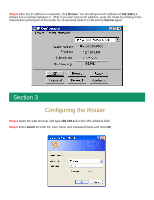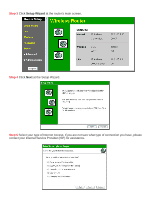Airlink AR315W Quick installation guide - Page 10
Technical Support - router manual
 |
View all Airlink AR315W manuals
Add to My Manuals
Save this manual to your list of manuals |
Page 10 highlights
Step 5 Ensure all of the boxes on the following Local area network Internet Configuration screen are unchecked. Step 6 Check the "No" option when prompted "Do you want to set up an Internet mail account now?" Step 7 Click Finish to close the Internet Connection Wizard. Log in to the router's web configuration page. For Windows XP Step 1 Go to Start, Control Panel, Network and Internet Connections. Step 2 Select Set up or change your Internet Connection. Step 3 Select the Connection tab, and click the Setup button. Step 4 Cancel the pop-up "Location Information" screen. Step 5 Click Next on the "New Connection Wizard" screen. Step 6 Select "Connect to the Internet" and click Next. Step 7 Select "Set up my connection manually" and click Next. Step 8 Check "Connect using a broadband connection that is always on" and click Next. Step 9 Click Finish to close the New Connection Wizard. Log in to the router's web configuration page. Note to dial-up and DSL Users: If you were using a dial-up program to log on to the Internet, you may need to uninstall the program as well. Section 6 Technical Support E-mail: [email protected] Toll Free: 1-888-746-3238 Web Site: www.airlinkplus.com