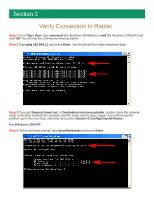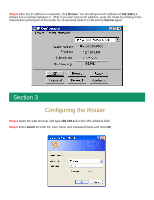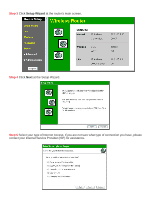Airlink AR315W Quick installation guide - Page 8
Dynamic IP Address, Specified IP, Address, Test Internet Connection, Finish, Close, - troubleshooting
 |
View all Airlink AR315W manuals
Add to My Manuals
Save this manual to your list of manuals |
Page 8 highlights
Step 7 Choose your IP Address assignment and click Next. For most users, you can use the default settings (Dynamic IP Address). If you are using a Static IP assigned by your ISP, select Specified IP Address and enter the applicable values. Step 8 Make sure the Test Internet Connection box is checked and click Finish then OK to begin the Internet Connection Test. Step 9 Verify that the Internet Connection Test is successful and click Close. If the test did not pass, please refer to Section 5 Troubleshooting.

Step 7
Choose your IP Address assignment and click
Next
. For most users, you can use the default
settings (
Dynamic IP Address
). If you are using a Static IP assigned by your ISP, select
Specified IP
Address
and enter the applicable values.
Step 8
Make sure the
Test Internet Connection
box is checked and click
Finish
then
OK
to begin the
Internet Connection Test.
Step 9
Verify that the Internet Connection Test is successful and click
Close
. If the test did not pass,
please refer to
Section 5 Troubleshooting
.