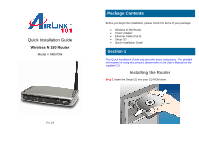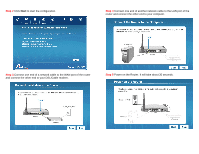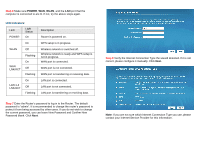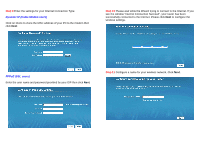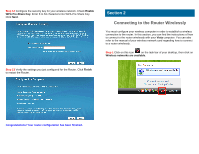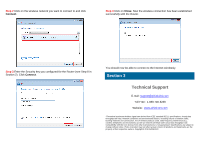Airlink AR570W Quick Installation Guide - Page 5
Connecting to the Router Wirelessly
 |
UPC - 658729081673
View all Airlink AR570W manuals
Add to My Manuals
Save this manual to your list of manuals |
Page 5 highlights
Step 12 Configure the security key for your wireless network. Check Enable WPA Pre-Share Key. Enter 8 to 63 characters into WPA-Pre-Share Key. Click Next. Section 2 Connecting to the Router Wirelessly You must configure your wireless computer in order to establish a wireless connection to the router. In this section, you can find the instructions of how to connect to the router wirelessly with your Vista computer. You can also refer to the manual of your wireless network card regarding how to connect to a router wirelessly. Step 1 Click on this icon on the task bar of your desktop, then click on Wireless networks are available. Step 13 Verify the settings you just configured for the Router. Click Finish to restart the Router. Congratulations! Your router configuration has been finished.