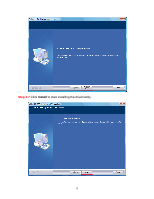Airlink AWLH3028V2 User Manual - Page 11
Available Network, Add to Profile, Network Key, Confirm Network
 |
View all Airlink AWLH3028V2 manuals
Add to My Manuals
Save this manual to your list of manuals |
Page 11 highlights
Step 3.2 Click the Available Network tab of the Wireless LAN Monitor, select the wireless network that you wish to connect to, and click Add to Profile. If the network that you are attempting to connect does not have encryption enabled, you will receive a warning about connecting to an unsecured network. Click OK to complete the connection. Step 3.3 Enter the wireless security key into the Network Key and Confirm Network Key box if the network you are attempting to connect has wireless security enabled. Click OK. The wireless adapter will automatically detect the type of Network Authentication and the Data encryption, so you can keep these settings unchanged. 11

11
Step 3.2
Click the
Available Network
tab of the Wireless LAN Monitor, select the
wireless network that you wish to connect to, and click
Add to Profile
.
If the network that you are attempting to connect does not have encryption enabled, you
will receive a warning about connecting to an unsecured network. Click OK to complete
the connection.
Step 3.3
Enter the wireless security key into the
Network Key
and
Confirm Network
Key
box if the network you are attempting to connect has wireless security enabled.
Click
OK
.
The wireless adapter will automatically detect the type of Network Authentication and
the Data encryption, so you can keep these settings unchanged.