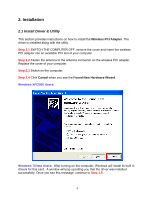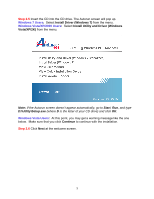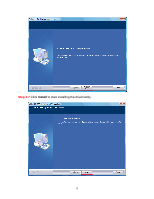Airlink AWLH3028V2 User Manual - Page 9
Connect to Wireless Network - windows 7
 |
View all Airlink AWLH3028V2 manuals
Add to My Manuals
Save this manual to your list of manuals |
Page 9 highlights
3. Connect to Wireless Network For Windows 7 Users: You will need to use the utility built in Windows 7 to manage this wireless PCI adapter. Currently, Airlink101 Wireless LAN Monitor does not support Windows 7. Step 3.1 Click on the wireless icon in the system tray at the bottom right-hand corner of your screen. A list of available network will pop up. Select the one you want to connect to and click Connect. Step 3.2 Enter the network security key if the wireless network you are attempting to connect to has wireless encryption enabled. Click OK. The connection will be established then. 9

9
3. Connect to Wireless Network
For Windows 7 Users:
You will need to use the utility built in Windows 7 to manage this wireless PCI adapter.
Currently, Airlink101 Wireless LAN Monitor does not support Windows 7.
Step 3.1
Click on the wireless icon in the system tray at the bottom right-hand corner of
your screen. A list of available network will pop up. Select the one you want to connect
to and click
Connect
.
Step 3.2
Enter the network security key if the wireless network you are attempting to
connect to has wireless encryption enabled. Click
OK
. The connection will be
established then.