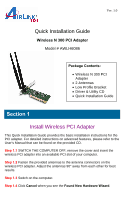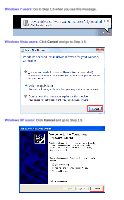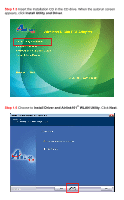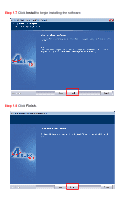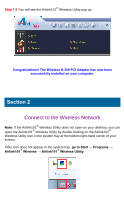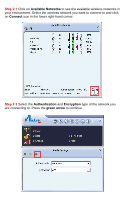Airlink AWLH6086 Quick Install Guide - Page 5
Connect to the Wireless Network - airlink101
 |
View all Airlink AWLH6086 manuals
Add to My Manuals
Save this manual to your list of manuals |
Page 5 highlights
Step 1.9 You will see the Airlink101® Wireless Utility pop up. Congratulations! The Wireless N 300 PCI Adapter has now been successfully installed on your computer. Section 2 Connect to the Wireless Network Note: If the Airlink101® Wireless Utility does not open on your desktop, you can open the Airlink101® Wireless Utility by double clicking on the Airlink101® Wireless Utility icon in the system tray at the bottom right-hand corner of your screen. If the icon does not appear in the system tray, go to Start → Programs → Airlink101® Wireless → Airlink101® Wireless Utility.

Step 1.9
You will see the Airlink101
®
Wireless Utility pop up.
Congratulations! The Wireless N 300 PCI Adapter has now been
successfully installed on your computer.
Connect to the Wireless Network
Note:
If the Airlink101
®
Wireless Utility does not open on your desktop, you can
open the Airlink101
®
Wireless Utility by double clicking on the Airlink101
®
Wireless Utility icon in the system tray at the bottom right-hand corner of your
screen.
If the icon does not appear in the system tray,
go to Start
→
Programs
→
Airlink101
®
Wireless
→
Airlink101
®
Wireless Utility
.
Section 2