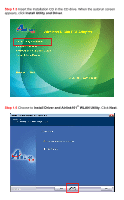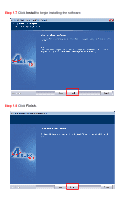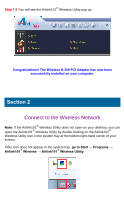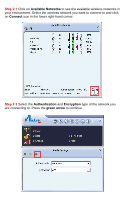Airlink AWLH6086 Quick Install Guide - Page 8
Troubleshooting - router
 |
View all Airlink AWLH6086 manuals
Add to My Manuals
Save this manual to your list of manuals |
Page 8 highlights
Troubleshooting 1. If you cannot open the Airlink101® Wireless Utility, make sure that the PCI adapter is inserted firmly into the PCI slot. 2. If you cannot connect to the wireless router, you may want to double check the wireless security settings on the router. The security key you entered in step 2.3 must match with the settings on the wireless router. 3. If you are experiencing problems with the connection such as low signal strength, slow connection speed, or unstable wireless connection, you can try to tune your router's signal by changing the channels on the router and/or by adjusting the direction of the antenna(s). You do not need to change the channel on the Adapter; it will automatically pick up the new channel after you reboot the router. Your router has 11 different channels to choose from. Keep going through the channels until you find one that gives you a stable connection. For instructions on changing channels, refer to the documentation that comes with the router. Section 3 Technical Support E-mail: [email protected] Toll Free: 1-888-746-3238 Website: www.airlink101.com *Theoretical maximum wireless signal rate derived from IEEE standard 802.11 specifications. Actual data throughput will vary. Network conditions and environmental factors, including volume of network traffic, building materials and construction, mix of wireless products used, radio frequency interference (e.g., cordless telephones and microwaves) as well as network overhead lower actual data throughput rate. Compatibility with 802.11n devices from other manufactures is not guaranteed. Specifications are subject to change without notice. Photo of product may not reflect actual content. All products and trademarks are the property of their respective owners. Copyright ©2013 Airlink101®