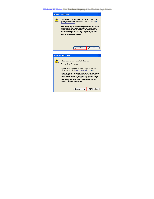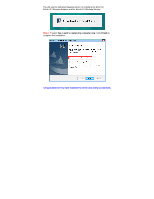Airlink AWLL7086HG Quick Installation Guide - Page 10
Technical Support
 |
View all Airlink AWLL7086HG manuals
Add to My Manuals
Save this manual to your list of manuals |
Page 10 highlights
Troubleshooting If you are experiencing problems with the connection (unable to connect, low signal strength, slow connection speed, not working, unstable wireless connection) you may want to tune your router's signal by changing the channels on the router and/or by adjusting the direction of the antenna(s). You do not need to change the channel on the Adapter; it will automatically pick up the new channel after you reboot the router. Your router has 11 different channels to choose from. Start from channel 1 and work your way up. Each time you change the channel on the router, make sure that you restart the computer that is connected to the router before trying to connect again. Keep going through the channels until you find one that gives you a stable connection. For instructions on changing channels, refer to the documentation that comes with the router. Section 3 Technical Support E-mail: [email protected] Toll Free: 1-888-746-3238 Website: www.airlink101.com Theoretical maximum wireless signal rate derived from IEEE standard 802.11 specifications. Actual data throughput will vary. Network conditions and environmental factors, including volume of network traffic, building materials and construction, mix of wireless products used, radio frequency interference (e.g., cordless telephones and microwaves) as well as network overhead lower actual data throughput rate. Compatibility with 802.11n devices from other manufactures is not guaranteed. Specifications are subject to change without notice. Photo of product may not reflect actual content. All products and trademarks are the property of their respective owners. Copyright ©2015 Airlink101®