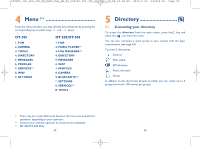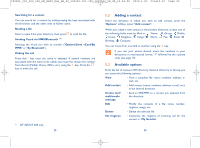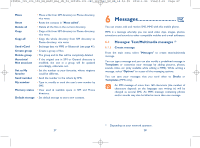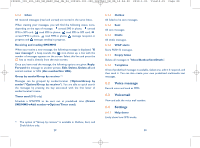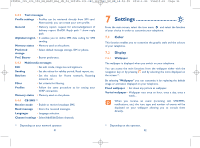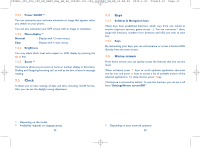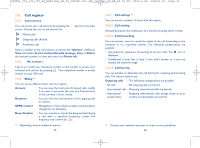Alcatel OT-305 User Guide - Page 14
Adding a contact, Available options - mobile
 |
View all Alcatel OT-305 manuals
Add to My Manuals
Save this manual to your list of manuals |
Page 14 highlights
IP2801_305_505_508_UM_EASY_Eng_GB_24_100125:303-360-363-383_UM_GB_14-04-09 2010-1-25 Tina10:01 Page 25 Searching for a contact You can search for a contact by multi-pressing the keys associated with the first letter and the other ones of his/her name. Reading a file Select a name from your directory, then press to read the file. Sending Vcard via MMS/Bluetooth (1) Selecting the Vcard you wish to transfer ("Options\Send vCard\By MMS" or "By Bluetooth"). Making the call Press the key once the name is selected. If several numbers are associated with the name to be called, you must first choose the number from the list (Mobile, Home, Office, etc.) using the key. Press the key to make the call. (1) OT-505/OT-508 only. 25 5.2 Adding a contact Select the directory in which you wish to add contact, press the "Options" softkey, select "Add contact". When you create a new contact in the product directory, at least one of the following fields must be filled in: Name, Group, Mobile, Home, Ringtone, Image, Work, Fax, Email, Birthday, Company. You can move from one field to another using the key. If you use your phone abroad, store the numbers in your directories in international format "+" followed by the country code (see page 19). 5.3 Available options From the list of names in SIM directory, General directory or Group you can access the following options: View • View a complete file: name, numbers, address, email, etc. Add contact • Add contact (name, numbers, address, e-mail, etc.) in the desired directory. Create text/ multimedia message • Send an SMS/MMS to a contact you selected from the directory. Edit • Modify the contents of a file: name, number, ringtone, image, etc. Delete • Delete the selected file. Set ringtone • Customise the ringtone of incoming call for the contact in "My favorite". 26