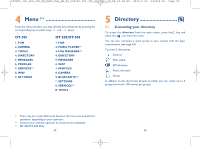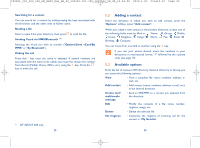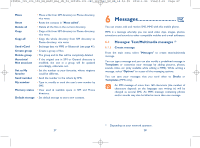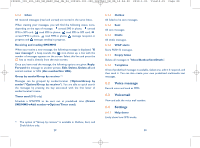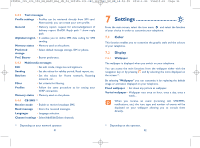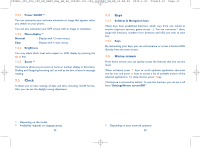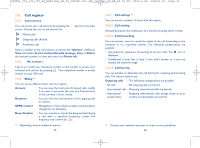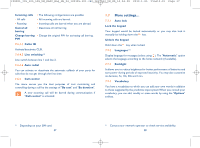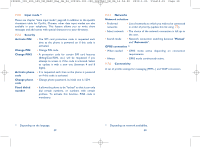Alcatel OT-305 User Guide - Page 16
Voice message, Voicemail, Settings
 |
View all Alcatel OT-305 manuals
Add to My Manuals
Save this manual to your list of manuals |
Page 16 highlights
IP2801_305_505_508_UM_EASY_Eng_GB_24_100125:303-360-363-383_UM_GB_14-04-09 2010-1-25 Tina10:01 Page 29 6.1.2 Inbox All received messages (read and unread) are stored in the same Inbox. When viewing your messages, you will find the following status icons, depending on the type of message: unread SMS in phone, unread SMS in SIM card, read SMS in phone, read SMS in SIM card, unread MMS in phone, read MMS in phone, message reception in progress and message sending in progress. Receiving and reading SMS/MMS When you receive a new message, the following message is displayed: "X new message!", a beep sounds, the icon shows up, a line with the number of messages appears on the screen. Select this line and press the key to read it directly from the main screen. Once you have read the message, the following options are given: Reply, Forward the message to another person, Edit, Delete, Delete all and extract number or URL (Use number/Use URL). Group by sender/Group by receiver (1) Messages can be grouped by sender/receiver ("Options\Group by sender"/"Options\Group by receiver"). You are able to quick search the messages by pressing the key associated with the first letter of sender/receiver's name. Timer send (SMS only) Schedule a SMS/MMS to be sent out at predefined time (Create SMS/MMS->Add number->Options/Timer send). (1) The option of "Group by receiver" is available in Outbox, Sent, and Draft folders only. 29 6.1.3 Outbox All failed to be sent messages. 6.1.4 Sent All sent messages. 6.1.5 Drafts All drafts messages. 6.1.6 WAP alerts Store PUSH SI messages. 6.1.7 Empty folder Delete all messages in "Inbox/Outbox/Sent/Drafts". 6.1.8 Templates A list of predefined messages is available. Select one, edit it if required, and then send it. You can also create your own predefined multimedia text messages. 6.2 Voice message Record voice and send as MMS. 6.3 Voicemail View and edit the voice mail number. 6.4 Settings 6.4.1 Help demo Lively show how SMS works. 30