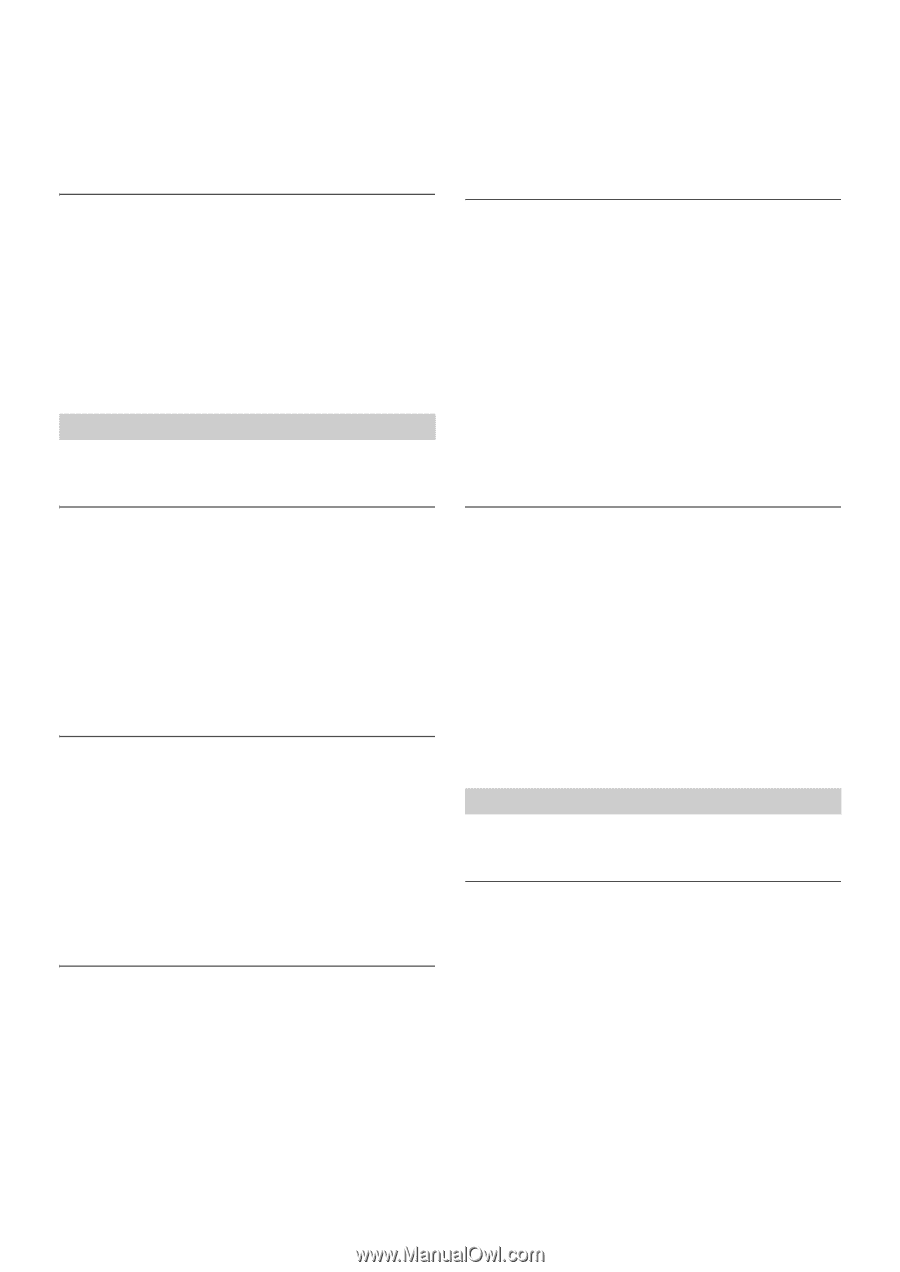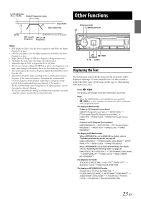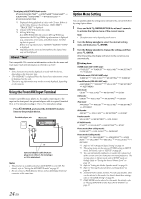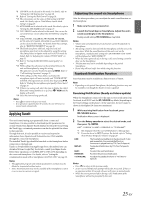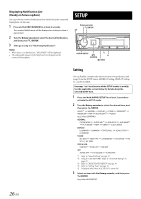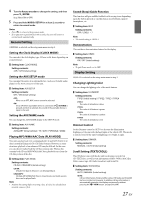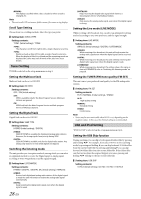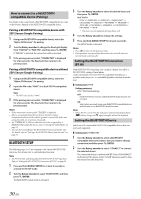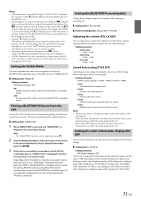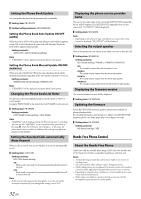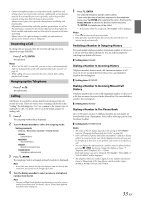Alpine CDE-147BT User Manual - Page 28
Tuner Setting, USB and iPod Setting
 |
View all Alpine CDE-147BT manuals
Add to My Manuals
Save this manual to your list of manuals |
Page 28 highlights
MANUAL: The display is scrolled when a disc is loaded or when a track is changed, etc. Note • The unit scrolls CD text names, folder names, file names or tag display. Scroll Type Setting Choose from two scrolling methods. Select the type you prefer. Setting item: SCROLLTYPE Setting contents: TYPE1 (Initial setting) / TYPE2 TYPE1: The characters scroll from right to left, a single character at a time. TYPE2: Words are built up from left to right, a single character at a time. When the display is filled, it is cleared and the remaining words are displayed the same way until all words of the title have been shown. Tuner Setting TUNER is selected on the setup main menu in step 2. Setting the Multicast Seek Multicast Seek can be set to ON/OFF. Setting item: MC SEEK Setting contents: OFF / ON (Initial setting) OFF: SEEK is available only for the Main Program Service. Multicast stations are ignored. ON: SEEK finds both the Main Program Service and Sub-program Service of Multicast stations. Setting the Digital Seek Digital Seek can be set to ON/OFF. Setting item: SEEK TYPE Setting contents: HYBRID (Initial setting) / DIGITAL HYBRID: SEEK UP/DOWN is available for digital and analog radio stations. However, the strong signals have priority during SEEK. DIGITAL: SEEK UP/DOWN is available only for the digital radio station. Any analog only stations (or very weak digital) are skipped. Switching the listening mode The unit provides you 4 reception methods, among which you can select an optimized method to receive the Digital signal or Analog signal according to your own preference and the signal strength. Setting item: LISTENMODE Setting contents: HYBRID / DIGITAL / DIGITAL MC (Initial setting) / ANALOG HYBRID: Receive both digital and analog radio stations. If the digital signal is weak, this unit will switch to receive the analog radio signal automatically. DIGITAL: Keep receiving the digital radio signal, even when the digital signal is weak. 28-EN DIGITAL MC: Keep receiving the digital radio signal while listen to a Sub-program Service of a Multicast station. ANALOG: Only receive the analog radio signal, even when the digital signal is strong. Setting the Live mode (LIVE MODE) While receiving a live broadcast, you can select an optimized receiving method according to your own preference and the signal strength. Setting item: LIVE MODE Setting contents: ANALOG (Initial setting) / DIGITAL / LISTENMODE ANALOG: While receiving a live broadcast, this unit will only receive the analog radio signal even when the digital signal can be received. DIGITAL: While receiving a live broadcast, this unit will keep receiving the digital radio signal even when the digital signal is weak. LISTENMODE: While receiving a live broadcast, the setting value is the same as that in LISTENMODE, refer to "Switching the listening mode" on page 28. Setting the TUNER (FM) tone quality (FM SET) This unit can set your preferred tonal quality for the FM analog radio stations. Setting item: FM SET Setting contents: HI-FI / NORMAL (Initial setting) / STABLE HI-FI: High-quality setting NORMAL: Standard setting STABLE: Control noise Note • Noise may be more noticeable when HI-FI is set, depending on the reception status. In this case, the Normal setting is recommended. USB and iPod Setting "IPOD & USB" is selected on the setup main menu in step 2. Setting the USB Skip function During searching, you can skip over designated folders/files by pressing and holding . For example, if you select 10 FILE in the searching mode, by pressing and holding you can skip backward 10 folders/files from the current folder/file; by pressing and holding you can skip forward 10 folders/files from the current folder/file. If the folders/files searched are less than the assigned skipped-over ones, pressing and holding will skip to the first or last folder/file. Setting item: USB SKIP Setting contents: 10 FILE (Initial setting) / 20 FILE / 50 FILE / 100 FILE