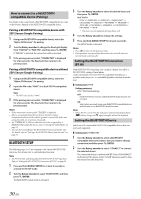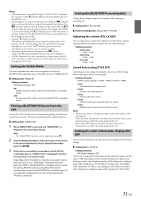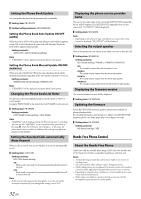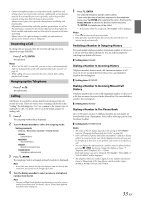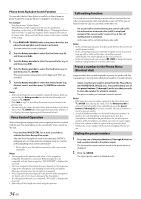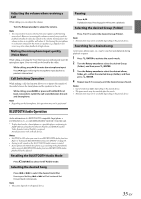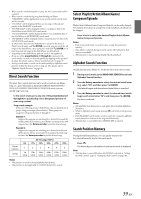Alpine CDE-147BT User Manual - Page 34
Voice Control Operation, Call waiting function, Preset a number in the Phone Menu, Shortcut dial,
 |
View all Alpine CDE-147BT manuals
Add to My Manuals
Save this manual to your list of manuals |
Page 34 highlights
Phone book Alphabet Search Function You can select the first three letters to search for a desired name in phone book list by using the Phone book alphabet search function. For example: Searching a name "Michael James" The following example explains how the search is performed. Depending on the setting in PB ORDER (refer to "Changing the Phone book List Order" on page 32), the phone book is listed in first name or last name order. Please search for the first name or last name according to the setting. 1 Press BAND/ABC SEARCH while in the phone book list, the phone book alphabet search mode is activated. The letter selection screen is displayed. 2 Turn the Rotary encoder to select the first letter (e.g. M), and then press . 3 Turn the Rotary encoder to select the second letter (e.g. I), and then press . 4 Turn the Rotary encoder to select the third letter (e.g. C), and then press ENTER. The names stored in phone book which begin with "MIC" are searched. 5 Turn the Rotary encoder to select the desired name (e.g. Michael James), and then press ENTER to make the call. Notes • If the selected name has several numbers registered in phone book, you need to turn the Rotary encoder to select the desired number, and then press ENTER. • Press in step 3 or 4 to delete the current entry and return to the previous step. • You can search for a name by its first letter, first two letters or first three letters. Press ENTER after entering the desired number of letters. A list displays the names beginning with the entered letter(s). Voice Control Operation When a Smartphone equipped with voice recognition function is paired with this unit. The Smartphone can be controlled by Voice Control via this unit. Press and hold VOICE CTRL. for at least 2 seconds to activate the Voice Recognition mode. After the Voice Recognition mode is activated and "SPEAK" is displayed, you can make a phone call, play a song, etc., via this unit by inputting voice control commands*. * Please refer to your Smartphone manual for other voice control commands. Notes • You can perform this operation only when a Voice recognition compatible Smartphone is connected. If the Smartphone is not compatible with the Voice recognition, "NO SUPPORT" is displayed for 2 seconds. • The Voice recognition function performance depends on the recognition range of the Smartphone and mounting location of the microphone. Please pay attention when the microphone is mounted. • Voice recognition operation depends on the function of the Smartphone. For details, refer to the Owner's Manual of the Smartphone. • If a called person that you say is not found, "NO CALL" is displayed for 2 seconds. • Please obey all local traffic laws while using this function. Call waiting function If a second call is received during a current call, you can have the first caller wait momentarily while you take the second call. When you are finished with one call, you can switch to the other one. If a second call is received during the current call (call1), the information of second caller (call2) is displayed instead of the current caller's name. Press 2, the call waiting mode is activated. In this case, call1 is on hold, while you take call2. Notes • In the call waiting mode, press 1 or 2 to switch between the current call and the person on hold. • In the call waiting mode, press and hold 1 or 2 for at least 2 seconds to hang up call1 or call2, and the other call will be answered automatically. The action depends on the connected device. • In the call waiting mode, you can press k VIEW to change the display between waiting number (1 or 2) and caller name. Preset a number in the Phone Menu (Shortcut dial) Assign numbers that you dial frequently to presets for quick recall. You can assign up to six frequently called phone numbers to number presets. Select a number you want to preset from the Phone Menu list (PHONE BOOK, DIALED, etc.). Press and hold any one of the preset buttons (1 through 6) as the one that you wish to store the number for at least 2 seconds. The phone number you selected is stored in presets. Notes • If the name has several numbers registered in the phone book, press ENTER after selecting the name. Turn the Rotary encoder to choose the desired number. Press and hold any one of the preset buttons (1 through 6) for at least 2 seconds. The selected number is stored as a preset number. • A total of 18 phone numbers can be stored in the preset memory ( 6 numbers for each Smartphone in the paired device list). If a Smartphone is deleted from the paired device list, the stored preset numbers of this Smartphone are deleted, even when it is paired again. • If you store a phone number in a preset with a previously stored number, the current number will be cleared and replaced by the new one. Dialing the preset number 1 Press any one of the preset buttons (1 through 6) that has had a number stored in the phone mode. The information (name/number) stored in the preset station is displayed. 2 Press ENTER. The stored preset number is dialed directly. 34-EN