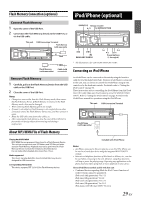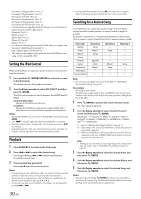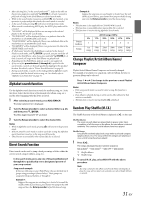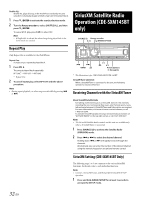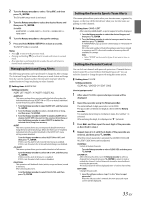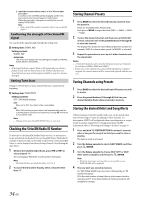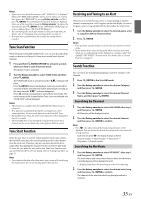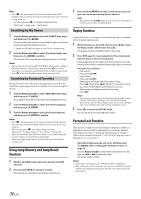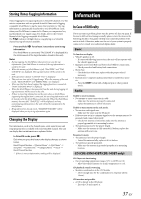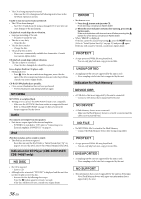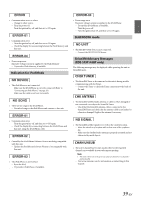Alpine CDE-SXM145BT User Manual - Page 34
Checking the SiriusXM Radio ID Number, Storing Channel Presets, Tuning Channels using Presets, - how to install
 |
View all Alpine CDE-SXM145BT manuals
Add to My Manuals
Save this manual to your list of manuals |
Page 34 highlights
2 Input the new passcode as steps 1 to 4 in "How to input passcode?". A confirm screen (CNFIRM) will be displayed and the new passcode must be entered again for confirmation. When the passcode is changed successfully, the unit will display CODE SAVED. Note • Keep a note of the numbers somewhere safe in case you should forget it. Confirming the strength of the SiriusXM signal You can check the signal strength through this setting item. Setting item: SIGNAL IND Setting content: SIGNAL IND SIGNAL IND: This menu item displays the SiriusXM signal strength as STRONG, GOOD, WEAK or NO SIGNAL. Note • If the Signal Indicator reports Weak or No Signal and your vehicle is parked outside with no obstructions to the southern sky, then your SiriusXM antenna may not be properly installed or may have become damaged. Setting Tune Start Tuning to a Preset that is a music channel will start a song from the beginning. Setting item: TUNE START Setting contents: OFF / ON (Initial setting) OFF: When set to OFF, Tune Start mode is unavailable. ON: When ON, selecting a preset station will automatically reset the currently playing song from its beginning. Pressing r will return to live satellite radio. Note • Displayed only when SiriusXM SXV200 Tuner is connected. Checking the SiriusXM Radio ID Number To subscribe to the SiriusXM Satellite Radio service, it is necessary to locate and identify the Radio ID of your SiriusXM Tuner. The Radio ID contains 8 characters and can be found on the bottom of your SiriusXM Tuner or can be displayed on when selecting Channel 0 by following the steps below: 1 While in the Satellite Radio Mode, press or to select channel "0". The unit displays "RADIO ID" and ID number alternately. Note • The Radio ID does not include the letters I, O, S or F. 2 To cancel the ID number display, select a channel other than "0". Storing Channel Presets 1 Press BAND to select the desired band you want to store the preset in. There are 3 Satellite Radio Preset bands. Each press of BAND changes the band: SXM1 SXM2 SXM3 SXM1 2 Tune to the desired channel, and then press and hold (for at least 2 seconds) one of the preset buttons (1 through 6) to store the channel. The display then shows the stored Band and preset number (for example, SXM1-3 is shown when preset 3 of BAND1 is selected). 3 Repeat the procedure to store up to 5 other channels onto the same band. Notes • A total of 18 channels can be stored in the preset memory, 6 Channels for each band (SXM1, SXM2 and SXM3). • If you store a new channel into a preset which already has a channel assigned, the current channel will be cleared and replaced with the new one. Tuning Channels using Presets 1 Press BAND to select the desired band of Presets you wish to access. 2 Press the preset buttons (1 through 6) that has your desired Satellite Radio channel stored in memory. Storing the desired Artist and Song Alerts While listening to SiriusXM Satellite Radio, you can be alerted when your favorite songs or artists are playing on other channels. An interruption ALERT will be displayed when a matching artist or song is found on another channel. For receiving interruption ALERT information, refer to "Receiving and Tuning to an Alert" on page 35. 1 Press and hold ENTER/OPTION for at least 2 seconds when a Song or the song of an Artist you want to store is playing. The Option mode is activated. 2 Turn the Rotary encoder to select ALERT MEMO, and then press ENTER. 3 Turn the Rotary encoder to choose SAVE ART? or SAVE SNG? (when available), and then press ENTER. Note • If both the artist name and song title are not available to save, UNAVAILABL will be displayed. 4 The new alert was stored in memory. An "ART/SONG SAVED" pop-up screen is followed by an "XX U(sed)/YY E(mpty)". XX is the total number of song titles or artist names stored in memory, and YY is the total number of memory locations still available for storage. 34-EN