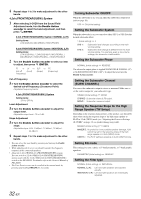Alpine IDA-X303 Ida-x303 Owner's Manual (english) - Page 32
USER PRESET, Turning Media Xpander ON/OFF, Equalizer Presets Factory's EQ FR-EQ, Sound Field
 |
UPC - 793276711601
View all Alpine IDA-X303 manuals
Add to My Manuals
Save this manual to your list of manuals |
Page 32 highlights
USER PRESET • If IMPRINT audio processor is connected, you can make more detailed settings for the audio setting. For details, refer to "IMPRINT Operation (Optional)" (page 29). Storing the Audio Adjustment Level You can store up to 3 adjusted/set contents on this unit. All of the following adjusted/set items are stored in a preset memory. Items to be adjusted/set EQ ADJ (Parametric EQ/Graphic EQ) TCR X-OVER Reference page page 30~page 31 page 31 page 31 1 Turn the Double Action encoder to select a preset number, and press and hold /ENTER for at least 2 seconds. 2 Turn the Double Action encoder to select PROTECT YES/NO, and then press /ENTER to store the adjusted contents. PROTECT YES (Initial setting) PROTECT NO • If YES is selected, the adjusted contents are protected and stored into the preset numbers. When you want to store the parameter into a protected preset number, "REPLACE NO/YES" can be selected. • If PROTECT NO is selected, the preset is stored. • While perform this operation, all adjusted contents of Parametric EQ/Graphic EQ, Time Correction and X-Over will be stored in the preset number. • The stored contents are not deleted even when resetting the unit or disconnecting the battery. Recalling the Audio Adjustment Level You can recall the contents stored in "Storing the Audio Adjustment Level" (page 30). 1 Turn the Double Action encoder to select a preset number, and press /ENTER. Adjusted/set contents of the selected number are recalled. • The User Preset screen can also be recalled in normal mode by pressing and holding PRESET for at least 2 seconds. Turning Media Xpander ON/OFF When the Media Xpander is on, you can adjust the Media Xpander level (refer to page 33). OFF (Initial setting) ON Equalizer Presets (Factory's EQ) (FR-EQ) 10 typical equalizer settings are preset at the factory for a variety of musical source material. FLAT POPS ROCK NEWS JAZZ&BLUES ELECTRICAL DANCE HIPHOP&RAP EASY LISTENING COUNTRY CLASSICAL USER1 USER2 USER3 USER4 USER5 USER6 • By selecting User's 1 to 6, you can recall the stored preset number in "Adjusting the Graphic Equalizer Curve" (page 31) or "Adjusting the Parametric Equalizer Curve" (page 30). Sound Field Adjustment The setting of Parametric EQ/Graphic EQ Adjustment, Time Correction and X-Over can be adjusted in this mode. Adjusting the Parametric Equalizer Curve You can modify the Equalizer settings to create a response curve more appealing to your personal taste. To adjust the Parametric Equalizer Curve, set the EQ mode to PARAMETRIC EQ. For details, refer to "Setting EQ mode" (page 32). 1 After selecting EQ ADJ (Parametric EQ) from the Sound Field Adjustment mode, turn the Double Action encoder to select the band adjustment, and then press /ENTER. BAND1 BAND2 BAND3 BAND4 BAND5 BAND1 2 Turn the Double Action encoder to select an item to adjust, then press /ENTER. FC LV Q FC (frequency) (level) (bandwidth) (frequency) Frequency Adjustment 3-1 Turn the Double Action encoder to select frequency bands. Adjustable frequency bands: 20 Hz to 20 kHz (in 1/3 octave steps) BAND1: 20 Hz~80 Hz (63 Hz) BAND2: 50 Hz~200 Hz (150 Hz) BAND3: 125 Hz~3.2 kHz (400 Hz) BAND4: 315 Hz~8 kHz (1 kHz) BAND5: 800 Hz~20 kHz (2.5 kHz) Level Adjustment 3-2 Turn the Double Action encoder to adjust the level. Adjustable level: -6 to +6 dB Bandwidth (Q) Adjustment 3-3 Turn the Double Action encoder to set the bandwidth (Q). Adjustable bandwidth: 1, 1.5, 3 4 To adjust another band, repeat steps 1 to 3 and adjust all bands. • The frequencies of adjacent bands cannot be adjusted within 4 steps. • While adjusting the Parametric EQ, you should consider the frequency response of the connected speakers. • You can select the next band by pressing and turning the Double Action encoder. • The User Preset screen can be recalled in the normal mode by pressing and holding PRESET for 2 seconds. 30-EN