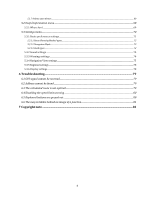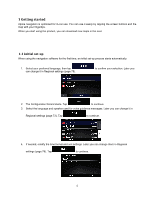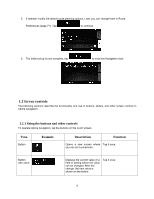Alpine INE-W970HD Navigation User Manual - Page 9
Using touch gestures, Action, Function
 |
View all Alpine INE-W970HD manuals
Add to My Manuals
Save this manual to your list of manuals |
Page 9 highlights
Finalizing the keyboard entry Tap . Hiding the keyboard Tap . 1.2.4 Using touch gestures You usually need to tap the screen only once. However, some useful features can be accessed with other gestures. See the table below. Action Function Tapping and holding the screen Tap and keep pressing the following buttons to reach extra functions: • Tap and hold the following button on list and menu screens to show the Navigation view: . • Tap and hold any of the following buttons on the Navigation view to rotate, tilt, or scale the map continuously: , , , , , . • Tap and hold the following button on keyboard screens to quickly delete several characters: . • Tap and hold the following buttons in long lists to scroll pages continuously: , . Dragging Drag the screen in the following cases: • To move the handle on a slider. • To scroll a list: grab the list anywhere and slide your finger up or down. Depending on the speed of the sliding, the list scrolls faster or slower, only a bit or till the end. • To move the map in map browsing mode: grab the map, and move it in the desired direction. Using pinch zoom Use pinch zoom on the Navigation view to zoom in and out by moving two fingers in a pinch gesture. 9