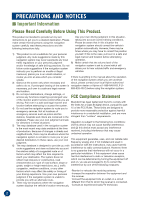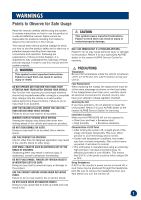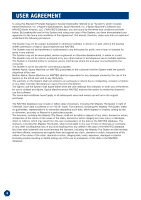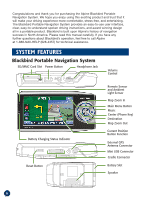Alpine PMD-B200 Owners Manual
Alpine PMD-B200 - Blackbird II - Automotive GPS Receiver Manual
 |
UPC - 793276100160
View all Alpine PMD-B200 manuals
Add to My Manuals
Save this manual to your list of manuals |
Alpine PMD-B200 manual content summary:
- Alpine PMD-B200 | Owners Manual - Page 1
PMD-B200 Owner's Manual - Alpine PMD-B200 | Owners Manual - Page 2
hear outside traffic and emergency instructs you to perform an unsafe or illegal vehicles. maneuver, places you in an unsafe situation, or routes you into an area which you consider If there is anything in the manual about the operation unsafe. of the navigation system which you are uncertain - Alpine PMD-B200 | Owners Manual - Page 3
have your vehicle's voltage regulator checked. Servicing the Unit If you have problems, do not attempt to repair the unit yourself. Return it to your ALPINE dealer or the nearest ALPINE Service Station for servicing. Installation Location Make sure the PMD-B200 will not be exposed to: • Direct - Alpine PMD-B200 | Owners Manual - Page 4
USER AGREEMENT In using this Blackbird Portable Navigation System (hereinafter referred to as "System"), which includes Alpine Electronics, Inc. ("Alpine") Specifications, Space Machine, Inc. ("Space Machine") Software and NAVTEQ North America, LLC. ("NAVTEQ") Database, you are bound by the terms - Alpine PMD-B200 | Owners Manual - Page 5
INFORMATION 36 Simulating Navigation 36 Viewing Trip Information 36 Viewing GPS Status 37 Viewing System Information 37 ENTERTAINMENT 38 Playing Music from Your Blackbird 38 How to Listen to Guidance and Music from Your Car Stereo 39 How to Update the New Software and Map Database 39 IN - Alpine PMD-B200 | Owners Manual - Page 6
Blackbird Portable Navigation System provides an easy-to-use user interface, clear, easy-to-understand spoken driving instructions, and award winning design all in a portable product. Blackbird is built upon Alpine's history of navigation success in North America. Please read this manual carefully - Alpine PMD-B200 | Owners Manual - Page 7
38 Edit Home and Address Book. ➔ Page 24 Customize the navigation system. ➔ Page 30 Cradle with Cigarette Lighter Charger • Optional External GPS Antenna Accessory Available (Model # PMD-ANT1) External GPS Antenna Input (SMA-type connector) External Microphone Input Cradle Eject Lockout Screw - Alpine PMD-B200 | Owners Manual - Page 8
lighter charger into the cigarette lighter socket. CAUTION Remove the navigation system when you are away from the vehicle to prevent theft. ■ How to Remove the Navigation System from the Cradle 2 1 1 Press and hold the eject button on the cradle. 2 Grasp the navigation system behind the antenna - Alpine PMD-B200 | Owners Manual - Page 9
is docked, two additional on-screen buttons allow you to conveniently access additional system features. Touching this button will give you access to the A/V Head Unit's display control. NOTE: If left idle for more than 5 seconds, the system will automatically return to the Blackbird navigation - Alpine PMD-B200 | Owners Manual - Page 10
screen appears. 1 Touch Main Menu . Select Destination from Main Menu, or press Destination button. 3 Read carefully. Touch I Accept to display map. 4 Scroll the list. Select desired category. (In this example, AIRPORTS is selected.) 4 The last-known current location is indicated on the - Alpine PMD-B200 | Owners Manual - Page 11
one place with the same name exist, sort method screen appears. 8 Select OK to Proceed to set the destination. To Go Home, see page 22. 9 Map is displayed. Follow the navigation. To Find other routes, see page 23. 11 - Alpine PMD-B200 | Owners Manual - Page 12
determine your current heading with respect to the map. Heading Up In heading-up view, the guide announcement. Zoom In/Out Map Click icon to display scroll bar. Touch ▲▼ or blue bar to zoom the map in or out. The scroll bar disappears automatically after 2 seconds. GPS Status Click icon to view GPS - Alpine PMD-B200 | Owners Manual - Page 13
screen. The current location arrow changes to Crosshair Cursor on the screen. 2 Move the cursor to the new desired street. Note: Use Map Scale Bar to zoom out the map if the destination is far from the current location. 3 Touch 4 Select Set as Destination. 5 Touch OK to Proceed on the confirmation - Alpine PMD-B200 | Owners Manual - Page 14
characters of the street name and touch OK. If there are unique matches, the system will automatically display a short list of street names. Type only the name of Method Set the destination and Find an alternative way. display a map. (Refer to page 22.) Option Find Local POI ➔ P20 Set as Waypoint - Alpine PMD-B200 | Owners Manual - Page 15
of the city name and press OK. If there are unique matches, the system will automatically display a short list of city names. Select the desired city. details. Type accentuated characters Type punctuation marks Map Check the destination on the map. Touch to go back to the confirmation - Alpine PMD-B200 | Owners Manual - Page 16
DESTINATION ■ Setting a Destination by POI You can select from approximately 6 Million Point-of-Interest (POI) locations stored inside your Blackbird Portable Navigation System. These destinations are sorted by POI Name or by POI Category and are listed in order of distance from your current - Alpine PMD-B200 | Owners Manual - Page 17
Menu ➔ Destination ➔ Address Book 2 Select the desired destination. 3 Confirmation screen appears. Touch OK to Proceed to set your destination and start receiving turn-by-turn navigation instructions. To save an address in the address book, see page 20. 17 - Alpine PMD-B200 | Owners Manual - Page 18
DESTINATION ■ Setting a Destination by Recently Entered Destination 1 Go to Main Menu ➔ Destination ➔ Recent 2 The list of recent destinations appears. Select the destination. 3 Confirmation screen appears. Touch OK to Proceed to set the destination and start guidance. Note: To use other functions - Alpine PMD-B200 | Owners Manual - Page 19
■ Setting a Destination by Intersection 1 Go to Main Menu ➔ Destination ➔ Intersection Finding a Destination by Street Name 2 Select Input Street Name. 3 Type in the street name. Touch OK. The list of applicable street names appears. Select the desired street. 4 Input the second street name. If - Alpine PMD-B200 | Owners Manual - Page 20
OPTIONS ■ Find Local Places The navigation system can display Points of Interest (POI) around the cursor position, when you scroll the map. As with POI categories, with the local places search you can choose from 37 categories including ATMS, Banks, Gas Stations, Grocery Stores, Hotels, Parking Lots - Alpine PMD-B200 | Owners Manual - Page 21
to the desired waypoint. 3 Touch 4 Select Set as Waypoint then select Recalculate. 5 When the route search is complete, the current location is displayed. The map navigates you to the first waypoint. How to Set a Waypoint from the Destination Menu You can also find local places from Destination Menu - Alpine PMD-B200 | Owners Manual - Page 22
Main Menu ➔ Home 2 Touch OK to Proceed on the confirmation screen. 3 Follow the map and go home. To edit the Home Address, See Page 24. ■ Finding Alternate Way One-Touch Go Home For an even easier way to immediately get guidance instructions to your home, you can press and hold the flag on the - Alpine PMD-B200 | Owners Manual - Page 23
with Maximize/Minimize Freeway, Shortest Route, with/without Ferry and/or Toll Road. ■ Finding Detour Touch Main Menu ➔ Route ➔ Detour The system automatically calculates and displays detour. ■ Delete Route Go to Main Menu ➔ Delete ➔ Yes ➔ Route Note: After deleting the destination, you can - Alpine PMD-B200 | Owners Manual - Page 24
. Note: For the details of selecting letters, see page 15. Tel Touch Tel to change the telephone number of the stored location. Map Touch Map to preview the location on the map. To go back to Edit Menu, Main Menu ➔ Edit Delete Touch Delete to delete the stored location. Icon Touch Icon to - Alpine PMD-B200 | Owners Manual - Page 25
■ Editing Address Book 1 Go to Main Menu ➔ Edit 2 Touch Edit Address Book 3 The list of addresses appears. Select the destination you need to modify. 4 "Edit Address Item" screen appears. See below for details. Note: Select DELETE ALL to delete all addresses saved in the address book. ■ - Alpine PMD-B200 | Owners Manual - Page 26
service, the Traffic Incident List screen allows you to view traffic information in your current area, or along your current route. Note: Traffic feature is only available when Blackbird is placed in the supplied cradle or the docking station. (The docking traffic icon on the Map screen turns to red. - Alpine PMD-B200 | Owners Manual - Page 27
traffic incident by touching Legend. A list of icons and their definitions will be displayed. Note: If you have the system set to display traffic speed and flow icons on the map (see Page 32), both the traffic incident icons and traffic speed and flow icons, with their definitions, will be displayed - Alpine PMD-B200 | Owners Manual - Page 28
touch Call. Using your Phonebook (If your phone has been synchronized. See setup instructions on page 34.) 3 Touch Phonebook. 4 Begin entering the name of the . Note: You can continue to use Blackbird during an active call. Touch the icons to jump to the Map or Main Menu screens. Touch the red - Alpine PMD-B200 | Owners Manual - Page 29
microphone so you can still hear the caller, but the caller cannot hear you. Transfer Call to Phone You can transfer the call from the Blackbird to your mobile phone for greater flexibility. End Call This ends the current phone call. Note: After ending a call you will automatically be returned to - Alpine PMD-B200 | Owners Manual - Page 30
Unit and FM frequency settings from the Setup Menu. 1 Go to Main Menu 2 Select Setup 3 Setup screen appears. ■ Customizing Display Go to Main Menu ➔ Setup ➔ Display Brightness The brightness of the screen can be adjusted. Setting the Map only when Blackbird is docked. It will allow you to - Alpine PMD-B200 | Owners Manual - Page 31
set here. You can also change between ETA and ETR directly in the map screen. See page 12. ■ Setting up the Clock You can set the Time fit your region. ■ Changing Unit of Measure You can choose the unit of measure between Miles and Kilometers. ■ Configuring System Settings FM Transmitter Setup When - Alpine PMD-B200 | Owners Manual - Page 32
navigation information is displayed using the traffic information setup controls. 1 Go to Main Menu 2 Select Setup 3 Select Traffic The Traffic Setup menu appears and displays the system When the system receives traffic incident information it can display the information on the map screen using - Alpine PMD-B200 | Owners Manual - Page 33
You can choose whether or not the system displays traffic speed and flow information as icons on the map screen when the information is received. To input your activation code. To subscribe to NAVTEQ Traffic RDS Services, please visit: http://www.blackbirdtraffic.com Viewing Subscription Information - Alpine PMD-B200 | Owners Manual - Page 34
on or off. Starting Discover Mode Discover Mode allows your mobile phone to pair with Blackbird. Start Discover mode to begin the initial pairing process. Follow your individual phone's instructions for pairing. Auto Connect Turning Auto Connect on will allow the last connected phone to - Alpine PMD-B200 | Owners Manual - Page 35
Discover Mode. 3 On your mobile phone, make sure Bluetooth is on, then search for Bluetooh devices. 4 Select Blackbird and enter the passkey shown on the Blackbird screen. 5 The inner ring of the navigation wheel on your Blackbird should remain on, indicating your mobile phone is connected. 35 - Alpine PMD-B200 | Owners Manual - Page 36
You can watch a demonstration of the navigation system's voice and screen guidance. Note: Set your destination first before using this function. To Start a Demonstration 1 Setup a route. 2 Go to Main Menu 3 Select Information 4 Select - Alpine PMD-B200 | Owners Manual - Page 37
GPS Position": Blackbird GPS satellites has been blocked. ■ Viewing System Information You can check software application, database version, and other information in this screen. Make a note of this information and refer to it whenever you communicate with Alpine Tech Support or your Alpine - Alpine PMD-B200 | Owners Manual - Page 38
device. *Blackbird only supports MP3 and WMA files without DRM. 1 Insert an SD or MMC card containing folders with music files in the SD/MMC slot. The system will scan for music. 2 Touch Folder Search to search the memory card. 3 Select a folder, then select a song to play. The music will - Alpine PMD-B200 | Owners Manual - Page 39
and Map Database Using your home PC, Blackbird can be updated with the latest mapping and Point of Interest information. Please refer to instructions included with the update software on how to upgrade your Blackbird system. For additional information on the update software, please contact Alpine - Alpine PMD-B200 | Owners Manual - Page 40
a problem, please review the items in the following checklist. This guide will help you isolate the problem if the unit is at fault. Otherwise make sure the rest of your system is properly connected, batteries are completely charged and contact your authorized Alpine dealer or Alpine directly - Alpine PMD-B200 | Owners Manual - Page 41
• External GPS Antenna • External Microphone ■ Optional Accessories The following accessories are available from your authorized Alpine dealer. 1. IVA-W205 - An Alpine AV head unit with a built-in dock to integrate your Blackbird as a part of your vehicle. 2. PMD-DOK2 - A Docking Station that - Alpine PMD-B200 | Owners Manual - Page 42
channel GPS, Built-In Main Unit Antenna with Optional External Antenna Connection Built-In flash memory with Pre-Loaded Maps of unit, amplified speaker in cradle, stereo headphone jack, optional docking station audio output Built-in cradle, up to 12 selectable frequencies Built-in main unit w/antenna - Alpine PMD-B200 | Owners Manual - Page 43
Measuring Unit 31 System Settings 31 Simulating Navigation Specifications Subscription System Features Information Settings Status T Table of Contents Traffic Icon Legend Icons Incident Detail Incident List Reroute Speed and Flow Icons Subscription Trail Trip Information Troubleshooting U Update - Alpine PMD-B200 | Owners Manual - Page 44
Alpine at one of the telephone numbers listed below. ●PRODUCTS COVERED: 2 You should provide a detailed description of the problem(s) for This Warranty covers Car Audio, Navigation Products and which service reside in the United States, Puerto Rico instructions contained in the Owner's manual. - Alpine PMD-B200 | Owners Manual - Page 45
Guide d'utilisation PMD-B200 - Alpine PMD-B200 | Owners Manual - Page 46
vous guide vers navigation un endroit autorisé et sûr. Alpine ou directement avec Alpine Blackbird a été testé et il respecte les limites d'un 4) N'utilisez pas le système de navigation pour vous dispositif numérique de classe B, selon l'article 15 des guider vers des services aux instructions, - Alpine PMD-B200 | Owners Manual - Page 47
Alpine ne peut être tenu responsable des problèmes résultant du non-respect des instructions présentées dans ce guide. Ce guide distributeur ALPINE ou au centre de service aprèsvente ALPINE le plus près de chez vous afin qu'il soit réparé. Emplacement d'installation Assurez-vous que le PMD-B200 - Alpine PMD-B200 | Owners Manual - Page 48
CONTRAT D'UTILISATION En utilisant le système de navigation portable Blackbird (ci-après désigné comme « Système »), qui inclut les caractéristiques techniques Alpine Electronics, Inc. (« Alpine »), le logiciel Space Machine, Inc. (« Space Machine ») et la base de données NAVTEQ North America, LLC. - Alpine PMD-B200 | Owners Manual - Page 49
des indications 31 Réglage de l'horloge 31 Choisir l'unité de mesure 31 Configuration des paramètres du systè navigation 36 Consulter l'information sur le trajet 36 Consulter l'état du GPS 37 Consulter l'information du système 37 LOISIRS 38 Écouter de la musique avec votre Blackbird - Alpine PMD-B200 | Owners Manual - Page 50
portable Alpine Blackbird. Nous espérons que vous aimerez utiliser ce produit exceptionnel et nous sommes confiants qu'il rendra votre conduite plus confortable, relaxante et agréable. Le système de navigation portable Blackbird propose une interface utilisateur facile d'emploi, des instructions - Alpine PMD-B200 | Owners Manual - Page 51
➔ Page 28 Écouter de la musique. ➔ Page 38 Personnaliser le système de navigation. ➔ Page 30 Socle avec chargeur allume-cigare • Accessoire d'antenne GPS externe en option disponible (Modèle PMD-ANT1) GPS externe Entrée pour antenne (connecteur SMA) Entrée pour microphone externe Vis de blocage - Alpine PMD-B200 | Owners Manual - Page 52
Blackbird AVERTISSEMENT Une installation incorrecte risque de provoquer la chute du système de navigation hors de son socle pendant que vous conduisez. Assurez-vous que tous les verrous et boutons sont bien serrés. N'installez pas le système de navigation graisse. Collez le support de montage de la - Alpine PMD-B200 | Owners Manual - Page 53
d'accueil IVA-W205 1 Ouvrez l'écran de la station d'accueil IVA-W205. 2 2 Insérez le Blackbird dans l'appareil, l'écran tourné vers le haut et le bouton de navigation à gauche. CLOSE 3 Mettez le Blackbird en place en l'enfonçant fermement. 1 4 Appuyez sur la touche Fermer pour fermer la face - Alpine PMD-B200 | Owners Manual - Page 54
FONCTIONNEMENT DE BASE Allumer l'appareil Bouton d'alimentation Régler une destination, et en route! 1 Appuyez sur le bouton d'alimentation et maintenez-le enfoncé pendant 2 secondes. 2 L'écran d'ouverture s'affiche. 1 Appuyez sur la touche Menu principal . Sélectionnez Destination dans le - Alpine PMD-B200 | Owners Manual - Page 55
existe plus d'un endroit du même nom, l'écran Classer par méthode apparaît. 8 Sélectionnez OK pour continuer et confirmer la destination. 9 La carte s'affiche. Suivez la navigation indiquée. Pour vous rendre à votre domicile, voir page 22. Pour trouver d'autres trajets, voir page 23. 11 - Alpine PMD-B200 | Owners Manual - Page 56
la destination Distance jusqu'à la destination Orientation de la carte Nom de rue suivante Bouton de répétition du guide parlé Nom de rue actuelle Bouton du menu principal Barre d'état du GPS Témoin d'état de la batterie Barre d'échelle de la carte Icône et carte de la position actuelle - Alpine PMD-B200 | Owners Manual - Page 57
■ Régler une destination directement depuis l'affichage de la carte 1 Appuyez sur n'importe quel point de l'écran de la carte. La flèche indiquant la position actuelle à l'écran se change en curseur à réticule. 2 Déplacez le curseur vers la nouvelle rue souhaitée. Remarque : Utilisez la barre d'é - Alpine PMD-B200 | Owners Manual - Page 58
DESTINATION ■ Réglage d'une destination par adresse 1 Allez sur Menu principal ➔ Destination ➔ Adresse Rechercher une destination par nom de rue en premier 2 Sélectionnez Entrer le nom d'une rue. 3 Entrez les premiers caractères du nom de la rue et appuyez sur OK. S'il n'existe que des - Alpine PMD-B200 | Owners Manual - Page 59
Changer d'État Si vous souhaitez choisir un État différent de celui affiché à l'écran, appuyez sur Changer pour changer d'État. Sélectionner les lettres Les caractères sélectionnés s'affichent. Effacer une lettre Ajouter un espace Entrer des numéros Rechercher une destination par nom de ville en - Alpine PMD-B200 | Owners Manual - Page 60
d'une destination par POI Vous pouvez choisir parmi plus de 6 millions de POI (Point-of-Interest ou point d'intérêt) stockés dans votre système de navigation portable Blackbird. Ces destinations sont classées par nom de POI ou par catégorie de POI et sont répertoriées dans leur ordre de distance par - Alpine PMD-B200 | Owners Manual - Page 61
de POI souhaitée. Vous pouvez choisir parmi 37 catégories de POI incluant les guichets automatiques bancaires, les banques, les stations-service, les épiceries, les hôtels, les stationnements, les restaurants et bien plus. 4 Sélectionnez la méthode de recherche. Trier par distance 5 Appuyez sur - Alpine PMD-B200 | Owners Manual - Page 62
DESTINATION ■ Réglage d'une destination par destination récemment entrée 1 Allez au Menu principal ➔ Destination ➔ Récente 2 La liste des destinations récentes apparaît. Sélectionnez la destination. 3 L'écran de validation s'affiche. Appuyez sur Confirmer pour régler la destination et obtenir des - Alpine PMD-B200 | Owners Manual - Page 63
■ Réglage d'une destination par intersection 1 Allez au Menu principal ➔ Destination ➔ Intersection Rechercher une destination par nom de rue 2 Sélectionnez Entrer le nom d'une rue. 3 Entrez le nom de la rue. Appuyez sur OK. La liste des noms de rue pertinents apparaît. Sélectionnez la rue souhait - Alpine PMD-B200 | Owners Manual - Page 64
■ Trouver des endroits locaux Le système de navigation peut afficher les points d'intérêt (POI) autour de choisir parmi 37 catégories incluant les guichets automatiques bancaires, les banques, les stations-service, les épiceries, les hôtels, les stationnements, les restaurants et bien plus. Comment - Alpine PMD-B200 | Owners Manual - Page 65
gler comme point de passage, puis sélectionnez Recalculer. 5 Lorsque la recherche de trajet est terminée, la position actuelle s'affiche. La carte vous guide jusqu'au premier point de passage. Comment régler un point de passage à partir du menu Destination Vous pouvez également trouver des endroits - Alpine PMD-B200 | Owners Manual - Page 66
appuyer sur la bannière sur la touche circulaire et la maintenir enfoncée pendant 2 secondes. L'écran de validation de la destination s'affiche aussitôt et vous guide jusqu'à votre domicile. 22 - Alpine PMD-B200 | Owners Manual - Page 67
TRAJET ■ Rappeler le trajet détaillé durant les indications Vous pouvez afficher la liste des noms de rue et des manoeuvres ou rues à venir. 1 Allez au Menu principal ➔ Trajet 2 Appuyez sur Trajet détaillé. 3 La liste des rues et manoeuvres à venir s'affiche à l'écran. Pour un aperçu d'un point spé - Alpine PMD-B200 | Owners Manual - Page 68
ÉDITION Les lieux et les adresses du Domicile enregistrés dans le carnet d'adresses peuvent être modifiés pour un rappel rapide. Les renseignements, y compris les numéros de téléphone et les icônes, peuvent aussi être modifiés. ■ Éditer le domicile 1 Allez au Menu principal ➔ Édition 2 Appuyez sur É - Alpine PMD-B200 | Owners Manual - Page 69
■ Éditer le carnet d'adresses 1 Allez au Menu principal ➔ Édition 2 Appuyez sur Éditer le carnet d'adresses 3 La liste des adresses apparaît. Sélectionnez la destination à modifier. 4 L'écran « Éditer une adresse » apparaît. Voir les détails ci-dessous. Remarque : Sélectionnez EFFACER TOUT - Alpine PMD-B200 | Owners Manual - Page 70
êtes abonné au service de trafic NAVTEQ, la liste d'incidents de trafic vous permet d'obtenir des renseignements sur le trafic dans la zone où vous vous trouvez ou tout au long de votre trajet actuel. Remarque : La fonction Trafic est disponible uniquement lorsque le Blackbird est placé dans son - Alpine PMD-B200 | Owners Manual - Page 71
Prévoir un détour Pour que le système analyse le trafic sur une distance de 48 km (30 miles) de votre position actuelle, appuyez sur Détour dans le menu trajet. Si un incident a lieu au cours de votre trajet, un écran apparaît et vous permet de choisir un détour pour éviter l'incident de trafic ou - Alpine PMD-B200 | Owners Manual - Page 72
Appeler. Utilisation de l'annuaire (Si votre téléphone a été synchronisé. Voir les instructions de réglage à la page 34.) 3 Appuyez sur Annuaire. 4 Entrez le Composer pour effectuer l'appel. Remarque : Vous pouvez continuer d'utiliser le Blackbird durant un appel. Appuyez sur les icônes pour accéder - Alpine PMD-B200 | Owners Manual - Page 73
ne pourra pas vous entendre. Transférer l'appel au téléphone Par souci de flexibilité, vous pouvez transférer l'appel reçu avec le Blackbird à votre téléphone cellulaire. Terminer l'appel Ceci termine l'appel en cours. Remarque : Lorsque vous terminez un appel, vous retournez automatiquement au menu - Alpine PMD-B200 | Owners Manual - Page 74
les paramètres de l'affichage, des indications, de l'horloge, de l'unité de mesure et de la fréquence FM à partir du menu Réglages . Ajustement de l'affichage Le bouton d'ajustement est actif seulement lorsque le Blackbird se trouve dans la station d'accueil. Il vous permet d'effectuer des - Alpine PMD-B200 | Owners Manual - Page 75
de la carte. Voir page 12. ■ Réglage de l'horloge Vous pouvez régler les paramètres Zone horaire et Heure d'été pour les adapter à votre région. ■ Changer l'unité de mesure Vous pouvez choisir un affichage en miles ou en kilomètres. ■ Configuration des paramètres du système Réglages de l'émetteur FM - Alpine PMD-B200 | Owners Manual - Page 76
RÉGLAGES ■ Personnalisation de l'Information Trafic Vous pouvez modifier l'affichage des renseignements concernant le trafic et la navigation à l'aide des commandes de réglage de l'information trafic. 1 Allez au Menu principal 2 Sélectionnez Réglages 3 Sélectionnez Trafic Le menu Réglages du trafic - Alpine PMD-B200 | Owners Manual - Page 77
un code d'activation. À la droite du Code d'activation, appuyez sur Entrer, puis entrez votre code d'activation. Pour vous abonner aux services NAVTEQ Traffic RDS, veuillez visiter le site : http://www.blackbirdtraffic.com Affichage des renseignements de l'abonnement Vous pouvez facilement voir le - Alpine PMD-B200 | Owners Manual - Page 78
du mode Découverte Le mode Découverte permet de jumeler votre téléphone cellulaire à votre Blackbird. Démarrez le mode Découverte pour débuter le processus de jumelage initial. Suivez les instructions particulières à votre téléphone pour effectuer le jumelage. Connexion auto En activant la Connexion - Alpine PMD-B200 | Owners Manual - Page 79
cellulaire peut être modifié ici. Voyant Bluetooth Lorsque le Blackbird repose dans son socle, ou lorsqu'il est utilisé en mode portable, le plus petit voyant bleu DEL, situé autour de l'anneau interne du bouton de navigation, indique la condition Bluetooth suivante : Mode Découverte Lorsque le - Alpine PMD-B200 | Owners Manual - Page 80
Vous pouvez regarder une démonstration d'indications parlées et sur écran donnée par le système de navigation. Remarque : Réglez d'abord votre destination avant d'utiliser cette fonction. Pour démarrer une démonstration 1 Réglez un trajet. 2 Allez au Menu principal 3 Sélectionnez Information - Alpine PMD-B200 | Owners Manual - Page 81
GPS a été bloquée. ■ Consulter l'information du système Vous pouvez vérifier les applications logicielles, la version de la base de données et d'autres renseignements sur cet écran. Notez ces renseignements pour pouvoir les utiliser lorsque vous communiquez avec le service clientèle Alpine - Alpine PMD-B200 | Owners Manual - Page 82
WMA* depuis votre carte SD ou MMC. Vous pouvez organiser votre musique en sousdossiers pour la récupérer aisément lorsque vous utilisez votre appareil Blackbird. *Blackbird ne prend en charge que les fichiers MP3 et WMA sans DRM. 1 Insérez une carte SD ou MMC contenant les dossiers de fichiers - Alpine PMD-B200 | Owners Manual - Page 83
Blackbird pour qu'il diffuse de la musique et les indications de navigation Blackbird éteint). 4 Allumez le Blackbird. 5 D➔anSs ylesMtèemneu. principal du Blackbird Allez au Menu principal du Blackbird ➔ Réglages ➔ Systè instructions fournies avec le logiciel de mise à jour de votre système Blackbird - Alpine PMD-B200 | Owners Manual - Page 84
cran État du GPS. (Voir les instructions à la page 37.) 2 Appuyez sur la flèche vers le bas (bouton de zoom arrière carte) et maintenez-la enfoncée pendant 2 secondes. 3 Un message annonce la réinitialisation du récepteur GPS. Signal RDS Traffic faible (pour les abonnés du service sur le trafic - Alpine PMD-B200 | Owners Manual - Page 85
Guide d'utilisation sur CD Guide de référence rapide • Carte SD nulle (à l'intérieur de l'unité principale) • Fiche d'inscription • Plaque de montage du socle • Antenne GPS navigation ainsi que du lecteur de musique Blackbird depuis votre station multimédia Alpine ou en affichage autonome. 3. PMD- - Alpine PMD-B200 | Owners Manual - Page 86
CARACTÉRISTIQUES TECHNIQUES Taille de l'unité principale Poids de l'unité principale Processeur GPS Support de stockage Fente pour carte Audio Transmetteur fréquences Intégré dans l'unité principale avec antenne dans le cable d'alimentation du socle 2.0 Puissance requise Mode portable 5 V à 1 A ( - Alpine PMD-B200 | Owners Manual - Page 87
12 Fonctionnement de base 10 Fréquence 31 G Garantie 44 H Horloge 31 I Icône Index Information État du GPS Information du système Information sur le trajet Simulation de navigation Information sur le trajet Installation 24, 27 43 36 37 37 36 36 36 8 L Lieu de l'incident 26 Loisirs - Alpine PMD-B200 | Owners Manual - Page 88
D'AUTRES BIENS ENDOMMAGÉS SUITE AU non-respect des instructions indiquées dans le manuel de l'utilisateur. 3 ALPINE-1 (1-800-257-4631) NAVIGATION 1-888-NAV-HELP (1-888-628-4357) produit a été envoyé à un centre de service Alpine ou à Alpine, le Ou visitez notre site Web au http://www.alpine

PMD-B200
Owner’s Manual