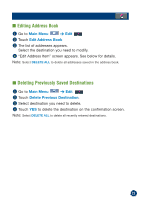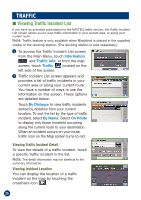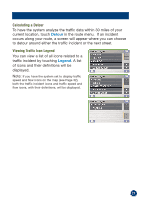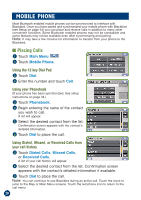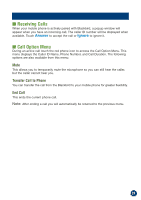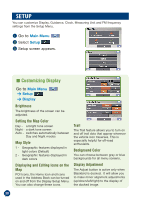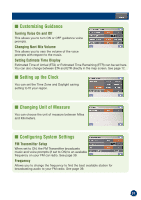Alpine PMD-B200 Owners Manual - Page 26
Traffic
 |
UPC - 793276100160
View all Alpine PMD-B200 manuals
Add to My Manuals
Save this manual to your list of manuals |
Page 26 highlights
TRAFFIC ■ Viewing Traffic Incident List If you have an activated subscription to the NAVTEQ traffic service, the Traffic Incident List screen allows you to view traffic information in your current area, or along your current route. Note: Traffic feature is only available when Blackbird is placed in the supplied cradle or the docking station. (The docking station is sold separately.) 1 To access the Traffic Incident List screen from the Main Menu, touch Information and Traffic Info, or from the map screen, touch Traffic located on the left side of the screen. 2 Traffic Incident List screen appears and provides a list of traffic incidents in your current area or along your current route. You have a number of ways to use the information on this screen. These options are detailed below: Touch By Distance to view traffic incidents sorted by distance from your current location. To sort the list by the type of traffic incident, select By Name. Select On Route to display only those incidents occurring along the current route to your destination. When an incident occurs on your route, traffic icon on the Map screen turns to red. Viewing Traffic Incident Detail To view the details of a traffic incident, touch a specific traffic incident in the list. Note: The detail information may be identical to the summary information. Viewing Incident Location You can display the location of a traffic incident on the map by touching the crosshairs icon 26