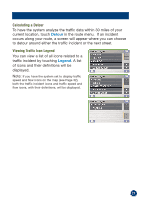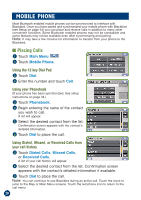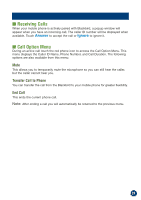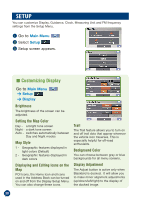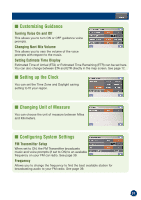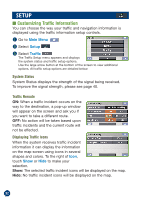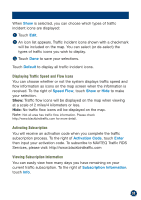Alpine PMD-B200 Owners Manual - Page 32
Customizing Traffic Information
 |
UPC - 793276100160
View all Alpine PMD-B200 manuals
Add to My Manuals
Save this manual to your list of manuals |
Page 32 highlights
SETUP ■ Customizing Traffic Information You can choose the way your traffic and navigation information is displayed using the traffic information setup controls. 1 Go to Main Menu 2 Select Setup 3 Select Traffic The Traffic Setup menu appears and displays the system status and traffic setup options. Use the large arrow button at the bottom of the screen to view additional options. All traffic setup options are detailed below: System Status System Status displays the strength of the signal being received. To improve the signal strength, please see page 40. Traffic Reroute ON: When a traffic incident occurs on the way to the destination, a pop-up window will appear on the screen and ask you if you want to take a different route. OFF: No action will be taken based upon traffic incidents and the current route will not be effected. Displaying Traffic Icons When the system receives traffic incident information it can display the information on the map screen using icons in several shapes and colors. To the right of Icon, touch Show or Hide to make your selection. Show: The selected traffic incident icons will be displayed on the map. Hide: No traffic incident icons will be displayed on the map. 32