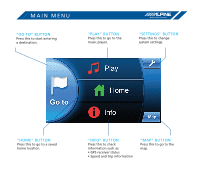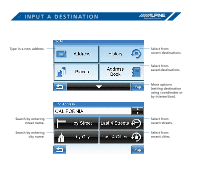Alpine PND-K3msn Quick Reference Guide - Page 10
Updates And Owner's Manual - map update
 |
UPC - 793276100184
View all Alpine PND-K3msn manuals
Add to My Manuals
Save this manual to your list of manuals |
Page 10 highlights
UPDATES AND OWNER'S MANUAL > ACCESS SOFTWARE AND/OR MAP UPDATES Software and/or map updates can be accessed by connecting the PND-K3 to a PC. The PND-K3's Owner's Manual can also be accessed the same way (internet connection required for either function). 1 Turn on the PND-K3. 2 Connect the PND-K3 to the PC using the provided USB cable. 3 Open "My Computer" on the PC. Click the "Alpine Update" icon that appears. 4 Follow the on-screen instructions. Software Update: When a software update is available, this button will be active. Follow the on-screen instructions to access the software update. View Owner's Manual. > Periodic software and/or map updates will be available. Some may require an additional fee, please refer to the on-screen instructions.