Alpine X009-U Navigation Owner's Manual (english) - Page 10
Action, Details
 |
View all Alpine X009-U manuals
Add to My Manuals
Save this manual to your list of manuals |
Page 10 highlights
Entering upper and lower case letters Entering symbols Finalising the keyboard entry (accepting the suggested search result) Finalising the keyboard entry (opening the list of search results) Finalising the keyboard entry (saving your input) Cancelling the keyboard entry (returning to the previous screen) When entering a text, the first character appears in upper case while the rest of the text is in lower case. Tap to enter an upper case letter or tap twice to turn on Caps Lock. Tap again and lower case letters return. Tap to switch to a keyboard offering numeric and symbol characters. Tap . Tap . Tap . Tap . 2.1.2 Beyond single screen tap You usually need to tap the screen only once. However, some useful features can be accessed with combined touch screen tapping. Those are the following: Action Details Tapping and holding the screen Tap and keep pressing the following buttons to reach extra functions: • Tap and hold any of the , , , , , and buttons on the Map screen: you can rotate, tilt or scale the map continuously. • Tap and hold on keyboard screens: you can delete several characters quickly. • Tap and hold or in long lists: you can scroll pages continuously. 10