Alpine X009-U Navigation Owner's Manual (english) - Page 9
Using keyboards
 |
View all Alpine X009-U manuals
Add to My Manuals
Save this manual to your list of manuals |
Page 9 highlights
Radio button Switch Slider Virtual keyboar d When there are only a few Tap one of the buttons choices, radio buttons may be to select a new value. used instead of lists. Only one value can be selected. When there are only two choices, a checkmark shows whether the feature is enabled. Tap it to turn the switch on or off. When a feature can be set to • Drag the different values in a range, the handle to move software shows an indicator the slider to its on a gauge that displays and new position. sets the value. • Tap the slider where you want the handle to appear; the thumb jumps there. Alphabetic and alphanumeric keyboards to enter text and numbers. Each key is a touch screen button. 2.1.1 Using keyboards You only need to enter letters or numbers when you cannot avoid it. You can type with your fingertips on the full-screen keyboards and you can switch between various keyboard layouts, for example English, Greek or numerical. Task Instruction Switching to another keyboard layout, for example from an English keyboard to a Greek keyboard Tap the button and select the new keyboard layout from the list. Correcting your entry on the keyboard Tap to remove the unneeded character(s). Tap and hold the button to delete several characters or the entire input string. Entering a space, for example between a first name and a family name or in multi-word street names Tap the button at the bottom centre of the screen. 9