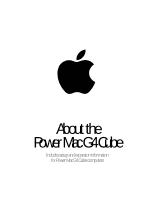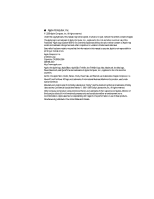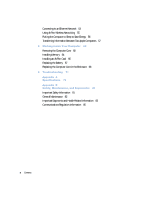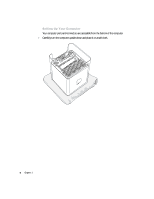Apple M7886 User Guide
Apple M7886 - Power Mac - G4 Cube Manual
 |
View all Apple M7886 manuals
Add to My Manuals
Save this manual to your list of manuals |
Apple M7886 manual content summary:
- Apple M7886 | User Guide - Page 1
About the Power Mac G4 Cube Includes setup and expansion information for Power Mac G4 Cube computers - Apple M7886 | User Guide - Page 2
this manual is accurate. Apple is not responsible for printing or clerical errors. Apple Computer, Inc. 1 Infinite Loop Cupertino, CA 95014-2084 408-996-1010 http://www.apple.com Apple, the Apple logo, AppleShare, AppleTalk, FireWire, the FireWire logo, Mac, Macintosh, the Mac logo, Power Macintosh - Apple M7886 | User Guide - Page 3
the Computer and Display 5 Setting Up Your Computer 6 Problems? 16 What's Next? 17 2 Getting to Know Your Services for Mac Users 32 Auto Updating-Automatically Keep Your Mac on the Cutting Edge 34 Multiple Users-Turn One Mac Into Many 36 Apple.com-Your Starting Place on the World Wide Web 38 Mac - Apple M7886 | User Guide - Page 4
Information Between Two Apple Computers 57 4 Working Inside Your Computer 59 Removing the Computer Core 60 Installing Memory 64 Installing an AirPort Card 66 Replacing the Battery 67 Replacing the Computer Core in the Enclosure 68 5 Troubleshooting 71 Appendix A Specifications 75 Appendix B Safety - Apple M7886 | User Guide - Page 5
your new Power Mac G4 Cube-an elegant, compact, and professional solution to desktop computing. This chapter contains instructions for setting to shut off power completely to your computer or display is to disconnect their power plugs from the power source. Make sure the power cord for your computer - Apple M7886 | User Guide - Page 6
Setting Up Your Computer Your computer ports and connectors are accessible from the bottom of the computer. 1 Carefully turn the computer upside-down and place it on a soft cloth. 6 Chapter 1 - Apple M7886 | User Guide - Page 7
2 Plug one end of the power cord into the power adapter. Warning Use only the power adapter that came with your computer. Power cord Power adapter Don't plug this end of the power cord into the wall yet. You'll do that later. Setting Up 7 - Apple M7886 | User Guide - Page 8
3 Plug the power adapter plug into the power socket (marked with the icon ¯) on the bottom of the computer. Plug the power adapter into the computer. Power socket 8 Chapter 1 - Apple M7886 | User Guide - Page 9
4 Plug the other end of the power adapter cord into a grounded power outlet or power strip. Grounded wall outlet Setting Up 9 - Apple M7886 | User Guide - Page 10
monitor, you may have one or more cables to connect. Check the instructions that came with the monitor for further setup information. ADC monitor port your monitor when the computer is turned on. If your monitor has an Apple Display Connector (ADC), connect it to the ADC port ( ). You can bend the - Apple M7886 | User Guide - Page 11
If your monitor has a VGA connector, attach the VGA-to-VGA adapter that came with your computer to the VGA port and then connect your monitor cable to the adapter. Plug the VGA adapter into the VGA monitor port and tighten the thumbscrews. VGA monitor port Plug the VGA monitor cable into this end - Apple M7886 | User Guide - Page 12
6 If required, connect your computer to your Ethernet network and connect your modem to a phone line. G Ethernet port W Modem port 12 Chapter 1 - Apple M7886 | User Guide - Page 13
7 Turn your computer right side up. Do not put anything on top of the computer. This will block the air flowing through the top vents. Do not place anything on top of the power button. Do not block the air flowing through the opening in the back of the computer. Setting Up 13 - Apple M7886 | User Guide - Page 14
8 Connect the keyboard cable to a USB port on your monitor, and plug the mouse cable into a USB port on the keyboard. USB ports on display USB ports on bottom of computer (2) USB ports on keyboard (2) m If your monitor doesn't have a USB port, connect the keyboard USB cable to a USB port on the - Apple M7886 | User Guide - Page 15
9 Connect your computer speakers. Important Your computer speakers have special power requirements that are supported by the USB ports on your computer and by the USB ports on Apple displays that have the ADC connector. Do not connect your speakers to other USB devices, such as your keyboard or - Apple M7886 | User Guide - Page 16
by touching the power button. Power button With some Apple monitors, you can also turn on the computer by pressing or touching the monitor power button. Problems? If you the computer or display power buttons when you turn on the computer, see Chapter 5, "Troubleshooting," on page 71. 16 Chapter 1 - Apple M7886 | User Guide - Page 17
display, see "Problems With Your Display" on page 73. For information about maintaining your display, see "Maintaining Your Display" on page 83. Additional information about using your monitor is available in Mac Help. To register a new Apple Studio Display or Apple Cinema Display with Apple, go to - Apple M7886 | User Guide - Page 18
- Apple M7886 | User Guide - Page 19
see what your computer can do. For more information about a specific feature, see Chapter 3, "Using Your Computer," on page 41, and the online explanations in Mac Help (see page 40). Note: Pictures showing the latest software features may appear slightly different on your screen. 19 - Apple M7886 | User Guide - Page 20
Your Computer at a Glance Digital amplifier Headphone jack Speaker Power button Speaker Power button DVD disc drive Power adapter 20 Chapter 2 - Apple M7886 | User Guide - Page 21
and digital amplifier to a USB port on an Apple Cinema Display or Apple Studio Display that has an ADC connector, or connect them to a USB port on your computer. Your speakers have special power requirements that other USB devices may not support, so don't connect the speakers to USB ports on - Apple M7886 | User Guide - Page 22
Your Computer's Ports and Connectors ADC monitor port ™ VGA monitor port W Internal modem port ¯ Power socket Latch P Reset button ¥ Programmer's button G Ethernet port F Security lock port FireWire ports (2) USB ports (2) 22 Chapter 2 - Apple M7886 | User Guide - Page 23
Connect a phone cord to the internal modem. ¯ Power socket Connect to the computer's power adapter cord. Monitor ports Connect your Macintosh to Apple monitors that use the Apple Display Connector to use the reset button, see Chapter 5, "Troubleshooting," on page 71. Getting to Know Your Computer 23 - Apple M7886 | User Guide - Page 24
Inside Your Computer-Internal Expansion Options AirPort Card connector AirPort Card release tab Battery SDRAM slots (3) 24 Chapter 2 - Apple M7886 | User Guide - Page 25
your computer to communicate with a wireless network. Battery Your computer uses a battery that you rarely replace. If you find that your computer is having trouble starting up, or that the system date and time are frequently incorrect, you may need to replace the battery. For more information, see - Apple M7886 | User Guide - Page 26
QuickTime-Audio and Video on the Internet Volume control Play button Favorites drawer Quick access to all of your QuickTime TV channels. Pull the tab at the bottom to open and close the Favorites drawer. 26 Chapter 2 - Apple M7886 | User Guide - Page 27
addition to being able to play video and music files on your Mac, with QuickTime you can watch live and recorded Internet broadcasts. To Get Select a channel. Tips and Tricks Add additional QuickTime TV channels Go to www.apple.com/quicktime and click the QuickTime TV link. There you will find all of - Apple M7886 | User Guide - Page 28
Sherlock 2-Your Internet Search Detective Sherlock channels Search the Internet for people, shopping, news, Apple info, and more. Search sites Search engines that Sherlock uses to search the Internet. 28 Chapter 2 Search button After you type what you are looking - Apple M7886 | User Guide - Page 29
the other search lists to the icon of your new channel. To Learn More To learn more about what you can do with Sherlock, open Mac Help and search for "Sherlock." To download additional search plug-ins and find out how you can create your own Sherlock plug-in, go to - Apple M7886 | User Guide - Page 30
iMovie 2-Create and Edit Your Own Digital Movies iMovie monitor Preview your movie or view video directly from a connected DV camcorder. Mode switch Use this to switch between importing from a camcorder and editing. Clip viewer Timeline viewer The clip viewer and the timeline viewer are visual - Apple M7886 | User Guide - Page 31
. For the latest on iMovie, including iMovie updates, additional plug-ins, and a list of compatible DV camcorders, go to the iMovie Web site at www.apple.com/imovie Getting to Know Your Computer 31 - Apple M7886 | User Guide - Page 32
iTools-Free Internet Services for Mac Users Email Get your own Mac.com email address. It's easy and free, and works Web sites and blocks all the rest. iDisk With your very own 20 megabyte storage space on Apple's Internet server, iDisk is the easy way to share files over the Internet. Using iDisk, - Apple M7886 | User Guide - Page 33
Can Do iTools is a new class of Internet services from Apple created exclusively for Mac users. With iTools, you can email your friends, Create an alias of your iDisk for easy access Instead of connecting to the Web manually to open your iDisk, you can select the icon of your iDisk and choose Make - Apple M7886 | User Guide - Page 34
Auto Updating-Automatically Keep Your Mac on the Cutting Edge Update Now Instantly check Apple's Internet servers to see if any updates are available for your software. The Software Update control panel displays all of the available updates useful for - Apple M7886 | User Guide - Page 35
Do Auto updating uses the Internet to download (and even install) the latest updates, drivers, and other enhancements from Apple-automatically. You can even set your Mac to check Apple's server periodically and download and install updated software for you. To Get Started 1 Connect to the Internet - Apple M7886 | User Guide - Page 36
Multiple Users-Turn One Mac Into Many 36 Chapter 2 Accounts Set the appearance of the user's environment. If you want to control the user's access to certain applications, choose Limited or Panels. - Apple M7886 | User Guide - Page 37
individual user can have. To Get Started 1 Choose Control Panels from the Apple menu and then choose Multiple Users from the submenu. 2 Turn Multiple User for "Multiple Users" in Mac Help. For the latest information on the Mac OS, go to the Mac OS Web site at www.apple.com/macos Getting to Know Your - Apple M7886 | User Guide - Page 38
.com-Your Starting Place on the World Wide Web iReview www.apple.com/ireview Your personal guide to the Internet, with in-depth reviews and recommendations of sites ranging from news to travel, music, and sports. iCards www.apple.com/icards Use the Internet to send greeting cards to your friends - Apple M7886 | User Guide - Page 39
Apple Support www.apple.com/support Find the latest troubleshooting information, download software updates, find information on product protection plans, and more. Apple Hot News www.apple.com/hotnews Want the latest Apple news straight from the source? Check out Apple Hot News. You can find - Apple M7886 | User Guide - Page 40
Mac Help-Answers to All Your Macintosh Questions Search Got a question? Type it here and click Search. 40 Chapter 2 - Apple M7886 | User Guide - Page 41
explanations and procedures for using your computer. You'll find instructions for using the important features of your computer, including your USB, networking, and more. Explanations are provided for m "Using Your Apple Pro Keyboard and Apple Pro Mouse" on page 42 m "Using Your Computer Speakers" on - Apple M7886 | User Guide - Page 42
Mouse You can quickly adjust settings such as volume or eject CD or DVD discs using the keyboard controls. Your Apple Pro Keyboard has "hot" function keys that you can set up to open your frequently used applications or documents. For example, you can use hot - Apple M7886 | User Guide - Page 43
Using Your Apple Pro Mouse To position the pointer using your mouse, move the mouse over any suitable information on configuring the keyboard controls and hot function keys is available in Mac Help. Choose Mac Help from the Help menu and search for "keyboard" or "mouse." Using Your Computer 43 - Apple M7886 | User Guide - Page 44
computer. USB ports on display USB ports on bottom of computer Digital amplifier Speaker Speaker The USB ports on your computer have been enhanced to support the power requirements of your speakers. Be sure to connect your speakers to one of the computer USB ports. If you have an - Apple M7886 | User Guide - Page 45
when you put it back on. For More Information on USB Speakers Additional information on USB speakers and the Sound control panel is available in Mac Help. Choose Mac Help from the Help menu and search for "USB" or "sound." You can also find information on - Apple M7886 | User Guide - Page 46
the device once. From then on, your computer automatically loads the correct software whenever you attach the device. Note: Apple has already included software to work with many USB devices. In most cases you do not need to install the software that came with the device. If, when you connect a USB - Apple M7886 | User Guide - Page 47
Apple Studio Display or Apple support your speakers. Plug your speakers into a USB port on your computer, or into the USB ports on an Apple Studio Display or Apple Mac Help. Choose Mac Help from the Help menu and search for "USB." You can also find information on Apple's USB Web site at www.apple - Apple M7886 | User Guide - Page 48
hard disks get their power from the FireWire cable, so there is no need to carry around a power supply. m If you have a problem with your computer that new device. To start up from a FireWire hard disk that has the Mac OS on it, use the Startup Disk control panel to select the FireWire hard - Apple M7886 | User Guide - Page 49
problem power Mac Help. Choose Mac Help from the Help menu, and search for "FireWire." You can also find information on Apple's FireWire Web site at www.apple.com/firewire For information on the FireWire devices available for your computer, go to the Macintosh Products Guide at www.apple.com/guide - Apple M7886 | User Guide - Page 50
a CD-ROM disc or purchase an external USB or FireWire floppy disk drive (such as an LS120/SuperDisk) for your computer from your Apple dealer or the Apple Store (www.apple.com/store). Inserting Discs To install or use programs from a CD or DVD disc, do the following: m Place a disc in the slot - Apple M7886 | User Guide - Page 51
DVD-Video discs on your computer. Insert the DVD disc and then open Apple DVD Player (in the Applications folder on your hard disk). To listen For More Information on Your DVD Drive For instructions on using Apple DVD Player, open the player and then choose Apple DVD Player Help from the Help menu. - Apple M7886 | User Guide - Page 52
Apple 56K internal modem installed. To connect the Apple 56K internal modem, use the phone cord that came in the box with the computer. Plug one end of the phone cord the internal modem is available in Mac Help (in the Help menu power outlet. Also look for instructions about installing modem software and connecting the - Apple M7886 | User Guide - Page 53
100 Mbit Use twisted-pair cable types Category 3, 5, or 6 Category 5 or 6 For more information about using your computer on a network or setting up a network, see Mac Help (in the Help menu). Using Your Computer 53 - Apple M7886 | User Guide - Page 54
available from other manufacturers). See your Apple-authorized dealer for more information on Ethernet Macintosh. 2 Plug the other end of the cord into an RJ-45 wall outlet or external hub your network software using Mac Help (in the Ethernet, is available in Mac Help. Choose Mac Help from the Help - Apple M7886 | User Guide - Page 55
Using AirPort Wireless Networking AirPort offers an easy and affordable way to provide wireless Internet access anywhere in the home, at work, or in the classroom. Instead of using traditional cables, AirPort uses wireless local area network (LAN) technology to provide wireless communication between - Apple M7886 | User Guide - Page 56
placed near the computer can cause interference. See the instructions that come with an AirPort Card or AirPort Base Station power button light pulses. You wake the computer by touching the power button on the computer or by pressing a key. With some Apple monitors, you can also use the monitor power - Apple M7886 | User Guide - Page 57
network. For more information about configuring such an Ethernet connection, see Mac Help. You can also connect two Apple computers using a FireWire cable. You can then use FireWire target disk about iTools, see "iTools-Free Internet Services for Mac Users" on page 32. Using Your Computer 57 - Apple M7886 | User Guide - Page 58
- Apple M7886 | User Guide - Page 59
that you intend to install are compatible with your Macintosh, then follow the installation instructions. Warning Always turn off and disconnect power from the computer before opening it. Instructions are provided for the following procedures: m "Removing the Computer Core" on page 60 m "Installing - Apple M7886 | User Guide - Page 60
install items while it is turned on. 2 Turn the computer upside-down on a soft, clean cloth. 3 Unplug all the cables from the computer except the power cord. m If you have never plugged in your computer: Connect the computer - Apple M7886 | User Guide - Page 61
. To avoid generating static electricity, do not walk around the room until you have finished installing the device and reinstalled the computer core. 5 Unplug the power cord and power adapter. Working Inside Your Computer 61 - Apple M7886 | User Guide - Page 62
6 Push down on the latch to release it. Press down on the latch to release it. Allow the latch to extend completely. 62 Chapter 4 - Apple M7886 | User Guide - Page 63
7 Gently pull the core from the computer enclosure. Working Inside Your Computer 63 - Apple M7886 | User Guide - Page 64
, see the Apple Macintosh Products Guide on Apple's Web site: www.apple.com/guide DIMMs must fit DIMMs from recent Power Macintosh G3 and G4 computers and servers supplies the computer's monitor port. Standard Macintosh models come with 16 megabytes (MB) of SDRAM video memory. You can use the Apple - Apple M7886 | User Guide - Page 65
1 Open the ejectors on the DRAM DIMM slots you want to use by pushing down on them. 2 Align a DRAM DIMM in the DRAM slot as pictured and push the DIMM down until the ejectors snap into place. Important Do not touch the DIMM's connectors. Handle the DIMM only by the edges. DRAM DIMM (Your DIMM's - Apple M7886 | User Guide - Page 66
Installing an AirPort Card 1 Open the hinged connector panel and insert your card. Remove the tape holding the antenna cable down. Use this latch to release the hinged connector panel, and swing the panel open. AirPort Card connector The AirPort Card is designed to fit into the connector only one - Apple M7886 | User Guide - Page 67
battery. Some signs that you need to replace the battery are intermittent problems starting up the computer and random changes in its date and time settings. You can purchase a replacement battery from an Apple-authorized dealer. 1 Remove the battery from its holder, noting the - Apple M7886 | User Guide - Page 68
Replacing the Computer Core in the Enclosure To replace your computer core in the enclosure, do the following: 1 Carefully lift the core by the latch, align it over the enclosure, and lower the core into the enclosure. The core will fit into the enclosure only one way. The ports on the core face the - Apple M7886 | User Guide - Page 69
2 Push the latch down until it locks into place. Warning Don't lift or carry your computer by the core latch. The enclosure could fall off the core and be damaged. Working Inside Your Computer 69 - Apple M7886 | User Guide - Page 70
- Apple M7886 | User Guide - Page 71
CHAPTER 5 Troubleshooting 5 If you have a problem while working with power cord and restart the computer. m If the problem occurs only when you use a particular program, check with the program's manufacturer to see if it is compatible with your computer. m If the problem occurs frequently, choose Mac - Apple M7886 | User Guide - Page 72
with software from a manufacturer other than Apple, contact the manufacturer. If you have a problem using your computer or working with the Mac OS: m Look at the Help Center (in the Help menu) for instructions and troubleshooting information. m Go to the Apple Support Web site on the Internet for - Apple M7886 | User Guide - Page 73
trouble instructions that came with the wireless device for more information. Problems With Your Display Warning If you have a problem with your Apple display and nothing presented in this manual solves it, contact an Apple-authorized service provider or Apple Apple-authorized dealer or service power - Apple M7886 | User Guide - Page 74
information on color and your display, see Mac Help. m Open the Monitors control panel and the monitor is flashing. On some Apple flat panel displays, the power light can display a series of short problem with a backlighting lamp. Contact an Apple-authorized dealer or service provider. 74 Chapter 5 - Apple M7886 | User Guide - Page 75
Specifications Processor m PowerPC™ G4 processor, 1 megabyte (MB) backside level 2 cache Random-access memory (RAM) m Minimum of 64 megabytes (MB) of Synchronous Dynamic Random-Access Memory (SDRAM), maximum of 1536 MB m All SDRAM is supplied 256 Mbit technology) The Mac OS system software provides - Apple M7886 | User Guide - Page 76
noncondensing) m Altitude: 0 to 3048 meters (0 to 10,000 feet) DVD-ROM Drive Specifications m Disc diameters supported: 8 cm and 12 cm (3.15 in. and 4.7 in.) Data capacity m CD 400 megabits per second (Mbps) Power m Input voltage range: 8 to 33 volts ( V ) m Input power range: Approximately 1 watt ( - Apple M7886 | User Guide - Page 77
) m Frequency band: 2.4 to 2.5 gigahertz (GHz) m Radio output power: 15 dBm (nominal) Compatibility m 802.11 Direct Sequence Spread Spectrum (DSSS) 1, 2 Mbps standard m 802.11 HR DSSS 11 Mbps draft standard Digital Amplifier Headphone Jack Specifications m Full Scale Output level: 3.0 V peak-to-peak - Apple M7886 | User Guide - Page 78
(ADC) and VGA connector Video Display Modes Your monitor may not support all the resolutions listed here. For technical specifications for your specific display, go to the Apple Web site and check the specifications for your product listed there: www.apple.com/store VGA port m 640 x 480 at 60, 67, 72 - Apple M7886 | User Guide - Page 79
Power Supply DC line input m Line voltage: 128.5 V DC Power Requirements for Devices You Can Connect USB devices m Each of the computer's built-in USB m CMOS custom circuitry with long-life lithium battery. You can purchase replacement batteries from an Apple-authorized dealer. Specifications 79 - Apple M7886 | User Guide - Page 80
- Apple M7886 | User Guide - Page 81
completely from your computer is to unplug the power cord from the main power supply. Similarly, to disconnect your display completely, you must also unplug its power cable from the computer or other power outlet. Make sure at least one end of the power cord is within easy reach so that you can - Apple M7886 | User Guide - Page 82
instructions: 1 Turn your computer and display off. 2 Disconnect the computer power cable from the electrical outlet or power strip. If your display has a power display and cause electrical shock. 5 Wipe the computer or display case surfaces lightly with a clean, soft cloth dampened with water. Don - Apple M7886 | User Guide - Page 83
your thighs are tilted slightly and your feet are flat on the floor. The back of the chair should support your lower back (lumbar region). Follow the manufacturer's instructions for adjusting the backrest to fit your body properly. m When you use the computer keyboard, your shoulders should be relaxed - Apple M7886 | User Guide - Page 84
Shoulders relaxed Forearms and hands in a straight line Forearms level or tilted slightly Lower back supported Thighs tilted slightly Top of the screen at or slightly below eye level (You may need , and maintenance, go to Apple's World Wide Web site: www.apple.com/about/ergonomics 84 Appendix B - Apple M7886 | User Guide - Page 85
instructions if interference to radio or television reception is suspected. Radio and Television Interference The equipment described in this manual generates , consult an Apple-authorized service provider or Apple. See the service and support information that came with your Apple product. Or, - Apple M7886 | User Guide - Page 86
ed in your equipment's manual may result in hazardous Service warning label Laser Specifications Laser on pickup unit (when reading a CD) m Type: Semiconductor GaAlAs laser m Wavelength: 790 nm m Power is minimized. Mouse and Keyboard Information The Apple optical mouse is a Class 1 LED product - Apple M7886 | User Guide - Page 87
failure of the computer system could lead to death, personal injury or severe environmental damage. ENERGY STAR® Compliance As an ENERGY STAR® partner, Apple has determined that this product meets the ENERGY STAR® guidelines for energy efficiency. The ENERGY STAR® program is a partnership with office - Apple M7886 | User Guide - Page 88
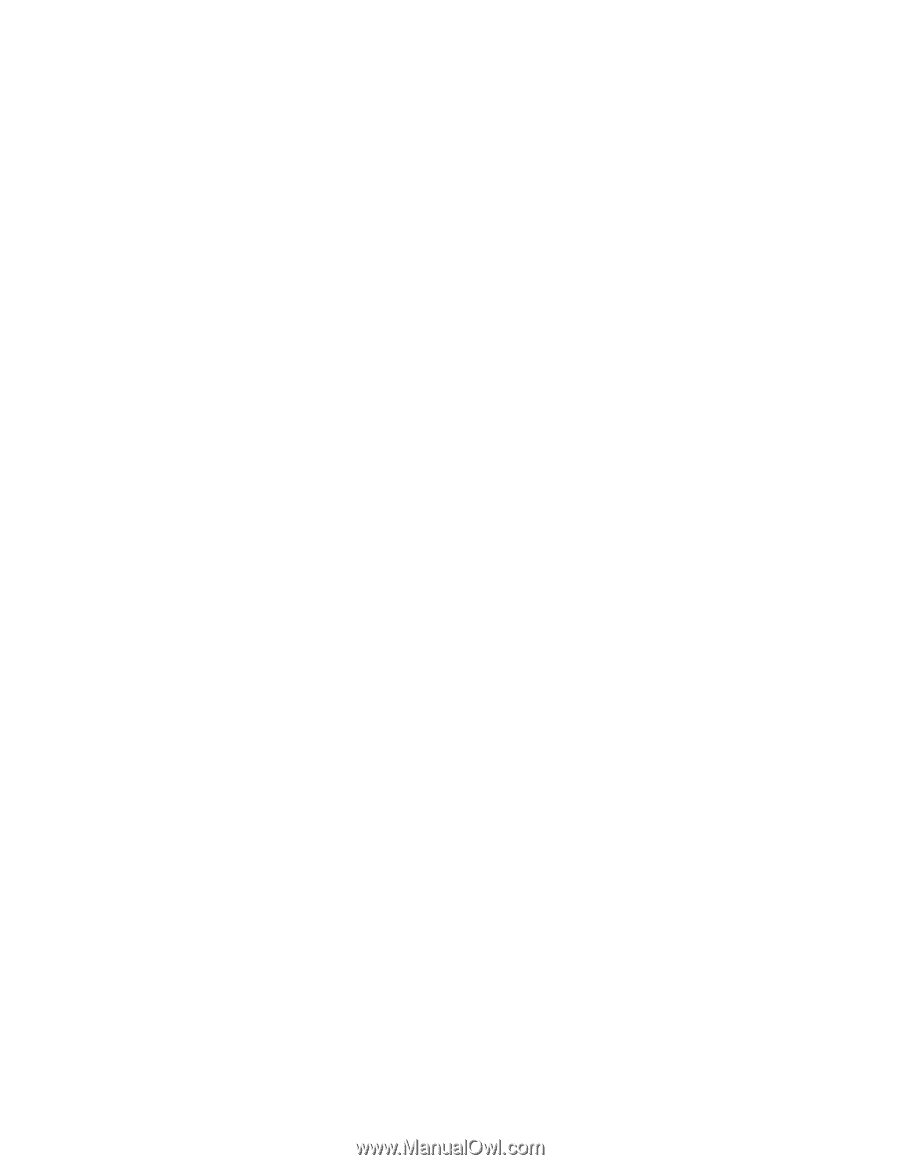
About the
Power Mac G4 Cube
Includes setup and expansion information
for Power Mac G4 Cube computers