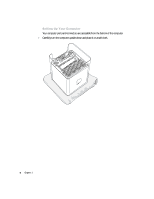Apple M7886 User Guide - Page 11
computer to the VGA port and then connect your monitor cable to the adapter.
 |
View all Apple M7886 manuals
Add to My Manuals
Save this manual to your list of manuals |
Page 11 highlights
If your monitor has a VGA connector, attach the VGA-to-VGA adapter that came with your computer to the VGA port and then connect your monitor cable to the adapter. Plug the VGA adapter into the VGA monitor port and tighten the thumbscrews. VGA monitor port Plug the VGA monitor cable into this end of the adapter and tighten the thumbscrews. Setting Up 11

Setting Up
11
If your monitor has a VGA connector, attach the VGA-to-VGA adapter that came with your
computer to the VGA port and then connect your monitor cable to the adapter.
Plug the VGA adapter into
the VGA monitor port and
tighten the thumbscrews.
VGA monitor port
Plug the VGA monitor
cable into this end
of the adapter
and tighten the
thumbscrews.