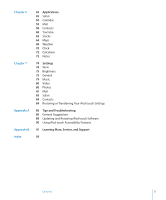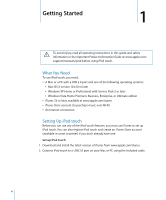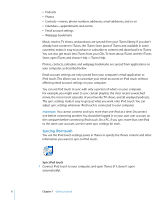Apple MA623LL User Manual
Apple MA623LL - iPod Touch 8 GB Manual
 |
UPC - 885909221035
View all Apple MA623LL manuals
Add to My Manuals
Save this manual to your list of manuals |
Apple MA623LL manual content summary:
- Apple MA623LL | User Manual - Page 1
iPod touch Features Guide - Apple MA623LL | User Manual - Page 2
Connecting to the Internet 22 Charging the Battery 23 Cleaning iPod touch 24 Music and Video 24 Syncing Content from Your iTunes Library 25 Playing Music 30 Watching Videos 32 Setting a Sleep Timer 33 Changing the Buttons on the Music Screen 34 Photos 34 Syncing Photos from Your Computer 35 Viewing - Apple MA623LL | User Manual - Page 3
80 Video 80 Photos 81 Mail 83 Safari 84 Contacts 84 Restoring or Transferring Your iPod touch Settings 86 Tips and Troubleshooting 86 General Suggestions 89 Updating and Restoring iPod touch Software 90 Using iPod touch Accessibility Features 91 Learning More, Service, and Support 93 Contents 3 - Apple MA623LL | User Manual - Page 4
Getting Started 1 1 · To avoid injury, read all operating instructions in this guide and safety information in the Important Product Information Guide at www.apple.com/ support/manuals/ipod before using iPod touch. What You Need To use iPod touch, you need: Â A Mac or a PC with a USB 2.0 port and - Apple MA623LL | User Manual - Page 5
. Getting Music, Videos, and Other Content onto iPod touch iPod touch lets you enjoy music, videos, photos, and much more, with its great sound and stunning 3.5-inch widescreen display. You get media and other content onto iPod touch by connecting iPod touch to your computer and using iTunes to sync - Apple MA623LL | User Manual - Page 6
Store, open iTunes and choose Help > iTunes Help. Photos, contacts, calendars, and webpage bookmarks are synced from applications on your computer, as described below. Email account settings are only synced from your computer's email application to iPod touch. This allows you to customize your email - Apple MA623LL | User Manual - Page 7
Pane Select "Open iTunes when this iPod is connected" to have iTunes open and sync iPod touch automatically whenever you connect it to your you want to sync only items that are checked in your iTunes library. Select "Manually manage music and videos" to turn off syncing in the Music, Movies, and - Apple MA623LL | User Manual - Page 8
playlist and set it to sync with iPod touch. Then iTunes randomly fills the playlist. Photos Pane You can sync photos from iPhoto 4.0.3 or later on a Yahoo! Address Book, you only need to click Configure to enter your new login information when you change your Yahoo! ID or password after you've set - Apple MA623LL | User Manual - Page 9
These options let you replace the information on iPod touch with the information on your computer during the next sync. Preventing Automatic Syncing You may want to prevent iPod touch from syncing automatically if you prefer to add items manually, or when you connect iPod touch to a computer other - Apple MA623LL | User Manual - Page 10
Basics 2 iPod touch at a Glance Wi-Fi antenna Sleep/Wake button Status bar Application icons Touch screen Home button Dock connector Headphones port 2 10 - Apple MA623LL | User Manual - Page 11
directly into iPod touch. Stand up iPod touch for viewing videos or photo slideshows. Wipe the iPod touch screen. Status Icons The icons in the status bar at the top of the screen give information about iPod touch: Status icon Wi-Fi ¥ Lock Play Alarm Battery What it means Shows that iPod touch is - Apple MA623LL | User Manual - Page 12
on iPod touch. Tap any application icon to get started. iPod touch Applications The following applications are included with iPod touch: Listen to your songs, podcasts, and audiobooks. Music Watch movies, music videos, video podcasts, and TV shows. Videos Photos View photos transferred - Apple MA623LL | User Manual - Page 13
grocery lists, brilliant ideas. Send them in email. Notes Settings Adjust all iPod touch settings in one convenient place. Join Wi-Fi networks. Set your wallpaper and screen brightness, and settings for music, video, photos, and more. Set auto-lock and a passcode for security. 1 Not available in - Apple MA623LL | User Manual - Page 14
Create additional Home screens m While arranging icons, drag a button to the edge of the screen until a new screen appears. You can flick to return to the original screen and drag more icons to the new screen. You can create up to nine screens. The number of dots at the bottom shows the number of - Apple MA623LL | User Manual - Page 15
Sleep/Wake button for a few seconds until the red slider appears, then drag the slider. Press and hold the Sleep/Wake button until the Apple logo appears. Double-click the Home button. For information about locking iPod touch with a passcode, see "Passcode Lock" on page 77. Chapter 2 Basics 15 - Apple MA623LL | User Manual - Page 16
Using the Touchscreen The controls on the touchscreen change dynamically depending on the task you are performing. m Tap any application to open it. m Press the Home button below the display at any time to return to the Home screen and see all the applications. m Drag up or down to scroll. Dragging - Apple MA623LL | User Manual - Page 17
for scrolling to stop, or tap or touch anywhere on the screen to stop it immediately. Tapping or touching to stop scrolling doesn't choose or activate anything the list to choose it. Depending on the list, tapping an item can do different things-for example, it may open a new list, play a song, or - Apple MA623LL | User Manual - Page 18
your fingers together or apart. For photos and web pages, you can iPod touch provides keyboards in multiple languages, and supports the following keyboard formats: Â QWERTY Â QWERTZ Â AZERTY Â QZERTY Â Japanese IME See "Keyboard" on page 78 for information about turning on keyboards for different - Apple MA623LL | User Manual - Page 19
new contact, to bring up the keyboard. 2 Tap keys on the keyboard. As you type, each letter appears above your thumb or finger. If you touch the wrong key, you can slide your finger to the correct key. The letter is not entered until you release your finger from the key - Apple MA623LL | User Manual - Page 20
), French, French (Canada), German, Japanese, Spanish, Italian, and Dutch. The appropriate dictionary is activated automatically when you select a keyboard on iPod touch. iPod touch uses the active dictionary to suggest corrections or complete the word you're typing. If you're using a keyboard that - Apple MA623LL | User Manual - Page 21
service. Joining a Wi-Fi Network The Wi-Fi settings let you turn on Wi-Fi and join Wi-Fi networks. Turn on Wi-Fi m Choose Settings > Wi-Fi and turn Wi-Fi on. Join a Wi-Fi network m Choose Settings > Wi-Fi, wait a moment as iPod touch a Wi-Fi network manually, iPod touch will automatically connect to - Apple MA623LL | User Manual - Page 22
Charging the Battery iPod touch has an internal rechargeable battery. WARNING: For important safety information about charging iPod touch, see the Important Product Information Guide at www.apple.com/support/manuals/ipod. Charge the battery and sync iPod touch m Connect iPod touch to your computer ( - Apple MA623LL | User Manual - Page 23
and may eventually need to be replaced. The iPod touch battery is not user replaceable; it can be replaced only by an authorized service provider. For more information, go to: www.apple.com/batteries Cleaning iPod touch Use the polishing cloth that came with iPod touch to gently wipe the glass - Apple MA623LL | User Manual - Page 24
iTunes Library If you've turned on syncing, iTunes automatically syncs content from your iTunes library to iPod touch each time you connect it to your computer. iTunes lets you sync all of your media, or specific songs, movies, videos, and podcasts. For example, you could set iTunes to sync selected - Apple MA623LL | User Manual - Page 25
on iPod touch as much a visual experience as a musical one. You can scroll through your playlists, or use Cover Flow to browse through your album art. WARNING: For important information about avoiding hearing loss, see the Important Product Information Guide at www.apple.com/support/manuals/ipod - Apple MA623LL | User Manual - Page 26
Tap twice to skip to the previous song. Tap to skip to chapter in an audiobook or podcast the next song. Rewind or fast-forward Touch and hold or . Return to the browse lists Tap . Or swipe to the right over the album cover. Return to the Now Playing screen Tap - Apple MA623LL | User Manual - Page 27
them or tap Music to go to the Now Playing screen. If iPod touch is locked, the controls appear onscreen, then are dismissed automatically after you bar. Tap . Tap again to set iPod touch to play songs in order. = iPod touch is set to shuffle songs. = iPod touch is set to play songs in order. Tap - Apple MA623LL | User Manual - Page 28
Cover Flow and browse your music by album artwork. To See Cover Flow Browse album covers See the tracks on an album Do this Rotate iPod touch sideways. Drag or flick left or right. Tap a cover or . To Play any track Return to the cover Play or pause the current song Do - Apple MA623LL | User Manual - Page 29
use ratings to create smart playlists in iTunes that dynamically update to show, for example, your highest rated songs. Rate a song m Drag your finger across the ratings bar to give the song zero to five stars. Making Playlists Directly on iPod touch Make an on-the-go playlist 1 Tap Playlists and - Apple MA623LL | User Manual - Page 30
at any chapter that you choose. If a video provides alternate language features, you can choose an audio language or display subtitles. Playing Videos on iPod touch Play a video m Tap Videos and tap the video. Display playback controls m Tap the screen to show the controls. Tap again to hide them - Apple MA623LL | User Manual - Page 31
, then choose a language, or Off, from the Subtitles list. Play the sound from a music video or video podcast without showing the video Browse for the a movie. Transfer rented movies to iPod touch m Connect iPod touch to your computer. Then select iPod touch in the iTunes window (below Devices, - Apple MA623LL | User Manual - Page 32
on a TV Connected to iPod touch You can connect iPod touch to your TV and watch your videos on the larger screen. Use the Apple Component AV Cable, Apple Composite AV Cable, or other iPod touch compatible cable. You can also use these cables with the Apple Universal Dock, available separately, to - Apple MA623LL | User Manual - Page 33
, if you listen to podcasts a lot and don't browse by album, you can replace the Albums button with Podcasts. m Tap More and tap Edit, then drag a button to the bottom of the screen, over the button you want to replace. You can drag the buttons at the bottom of the screen left or right - Apple MA623LL | User Manual - Page 34
, and associates on the high-resolution display. Syncing Photos from Your Computer If you've set up photo syncing, iTunes automatically copies or updates your photo library (or selected albums) from your computer to iPod touch whenever you connect iPod touch to your computer. iTunes can sync your - Apple MA623LL | User Manual - Page 35
computer can be viewed in Photos. View photos m Tap Photo Library to see all your photos, or tap an album to see just those photos. See a photo at full screen m Tap the thumbnail of a photo to see it at full screen. Tap the full screen photo to hide the controls. Tap the photo again to show the - Apple MA623LL | User Manual - Page 36
Changing the Size or Orientation See a photo in landscape orientation m Rotate iPod touch sideways. The photo automatically reorients and, if it's in landscape format, expands to fit the screen. Zoom in on part of a photo m Double-tap the part you want to zoom in on. Double-tap again to zoom out. - Apple MA623LL | User Manual - Page 37
. You can also choose from several wallpaper pictures included with iPod touch by choosing Settings > General > Wallpaper > Wallpaper from the Home screen. Emailing a Photo Email a photo m Choose any photo and tap , then tap Email Photo. iPod touch must be set up for email (see "Setting Up Email - Apple MA623LL | User Manual - Page 38
tap , then tap Send to Web Gallery. Assigning a Photo to a Contact You can assign a photo to a contact. Assign a photo to a contact 1 Choose any photo on iPod touch and tap . 2 Tap Assign to Contact and choose a contact. 3 Drag the photo to pan, or pinch the photo to zoom in or out, until it looks - Apple MA623LL | User Manual - Page 39
and albums from the iTunes Wi-Fi Music Store directly to iPod touch. Your purchased content is automatically copied to your iTunes library the next time you sync iPod touch with your computer. To use the iTunes Wi-Fi Music Store, iPod touch must join a Wi-Fi network that is connected to the Internet - Apple MA623LL | User Manual - Page 40
Browse featured songs and albums m Tap Featured and select a category at the top of the screen. Browse top ten songs and albums m Tap Top Tens, then choose a category and tap Top Songs or Top Albums. 40 Chapter 5 iTunes Wi-Fi Music Store - Apple MA623LL | User Manual - Page 41
icon to find out what song is playing in the café and browse featured Starbucks Collections. For a list of select Starbucks locations, go to: www.apple.com/itunes/starbucks Chapter 5 iTunes Wi-Fi Music Store 41 - Apple MA623LL | User Manual - Page 42
. Purchasing Songs and Albums When you find a song or album you like in the the iTunes Wi-Fi Music Store, you can purchase and download it to iPod touch. You can preview a song before you purchase it to make sure it's a song you want. In select Starbucks locations (available in the U.S. only), you - Apple MA623LL | User Manual - Page 43
item from the iTunes Wi-Fi Music Store. Syncing Purchased Content iTunes automatically syncs songs and albums you've purchased on iPod touch to your iTunes library when you connect iPod touch to your computer. This lets you listen to the purchases on your computer and provides a backup if you delete - Apple MA623LL | User Manual - Page 44
you're signed in to your account, choose Store > View My Account, and click Purchase History. Changing Your iTunes Store Account Information iPod touch gets your iTunes Store account information from iTunes, including whether you get iTunes Plus music (when available). You can view and change your - Apple MA623LL | User Manual - Page 45
in. To use Safari, iPod touch must join a Wi-Fi network that is connected to the Internet. For information about joining a Wi-Fi network, see page 21. Opening and Navigating Webpages Open a webpage m Tap the address field at the top of the screen, type the web address-apple.com or www.google.com - Apple MA623LL | User Manual - Page 46
If a link leads to a sound or movie file supported by iPod touch, Safari plays the sound or movie. For supported file types, see page 88. To Do this See a link's destination address Touch and hold the link. The address pops up next to your finger. You can touch and hold an image to see if it has - Apple MA623LL | User Manual - Page 47
in or out manually m Pinch to zoom in or out. Scroll around the page m Drag up, down, or sideways. When scrolling, you can touch and drag anywhere the top of a webpage Tap the status bar at the top of the iPod touch screen. Searching the Web By default, Safari searches using Google. You can set - Apple MA623LL | User Manual - Page 48
Opening Multiple Pages at Once You can have more than one webpage open at a time. Some links automatically open a new page instead of replacing the current one. The number inside the pages icon at the bottom of the screen shows how many pages are open. If there's no number, - Apple MA623LL | User Manual - Page 49
the name is too long (more than about 10 characters), it may appear abbreviated on the Home screen. Delete a Web Clip from the Home screen 1 Touch and hold any Home screen icon until the icons begin to wiggle. 2 Tap the "x" in the corner of the Web Clip you want to delete - Apple MA623LL | User Manual - Page 50
bookmark or folder, or to put it in a different folder, tap the bookmark or folder. When you finish, tap Done. Syncing Bookmarks If you use Safari on a Mac, or Safari or Microsoft Internet Explorer on a PC, you can sync bookmarks on iPod touch with bookmarks on your computer. Sync bookmarks between - Apple MA623LL | User Manual - Page 51
effects to play over the internal speaker, through the headphones, or both. Select Off to turn sound effects off. If Sound Effects is off, iPod touch displays a message instead of making a sound when you get a calendar alert. Edit an event m Tap the event and tap Edit. Delete an event Tap the event - Apple MA623LL | User Manual - Page 52
today's events m Tap Today. See the details of an event m Tap the event. Set iPod touch to adjust event times for a selected time zone m From the Home screen tap Settings > General > Date & Time, then turn Time Zone Support on. Then tap Time Zone and search for a major city in the time zone you - Apple MA623LL | User Manual - Page 53
"-to use iPod touch for email. If you have Internet access, you most likely got an email address from your Internet service provider. If accounts directly on iPod touch. Syncing Email Accounts to iPod touch You use iTunes to sync your email accounts to iPod touch. iTunes supports Mail and Microsoft - Apple MA623LL | User Manual - Page 54
on iPod touch. Your email service provider can provide the account settings you need to enter. Changes you make on iPod touch to an email account synced from your computer are not copied to your computer. To use the online Mail Setup Assistant, go to: www.apple.com/support/ipodtouch/mailhelper - Apple MA623LL | User Manual - Page 55
3 Type a subject, then type a message. 4 Tap Send. Send a photo in a message m From the Home screen choose Photos, then choose a photo. Then tap Email Photo. and tap If you have more than one email account on iPod touch, the photo is sent using the default account (see page 83). Save a message - Apple MA623LL | User Manual - Page 56
On each account screen, you can see the number of unread messages next to each mailbox. Tap to see all your email accounts Number of unread messages Tap a mailbox to see its messages. Unread messages have a blue dot next to them. Unread messages Read a message m Tap a mailbox, then tap a message - Apple MA623LL | User Manual - Page 57
attachments in both portrait and landscape orientation. If the format of an attached file isn't supported by iPod touch, you can see the name of the file but you can't open it. iPod touch supports the following email attachment file formats: Â .doc, .docx, .htm, .html, .pdf, .txt, .xls, .xlsx See - Apple MA623LL | User Manual - Page 58
Resize a message manually m Pinch to zoom in or out. Follow a link m Tap the link. Text links are typically underlined in blue. Many images also have links. A link can take you to a webpage, open a map, or open a new preaddressed email message. Web and map links open Safari or Maps on iPod touch. To - Apple MA623LL | User Manual - Page 59
Editing Contacts Directly on iPod touch You can enter new contacts on iPod touch, edit existing contacts, and delete contacts. Add a contact to iPod touch m Choose Contacts than one. Assign a photo to a contact or change a contact's photo 1 Tap Contacts and choose a contact. 2 Tap Edit and tap Add - Apple MA623LL | User Manual - Page 60
Photo , iPod touch must join a Wi-Fi network that is connected to the Internet. For information about joining a Wi-Fi network, see page 21. Browse videos m Tap Featured, Most Viewed, or Bookmarks. Or tap More to browse by Most Recent, Top Rated, or History. Â Featured: Videos reviewed - Apple MA623LL | User Manual - Page 61
. Tap Bookmarks to see your bookmarked videos. Play the whole video, tap Done while a video is playing, or tap next to any video in a list. iPod touch shows the video's rating, description, date added, and other information. You also see a list of related videos that you can tap to view. Chapter - Apple MA623LL | User Manual - Page 62
often watch top rated videos but don't watch many featured videos, you could replace the Featured button with Top Rated. m Tap More and tap Edit, then drag a button to the bottom of the screen, over the button you want to replace. You can drag the buttons at the bottom of the screen left or right - Apple MA623LL | User Manual - Page 63
Stocks Viewing Stock Quotes When you tap Stocks from the Home screen, the stock reader shows updated quotes for all your stocks. Quotes are updated every time you open Stocks while connected to the Internet. Quotes may be delayed by up to 20 minutes. Add a stock, index, or fund to - Apple MA623LL | User Manual - Page 64
navigating safely, see the Important Product Information Guide at www.apple.com/support/manuals/ipod. Finding and Viewing Locations Find a location and and location information depend on data collected and services provided by third parties. These data services are subject to change and may not be - Apple MA623LL | User Manual - Page 65
the map, which you can then drag to any location you choose. To quickly move the pin to the area currently displayed, tap , then tap Replace Pin. Zoom in to a part of a map m Pinch the map with two fingers. Or double-tap the part you want to zoom in on. Double - Apple MA623LL | User Manual - Page 66
Contact." Getting Directions Get directions 1 Tap Directions. 2 Enter starting and ending locations in the Start and End fields. By default, iPod touch starts with your current approximate location (when available). Tap in either field and choose a location in Bookmarks (including your current - Apple MA623LL | User Manual - Page 67
3 Tap Route, then do one of the following: Â To view directions one step at a time, tap Start, then tap to see the next leg of the trip. Tap to go back. Â To view all the directions in a list, tap , then tap List. Tap any item in the list to see a map showing that leg of the trip. The approximate - Apple MA623LL | User Manual - Page 68
that marks a business to see its name or description. Find businesses without finding the location first m Type things like:  restaurants san francisco ca  apple inc new york Contact a business or get directions m Tap the pin that marks a business, then tap next to the name. Tap to show contact - Apple MA623LL | User Manual - Page 69
Weather Viewing Weather Summaries Tap Weather from the Home screen to see the current temperature and a six-day forecast for a city of your choice. You can store multiple cities, for quick access. Weather screen Today's high and low Current conditions Current temperature Six-day forecast Add - Apple MA623LL | User Manual - Page 70
Set whether iPod touch shows the temperature in Fahrenheit or Celsius m Tap , then tap ºF or ºC. See information about a city at Yahoo.com m Tap . You can see a more detailed weather - Apple MA623LL | User Manual - Page 71
on or off. If Snooze is on and you tap Snooze when the alarm sounds, the alarm stops and then sounds again in ten minutes. Â To give the alarm a description, tap Label. iPod touch displays the label when the alarm sounds. If at least one alarm is set and turned on, appears in the status - Apple MA623LL | User Manual - Page 72
sound iPod touch makes when the timer ends. Tap Start to start the timer. Set a sleep timer m Set the timer, then tap When Timer Ends and choose Sleep iPod. When you set a sleep timer, iPod touch number in memory. m MR/MC: Tap once to replace the displayed number with the number in memory. Tap twice - Apple MA623LL | User Manual - Page 73
or to see the next or previous note. Delete a note m Tap the note, then tap . Email a note m Tap the note, then tap . To email a note, iPod touch must be set up for email (see "Setting Up Email Accounts" on page 53). Chapter 6 Applications 73 - Apple MA623LL | User Manual - Page 74
appear with a lock icon.) Once you've joined a Wi-Fi network manually, iPod touch automatically joins it whenever the network is in range. If more than one previously used network is in range, iPod touch joins the one last used. When iPod touch is joined to a Wi-Fi network, the Wi-Fi icon in the - Apple MA623LL | User Manual - Page 75
screen to extend the time before you need to recharge iPod touch. Or use Auto-Brightness, which is designed to conserve battery life. Adjust the screen brightness m Choose Brightness and drag the slider. Set whether iPod touch adjusts screen brightness automatically m Choose Brightness and turn Auto - Apple MA623LL | User Manual - Page 76
 storage available  software version  serial number  model number  Wi-Fi address  legal information Wallpaper You see a wallpaper background picture when you unlock iPod touch. You can select one of the images that came with iPod touch, or use a photo you've synced to iPod touch from your - Apple MA623LL | User Manual - Page 77
iPod touch turns off the display to save your battery and to prevent unintended operation of iPod touch. Set the amount of time before iPod touch Passcode Lock and enter a 4-digit passcode. iPod touch then requires you to enter the passcode, you must restore the iPod touch software. See page 89. Set - Apple MA623LL | User Manual - Page 78
sound effects off. Keyboard Turn auto-capitalization on or off By default, iPod touch can change the language for your keyboard on iPod touch, or make two or more keyboards available. of the newly active keyboard appears briefly. Resetting iPod touch Settings Reset all settings m Choose General > - Apple MA623LL | User Manual - Page 79
data and media are deleted. You must sync iPod touch with your computer to restore contacts, songs, videos, and other data and media. Reset Slower, Normal, or Faster. Use the equalizer to change the sound on iPod touch to suit a particular sound or style m Choose Music > EQ and choose a setting. - Apple MA623LL | User Manual - Page 80
iPod touch. WARNING: For important information about avoiding hearing loss, see the Important Product Information Guide at www.apple.com/support/manuals/ipod TV. Photos Photos settings let you specify how slideshows display your photos. Set the length of time each slide is shown m Choose Photos > - Apple MA623LL | User Manual - Page 81
Photos and turn Repeat on or off. Set photos to appear randomly or in order m Choose Settings > Photos and turn Shuffle on or off. Mail Use Mail settings to customize your email account for iPod touch or Internet service provider for the correct settings. Delete an email account from iPod touch m - Apple MA623LL | User Manual - Page 82
open Mail. You can also set Mail to regularly check for email and download your messages even when you don't have Mail open. Set whether iPod touch checks for new messages automatically m Choose Mail > Auto-Check, then tap Manual, "Every 15 minutes,""Every 30 minutes," or "Every hour." If you have - Apple MA623LL | User Manual - Page 83
Choose Mail > Signature, then type a signature. Set the default email account When you initiate sending a message from another iPod touch application, such as sending a photo from Photos or tapping a business' email address in Maps, the message is sent from your default email account. m Choose Mail - Apple MA623LL | User Manual - Page 84
you get a new iPod touch, for example, and want to transfer your previous settings to it. You may also want to reset the information on iPod touch if you're having trouble connecting to a Wi-Fi network. Automatically backed-up information includes notes, contact favorites, sound settings, and other - Apple MA623LL | User Manual - Page 85
Restore or transfer settings Do one of the following: m Connect a new iPod touch to the same computer you used with your other iPod touch, open iTunes, and follow the onscreen instructions. m Reset the information on iPod touch. In Settings, choose General > Reset, then choose "Reset All Settings,"" - Apple MA623LL | User Manual - Page 86
Tips and Troubleshooting A A Most problems with iPod touch can be solved quickly by following the advice in this chapter. General Suggestions If the screen is blank or shows a low-battery image iPod touch is low on power and needs to charge for up to ten minutes before you can use it. For - Apple MA623LL | User Manual - Page 87
your preferences are reset, and all your data and media are removed from iPod touch.  If that doesn't work, restore the iPod touch software. See "Updating and Restoring iPod touch Software" on page 89. If iPod touch isn't playing sound  Unplug and reconnect the headphones. Make sure the connector - Apple MA623LL | User Manual - Page 88
restore the iPod touch software. See "Updating and Restoring iPod touch Software" on page 89. If you entered contacts on iPod touch that you don't want to sync to your computer Replace contacts on iPod touch with information from your computer. 1 Open iTunes. 88 Appendix A Tips and Troubleshooting - Apple MA623LL | User Manual - Page 89
touch software. You should always update iPod touch to use the latest software. You can also restore the software, which puts iPod touch back to its original state. Â If you update, the iPod touch software is updated but your settings and songs are not affected. Appendix A Tips and Troubleshooting - Apple MA623LL | User Manual - Page 90
version of the iPod touch software available. 5 Click Update to install the latest version of the software. Or click Restore to restore iPod touch to its original settings and erase all data and media on iPod touch. Follow the onscreen instructions to complete the restore process. Using iPod touch - Apple MA623LL | User Manual - Page 91
Book, Adobe Photoshop Album, and Adobe Photoshop Elements Finding your iPod touch serial number Obtaining warranty service Do this Go to www.apple.com/support/manuals/ipod for the latest Important Product Information Guide, including any updates to the safety and regulatory information. Go to www - Apple MA623LL | User Manual - Page 92
K Apple Inc. © 2008 Apple Inc. All rights reserved. Apple, the Apple logo, AirPort, Cover Flow, iCal, iPhoto, iPod, iTunes, Mac, Macintosh, and Mac OS are trademarks of Apple Inc., registered in the U.S. and other countries. Finder, Safari, and Shuffle are trademarks of Apple Inc. .Mac is a service - Apple MA623LL | User Manual - Page 93
supported 88 Auto-Brightness 75 auto-capitalization, turning on or off 78 auto-lock, setting time for 77 AV cables 32 B battery charging 22 low on power 23, 86 replacing 78 caps lock, enabling 78 Cc 82, 83 charging battery 22 cleaning iPod touch 11, 23 Clock 70 closed captioning, turning on or off - Apple MA623LL | User Manual - Page 94
settings 84 directions, getting 66 disconnecting iPod touch from computer 9 display freezes 87 displaying playback controls 27 Dock Connector to USB cable 11 downloading songs from iTunes Wi-Fi Music Store 43 drafts, email 55 dropped pin 65 E editing text 20 effects sounds, turning on or off 78 - Apple MA623LL | User Manual - Page 95
sending messages 54, 83 sending photos 55 sending webpage addresses 46 settings 81 signatures 83 storing email on iPod touch or server 81 syncing email account 91 Index Microsoft Word 83 model number 76 movies rented 8 movies, rented 31 music lyrics 26 managing manually 7 playing 25 previewing 42 - Apple MA623LL | User Manual - Page 96
22 previewing music 42 problems. See troubleshooting purchased music, syncing 43 purchasing music 39, 42 R reading email 56 rechargeable batteries 23 rented movies 8, 31 repeating songs 27 replacing battery 23 replying to messages 55 requirements for using iPod touch 4 resetting network settings 79 - Apple MA623LL | User Manual - Page 97
80 troubleshooting can't remember passcode 88 display freezes 87 iPod touch doesn't appear in iTunes 86 iPod touch doesn't respond 87 iPod touch doesn't turn on 87 no sound 87 preventing syncing 88 problems playing songs or other content 88 software update and restore 89 turning iPod touch on - Apple MA623LL | User Manual - Page 98
54 Yahoo! Address Book 58 YouTube bookmarking videos 61 browsing videos 60 playing videos 61 searching for videos 60 Z zooming email messages 58 maps 65 photos 36 webpages 46 98 Index

iPod touch
Features Guide