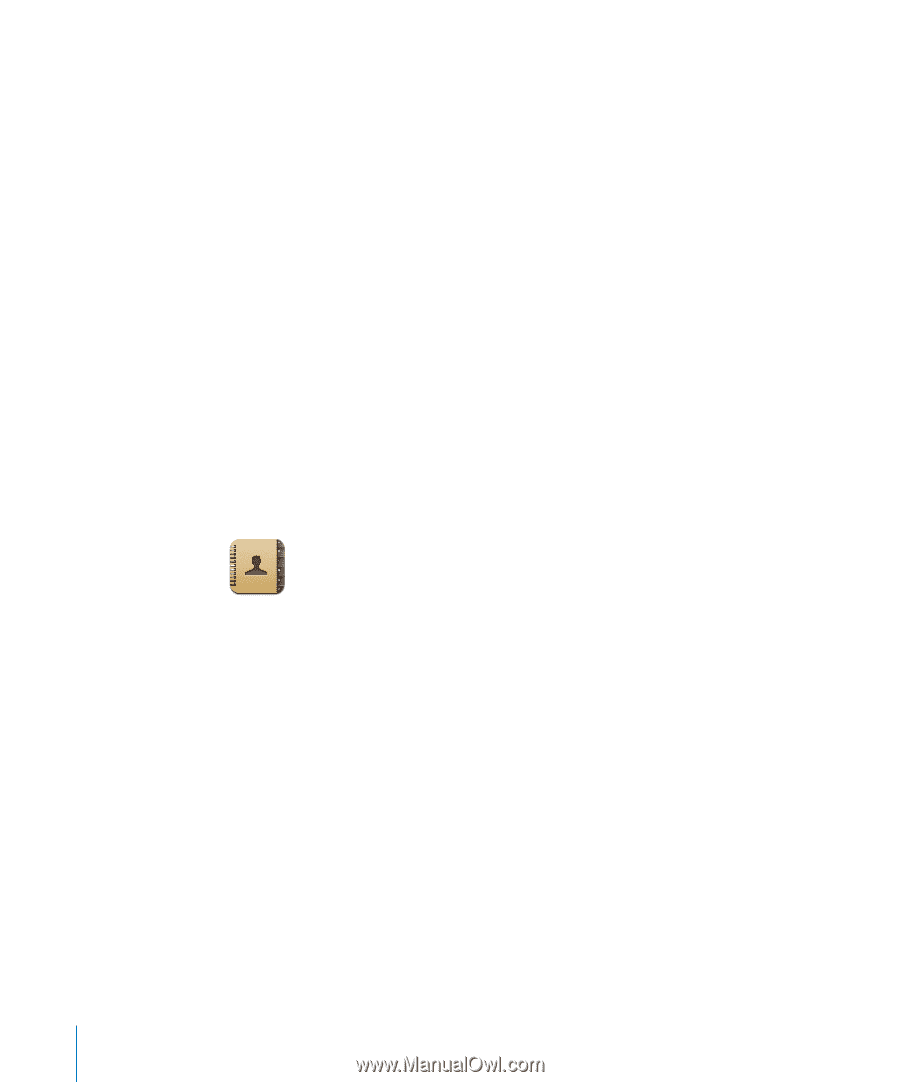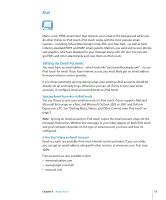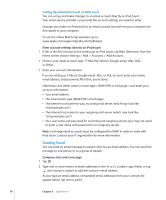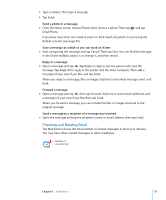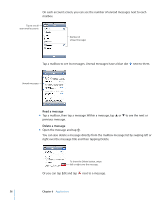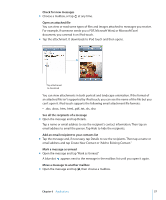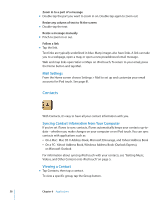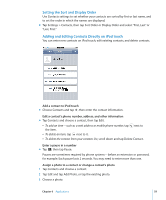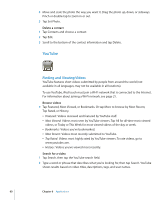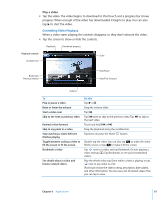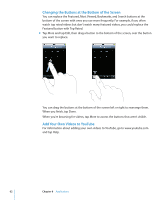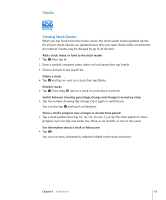Apple MA623LL User Manual - Page 58
Mail Settings, Contacts, Syncing Contact Information from Your Computer, Viewing a Contact - ipod manual
 |
UPC - 885909221035
View all Apple MA623LL manuals
Add to My Manuals
Save this manual to your list of manuals |
Page 58 highlights
Zoom in to a part of a message m Double-tap the part you want to zoom in on. Double-tap again to zoom out. Resize any column of text to fit the screen m Double-tap the text. Resize a message manually m Pinch to zoom in or out. Follow a link m Tap the link. Text links are typically underlined in blue. Many images also have links. A link can take you to a webpage, open a map, or open a new preaddressed email message. Web and map links open Safari or Maps on iPod touch. To return to your email, press the Home button and tap Mail. Mail Settings From the Home screen choose Settings > Mail to set up and customize your email accounts for iPod touch. See page 81. Contacts With Contacts, it's easy to have all your contact information with you. Syncing Contact Information from Your Computer If you've set iTunes to sync contacts, iTunes automatically keeps your contacts up-todate-whether you make changes on your computer or on iPod touch. You can sync contacts with applications such as:  On a Mac: Mac OS X Address Book, Microsoft Entourage, and Yahoo! Address Book  On a PC: Yahoo! Address Book, Windows Address Book (Outlook Express), or Microsoft Outlook For information about syncing iPod touch with your contacts, see "Getting Music, Videos, and Other Content onto iPod touch" on page 5. Viewing a Contact m Tap Contacts, then tap a contact. To view a specific group, tap the Group button. 58 Chapter 6 Applications