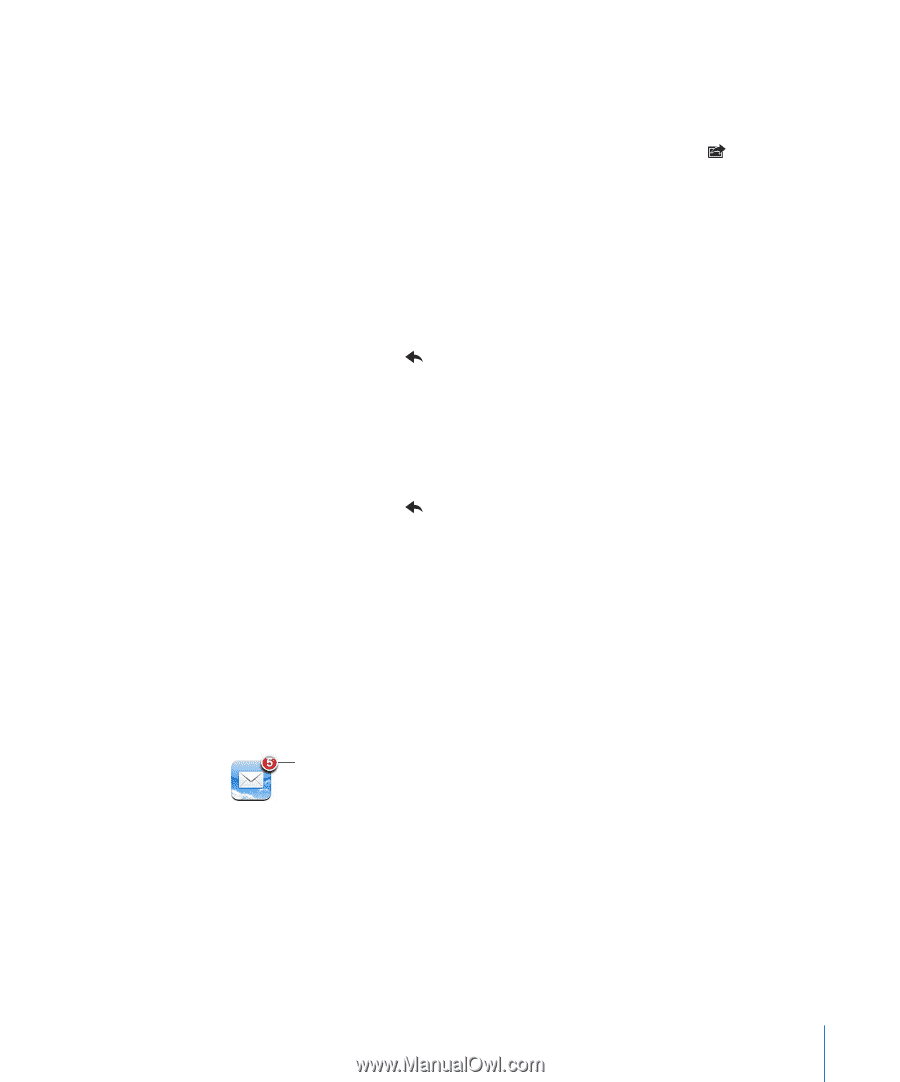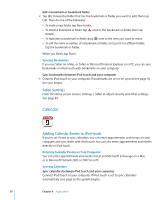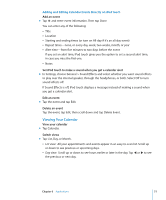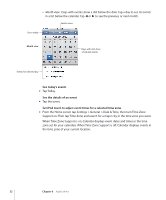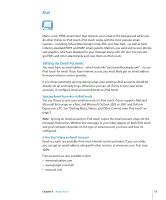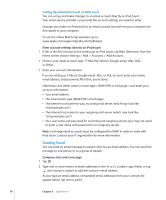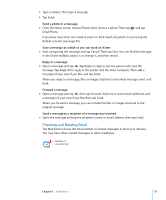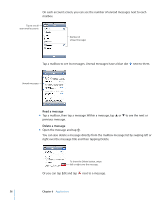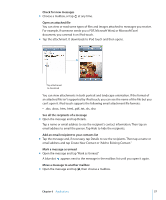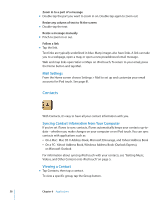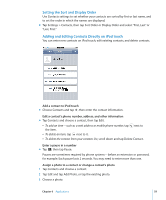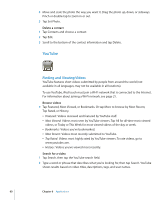Apple MA623LL User Manual - Page 55
Checking and Reading Email, Save a message as a draft so you can work on it later
 |
UPC - 885909221035
View all Apple MA623LL manuals
Add to My Manuals
Save this manual to your list of manuals |
Page 55 highlights
3 Type a subject, then type a message. 4 Tap Send. Send a photo in a message m From the Home screen choose Photos, then choose a photo. Then tap Email Photo. and tap If you have more than one email account on iPod touch, the photo is sent using the default account (see page 83). Save a message as a draft so you can work on it later m Start composing the message and tap Cancel. Then tap Save. You can find the message in the Drafts mailbox, add to it or change it, and then send it. Reply to a message m Open a message and tap . Tap Reply to reply to just the person who sent the message. Tap Reply All to reply to the sender and the other recipients. Then add a message of your own if you like, and tap Send. When you reply to a message, files or images attached to the initial message aren't sent back. Forward a message m Open a message and tap , then tap Forward. Add one or more email addresses and a message of your own if you like, then tap Send. When you forward a message, you can include the files or images attached to the original message. Send a message to a recipient of a message you received m Open the message and tap the recipient's name or email address, then tap Email. Checking and Reading Email The Mail button shows the total number of unread messages in all of your inboxes. You may have other unread messages in other mailboxes. Number of unread emails Chapter 6 Applications 55