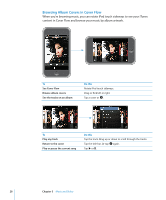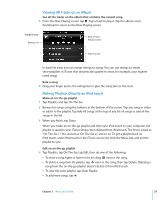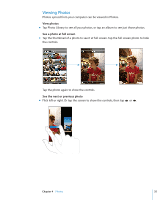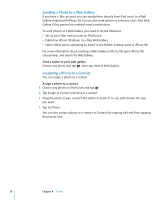Apple MA623LL User Manual - Page 33
Changing the Buttons on the Music Screen, you want to replace.
 |
UPC - 885909221035
View all Apple MA623LL manuals
Add to My Manuals
Save this manual to your list of manuals |
Page 33 highlights
Changing the Buttons on the Music Screen You can replace the Playlists, Artist, Songs, or Albums buttons at the bottom of the screen with ones you use more frequently. For example, if you listen to podcasts a lot and don't browse by album, you can replace the Albums button with Podcasts. m Tap More and tap Edit, then drag a button to the bottom of the screen, over the button you want to replace. You can drag the buttons at the bottom of the screen left or right to rearrange them. When you finish, tap Done. Tap More at any time to access the buttons you replaced. Chapter 3 Music and Video 33

Chapter 3
Music and Video
33
Changing the Buttons on the Music Screen
You can replace the Playlists, Artist, Songs, or Albums buttons at the bottom of the
screen with ones you use more frequently. For example, if you listen to podcasts a lot
and don’t browse by album, you can replace the Albums button with Podcasts.
m
Tap More and tap Edit, then drag a button to the bottom of the screen, over the button
you want to replace.
You can drag the buttons at the bottom of the screen left or right to rearrange them.
When you finish, tap Done.
Tap More at any time to access the buttons you replaced.