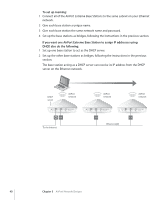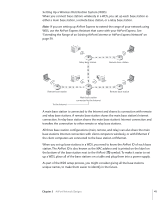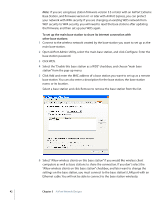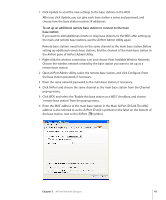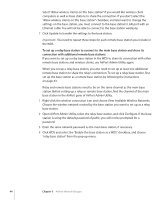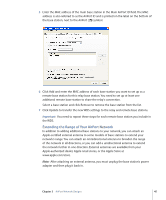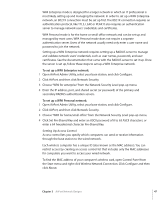Apple MB321LL User Guide - Page 43
the AirPort pane of AirPort Admin Utility.
 |
UPC - 885909200979
View all Apple MB321LL manuals
Add to My Manuals
Save this manual to your list of manuals |
Page 43 highlights
7 Click Update to send the new settings to the base stations in the WDS. After you click Update, you can give each base station a name and password, and choose how the base station receives IP addresses. To set up an additional remote base station to connect to the main base station: If you want to add additional remote or relay base stations to the WDS after setting up the main and remote base stations, use the AirPort Admin Utility again. Remote base stations need to be on the same channel as the main base station. Before setting up additional remote base stations, find the channel of the main base station in the AirPort pane of AirPort Admin Utility. 1 Right-click the wireless connection icon and choose View Available Wireless Networks. Choose the wireless network created by the base station you want to set up as a remote base station. 2 Open AirPort Admin Utility, select the remote base station, and click Configure. Enter the base station password, if necessary. 3 Enter the same network password as the main base station, if necessary. 4 Click AirPort and choose the same channel as the main base station from the Channel pop-up menu. 5 Click WDS and select the "Enable this base station as a WDS" checkbox, and choose "remote base station" from the pop-up menu. 6 Enter the MAC address of the main base station in the Main AirPort ID field. The MAC address is also referred to as the AirPort ID and is printed on the label on the bottom of the base station, next to the AirPort ( ) symbol. Chapter 3 AirPort Network Designs 43