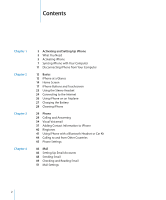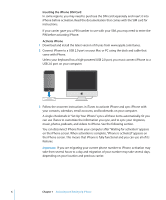Apple MB384LL User Guide
Apple MB384LL - iPhone Smartphone 16 GB Manual
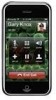 |
View all Apple MB384LL manuals
Add to My Manuals
Save this manual to your list of manuals |
Apple MB384LL manual content summary:
- Apple MB384LL | User Guide - Page 1
iPhone User's Guide - Apple MB384LL | User Guide - Page 2
the Stereo Headset 24 Connecting to the Internet 26 Using iPhone on an Airplane 27 Charging the Battery 28 Cleaning iPhone 29 Phone 29 Calling and Answering 34 Visual Voicemail 37 Adding Contact Information to iPhone 40 Ringtones 41 Using iPhone with a Bluetooth Headset or Car Kit 44 Calling to and - Apple MB384LL | User Guide - Page 3
Airplane Mode 92 Wi-Fi 93 Carrier 93 Usage 93 Sounds and the Ring/Silent Switch 94 Brightness 95 Wallpaper 95 General 99 Mail 101 Phone 103 Safari 104 iPod 106 Photos 106 Restoring or Transferring Your - Apple MB384LL | User Guide - Page 4
Changing Your iTunes Store Account Information Appendix A 114 Tips and Troubleshooting 114 General Suggestions 119 Removing the SIM Card 120 Updating and Restoring iPhone Software 120 Using iPhone Accessibility Features Appendix B 122 Learning More, Service, and Support Index 124 4 Contents - Apple MB384LL | User Guide - Page 5
all operating instructions in this guide and safety information in the Important Product Information Guide at www.apple.com/ support/manuals/iphone before using iPhone. What You Need To use iPhone, you need: Â A new wireless service plan with the carrier that provides iPhone service in your area - Apple MB384LL | User Guide - Page 6
instructions. If your carrier gave you a PIN number to use with your SIM, you may need to enter the PIN before activating iPhone. Activate iPhone 1 Download and install the latest version of iTunes from www.apple.com/itunes. 2 Connect iPhone your current phone number to iPhone, activation may - Apple MB384LL | User Guide - Page 7
with the information and media on your computer, according to how you've configured the iPhone sync settings in iTunes. You can set iTunes to sync any or all of the following:  Contacts-names, phone numbers, addresses, email addresses, and so on  Calendars-appointments and events  Email account - Apple MB384LL | User Guide - Page 8
, and open iTunes (if it doesn't open automatically). Unless your keyboard has a high-powered USB 2.0 port, you must connect iPhone to a USB 2.0 port on your computer. 2 Select iPhone in the iTunes window (below Devices, on the left). 3 Configure the sync settings in each of the settings panes - Apple MB384LL | User Guide - Page 9
sync only items that are individually checked in your iTunes library. Select "Manually manage music and videos" to turn off syncing in the Music and Video ID, even if you've deleted the contact from your address book on iPhone or your computer. To delete a contact containing a Messenger ID, log in - Apple MB384LL | User Guide - Page 10
If you sync a Yahoo! email account, you must enter the password on iPhone. From the Home screen choose Settings > Mail, choose your Yahoo! account, and videos, or select the playlists and specific podcasts and videos you want on iPhone. Audiobooks and music videos are synced along with music. - Apple MB384LL | User Guide - Page 11
to your computer, press and hold Command-Option (on a Mac) or Shift-Control (on a PC) until you see iPhone in the iTunes source list (below Devices, on the left). Sync manually m Select iPhone in the iTunes source list (below Devices, on the left), then click Sync in the lower-right corner of the - Apple MB384LL | User Guide - Page 12
Basics 2 iPhone at a Glance Headset jack Receiver Ring/Silent switch Volume buttons Touchscreen Home button Speaker 2 Sleep/Wake button SIM card tray Camera (on back) Status bar Application icons Dock connector Microphone 12 - Apple MB384LL | User Guide - Page 13
Stereo headset Dock connector to USB cable Dock iPhone USB power adapter Polishing cloth Item What you can do with it Stereo headset Listen to music, videos, and phone calls. Use the built-in microphone to talk. Click the mic button to answer or end a call. When listening to iPod, click the - Apple MB384LL | User Guide - Page 14
. If there's no signal, the bars are replaced with "No service." Shows that airplane mode is on-you cannot use the phone, access the Internet, or use Bluetooth® devices. Non-wireless features are available. See page 91. Shows that iPhone is connected to the Internet over a Wi-Fi network. The more - Apple MB384LL | User Guide - Page 15
and receive SMS text messages with anyone who has an SMS-capable phone. Conversations are saved in an iChat-like presentation, so you can , and deadlines. Photos View photos transferred from your computer or taken with iPhone. View them in portrait or landscape mode. Zoom in on any photo - Apple MB384LL | User Guide - Page 16
Notes Settings Adjust all iPhone settings in one convenient place. Set your ringtone, wallpaper, screen brightness, and settings for network, phone, mail, web, Collections. 1 Not available in all areas. 2 Some features or services not available in all areas. 3 Not available in all areas. - Apple MB384LL | User Guide - Page 17
buttons and a high-resolution touchscreen make it easy to learn and use iPhone. Locking iPhone and Turning It On or Off When you're not using iPhone but you still want to receive calls and text messages, you can lock it. When iPhone is locked, nothing happens if you touch the screen. You can - Apple MB384LL | User Guide - Page 18
to voicemail. Press and hold the Sleep/Wake button until the Apple logo appears. For information about changing the time before iPhone locks, see "Auto-Lock" on page 97. For information about setting iPhone to require a passcode to unlock it, see "Passcode Lock" on page 97. Using the Touchscreen - Apple MB384LL | User Guide - Page 19
m Drag up or down to scroll. On some screens such as webpages, you can also scroll side to side. Dragging your finger to scroll won't choose or activate anything on the screen. m Flick to scroll quickly. You can wait for the scrolling to come to a stop, or tap or touch anywhere on the screen to - Apple MB384LL | User Guide - Page 20
on the application you're using, the intelligent keyboard may automatically suggest corrections as you type (some languages only), to help prevent mistyped words. iPhone provides keyboards in multiple languages, and supports the following keyboard formats: Â QWERTY Â QWERTZ 20 Chapter 2 Basics - Apple MB384LL | User Guide - Page 21
 AZERTY  QZERTY  Japanese IME See "Keyboard" on page 98 for information about turning on keyboards for different languages and other keyboard settings. Entering Text Start by typing with just your index finger. As you get more proficient, you can type more quickly using two thumbs. 1 Tap a - Apple MB384LL | User Guide - Page 22
word as you want it, then tap the "x" to dismiss the suggestion before typing anything else. Each time you reject a suggestion for the same word, iPhone becomes more likely to accept your word. Editing text m Touch and hold to see a magnified view, then drag to position the insertion point. 22 - Apple MB384LL | User Guide - Page 23
When you're on the phone or listening to songs, movies, or other media, the buttons on the side of iPhone adjust the audio volume. Otherwise Important Product Information Guide at www.apple.com/support/manuals/iphone. m To adjust the volume, use the buttons on the side of iPhone. Volume up Volume - Apple MB384LL | User Guide - Page 24
a phone call. Callers hear you through the headset microphone. Click the mic button to control music playback and answer or end calls, even when iPhone is used that's available. Â If no previously used Wi-Fi networks are available, iPhone shows a list of Wi-Fi networks in range. Tap a network and, if - Apple MB384LL | User Guide - Page 25
iPhone uses the cellular network for the phone, you cannot use the Internet over a cellular network when you're on a call. To talk on the phone Fi network manually, iPhone will iPhone carrier's wireless service. Check the carrier's network coverage in your area for availability. While iPhone - Apple MB384LL | User Guide - Page 26
from another carrier. To enable email, web browsing, and other data services whenever possible, turn Data Roaming on. m In Settings, choose General top of the screen. No cell phone, radio, Wi-Fi, or Bluetooth signals are emitted from iPhone. You cannot:  Make phone calls  Send or receive email  - Apple MB384LL | User Guide - Page 27
has an internal rechargeable battery. WARNING: For important safety information about charging iPhone, see the Important Product Information Guide at www.apple.com/support/manuals/iphone. Charge the battery m Connect iPhone to a power outlet using the included cable and power adapter. Charge the - Apple MB384LL | User Guide - Page 28
battery is not user replaceable; it can only be replaced by an authorized service provider. For more information, go to: www.apple.com/batteries Cleaning iPhone Use the polishing cloth that came with iPhone to gently wipe the glass screen and the case. You can also use a soft, slightly damp, lint - Apple MB384LL | User Guide - Page 29
, see the Important Product Information Guide at www.apple.com/support/manuals/iphone. Making a Call Making a call iPhone. Or you can make a call the "old-fashioned" way, by entering a number on the keypad. Call someone in your contacts list m Tap Contacts and choose a contact, then tap the phone - Apple MB384LL | User Guide - Page 30
is paired with an active Bluetooth headset or car kit, the button is labeled Audio Source and lets you select the Bluetooth device, iPhone, or Speaker Phone. Tap Add Call. For information about conference calling, see page 33. Tap Hold. The caller can't hear you and you can't hear the caller. Tap - Apple MB384LL | User Guide - Page 31
a Call When a call comes in, you may not want to answer it, or you may need to stop iPhone from ringing or vibrating. You can silence or decline an incoming call. When you silence a call, you still have m Press the Sleep/Wake button once, or either of the volume buttons. Chapter 3 Phone 31 - Apple MB384LL | User Guide - Page 32
favorites list. Making or Answering a Second Call During a Call You can make or receive another call while you're already on the phone. If you receive a second call, iPhone beeps and shows the caller's information and a list of options. Put a caller on hold and make a second call m Tap Add Call and - Apple MB384LL | User Guide - Page 33
the call to the conference. Tap Hold Call + Answer, then tap Merge Calls. iPhone always has two lines available, one of which can be a conference call. Emergency Use of any cellular phone to call emergency services may not work in all locations. Emergency numbers and services vary by region, - Apple MB384LL | User Guide - Page 34
leave a voicemail message. On iPhone, visual voicemail lets you see a list of your messages and choose which ones to listen to or delete, without having to listen to prior messages or voice instructions. Note: Visual voicemail may not be available in all regions. The Phone icon on the Home screen - Apple MB384LL | User Guide - Page 35
voicemail, tap Voicemail, then tap the new message. The message downloads to iPhone and plays. Tap to pause the message. Tap to resume playback. on the scrubber bar. This is useful if you want to review part of a message-to hear a phone number again, for example. Once you listen to a message, - Apple MB384LL | User Guide - Page 36
, then tap Call Back. Deleting Messages Deleted visual voicemail messages are saved on iPhone for a time, then they are automatically and permanently erased. Before messages are erased the Ring/Silent switch is off, iPhone won't make alert sounds even if they're turned on in Settings. 36 Chapter - Apple MB384LL | User Guide - Page 37
Tap Stop when you finish. To review the greeting, Tap Play. If you're not computer or on iPhone. iTunes supports syncing with the following iPhone Your contacts are always quickly available on iPhone, whenever you need them. iPhone lets you view and add contact information directly from Phone - Apple MB384LL | User Guide - Page 38
 To delete an item, tap next to it. next to the Enter a pause in a number m Tap , then tap Pause. Pauses are sometimes required by phone systems-before an extension or password, for example. Each pause lasts 2 seconds. You may need to enter more than one. Add a recent caller's information to - Apple MB384LL | User Guide - Page 39
favorites list Tap Favorites and tap Edit. Then drag new place in the list. next to a contact or next to a contact to a Seeing Your Own Phone Number In some regions, iPhone displays your phone number at the top of the Contacts screen. m Tap Contacts and scroll to the top of the list. Chapter - Apple MB384LL | User Guide - Page 40
You can set iPhone to vibrate in iPhone is set to ring or be silent. The Ring/Silent switch is aligned with the volume buttons when it is set to ring. In silent mode, the button is offset. 1 Charges may apply. Not all songs in the iTunes Store can be used to create ringtones. 40 Chapter 3 Phone - Apple MB384LL | User Guide - Page 41
information about avoiding hearing loss and about driving safely, see the Important Product Information Guide at www.apple.com/support/ manuals/iphone. Using the iPhone Bluetooth Headset The iPhone Bluetooth Headset, available separately, is unlike any other Bluetooth headset you've used before - Apple MB384LL | User Guide - Page 42
headsets and car kits may be used with iPhone as well. You must first pair a Bluetooth device with iPhone before you can use it for your phone calls. Pairing a Bluetooth Headset or Car Kit Pairing sets iPhone to work with only one headset. This prevents iPhone from sending your calls to some other - Apple MB384LL | User Guide - Page 43
iPhone searches for nearby Bluetooth devices. 3 Choose the headset or device on iPhone and enter a passkey or PIN number. The instructions the device, and through iPhone if you answer using iPhone. In some cases, is connected to iPhone, by looking at the Bluetooth icon ◊ in the iPhone status bar at - Apple MB384LL | User Guide - Page 44
From the Home screen choose Settings > General > Bluetooth, then turn Bluetooth on or off. Calling to and from Other Countries iPhone is a quad-band GSM phone. It supports the most common frequencies in the U.S., Europe, and Asia (850, 900, 1800, and 1900 MHz), ensuring broad international coverage - Apple MB384LL | User Guide - Page 45
around the world. You must first enable your carrier's service plan for international roaming. So that you can still make calls by tapping entries in contacts or favorites, you can set iPhone to add your country prefix automatically to phone numbers when you're calling from another country. When - Apple MB384LL | User Guide - Page 46
com"-to use iPhone for email. If you have Internet access, you most likely got an email address from your Internet service provider. If you accounts directly on iPhone. Syncing Email Accounts to iPhone You use iTunes to sync your email accounts to iPhone. iTunes supports Mail and Microsoft Entourage - Apple MB384LL | User Guide - Page 47
service provider can provide the account settings you need to enter. Changes you make on iPhone to an email account synced from your computer are not copied to your computer. For help in setting up email accounts on iPhone, use the online iPhone Mail Setup Assistant at: www.apple.com/support/iphone - Apple MB384LL | User Guide - Page 48
need to enter a user name and password for an outgoing server) Note: Exchange email accounts must be configured for IMAP in order to work with iPhone. Contact your IT organization for more information. Sending Email You can send an email message to anyone who has an email address. You can send - Apple MB384LL | User Guide - Page 49
Send a message to a recipient of a message you received m Open the message and tap the recipient's name or email address, then tap Email. Checking and Reading Email The Mail icon shows the total number of unread messages in all of your inboxes. You may have other unread messages in other mailboxes. - Apple MB384LL | User Guide - Page 50
can view attachments in both portrait and landscape orientation. If the format of an attached file isn't supported by iPhone, you can see the name of the file but you can't open it. iPhone supports the following email attachment file formats: Â .doc, .docx, .htm, .html, .pdf, .txt, .xls, .xlsx 50 - Apple MB384LL | User Guide - Page 51
of text to fit the screen m Double-tap the text. Resize a message manually m Pinch to zoom in or out. Follow a link m Tap the link. open a map, dial a phone number, or open a new preaddressed email message. Web, phone, and map links open Safari, Phone, or Maps on iPhone. To return to your email - Apple MB384LL | User Guide - Page 52
the address field at the top of the screen, type the web address-apple.com or www.google.com, for example-and tap Go. If you don open a map, call a phone number, or open a new preaddressed email. Email, phone number, and address links open Mail, Phone, or Maps on iPhone. To return to Safari, press - Apple MB384LL | User Guide - Page 53
If a link leads to a sound or movie file supported by iPhone, Safari plays the sound or movie. For supported file types, see page 117. To Do this See a link's destination address Touch and hold the link. The address pops up next to your finger. - Apple MB384LL | User Guide - Page 54
you want to zoom in on. Double-tap again to zoom out. Zoom in or out manually m Pinch to zoom in or out. Scroll around the page m Drag up, down, to the top of a webpage m Tap the status bar at the top of the iPhone screen. Searching the Web By default, Safari searches using Google. You can set it to - Apple MB384LL | User Guide - Page 55
Opening Multiple Webpages at Once You can have more than one webpage open at a time. Some links automatically open a new page instead of replacing the current one. The number inside the pages icon at the bottom of the screen shows how many pages are open. If there's no number inside, just one page - Apple MB384LL | User Guide - Page 56
Submit the form m Once you finish filling out the text fields on the page, tap Go or Search. Most pages also have a link you can tap to submit the form. Dismiss the keyboard without submitting the form m Tap Done. Adding Safari Web Clips to the Home Screen You can add Web Clips for your favorite - Apple MB384LL | User Guide - Page 57
use Safari on a Mac, or Safari or Microsoft Internet Explorer on a PC, you can sync bookmarks on iPhone with bookmarks on your computer. Sync bookmarks between iPhone and your computer m Connect iPhone to your computer. If bookmarks are set to be synced automatically (see page 8), the sync begins - Apple MB384LL | User Guide - Page 58
Library If you've turned on syncing, iTunes automatically syncs content from your iTunes library to iPhone each time you connect it to your computer. iTunes lets you sync all of your media, or specific songs, videos, and podcasts. For example, you could set iTunes to sync selected music playlists - Apple MB384LL | User Guide - Page 59
to browse through your album art. WARNING: For important information about avoiding hearing loss, see the Important Product Information Guide at www.apple.com/support/manuals/iphone. Playing Songs, Audiobooks, and Podcasts Browse your collection m Tap Playlists, Artists, or Songs. Tap More to browse - Apple MB384LL | User Guide - Page 60
skip to the previous song. Tap to skip to chapter in an audiobook or podcast the next song, or click the mic button on the iPhone headset twice quickly. Rewind or fast-forward Touch and hold or . Return to the iPod browse lists Tap . Or swipe to the right over the - Apple MB384LL | User Guide - Page 61
over the application you're using. After using the controls, you can close them or tap Music to go to the Now Playing screen. If iPhone is locked, the controls appear onscreen, then disappear automatically after you finish using them. Additional Controls m From the Now Playing screen tap the album - Apple MB384LL | User Guide - Page 62
Cover Flow and browse your music by album artwork. To See Cover Flow Browse album covers See the tracks on an album Do this Rotate iPhone sideways. Drag or flick left or right. Tap a cover or . To Play any track Return to the cover Play or pause the current song Do - Apple MB384LL | User Guide - Page 63
, your highest rated songs. Rate a song m Drag your thumb across the ratings bar to give the song zero to five stars. Making Playlists Directly on iPhone Make an on-the-go playlist 1 Tap Playlists and tap On-The-Go. 2 Browse for songs using the buttons at the bottom of the screen - Apple MB384LL | User Guide - Page 64
With iPhone, you can view video content such as movies, music videos, and video podcasts. Videos play in widescreen to take full advantage of Tap to skip to the (when available) next chapter. Start playing at a specific chapter Tap , then choose a chapter from the list. (when available) Rewind - Apple MB384LL | User Guide - Page 65
and watch your videos on the larger screen. Use the Apple Component AV Cable, Apple Composite AV Cable, or other iPhone compatible cable. You can also use these cables with the Apple Universal Dock to connect iPhone to your TV. (The Apple Universal Dock includes a remote, which allows you to control - Apple MB384LL | User Guide - Page 66
of hours and minutes. Tap When Timer Ends and choose Sleep iPod, tap Set, then tap Start to start the timer. When the timer ends, iPhone stops playing music or video, closes any other open application, and then locks itself. Changing the Browse Buttons at the Bottom of the Screen You - Apple MB384LL | User Guide - Page 67
You can drag the buttons at the bottom of the screen left or right to rearrange them. When you finish, tap Done. Tap More at any time to access the buttons you replaced. iPod Settings From the Home screen choose Settings > iPod to adjust settings for music and video playback on your iPod. See - Apple MB384LL | User Guide - Page 68
at the same time. WARNING: For important information about driving safely, see the Important Product Information Guide at www.apple.com/support/manuals/iphone. Send a new text message m Tap , then enter a phone number or name, or tap your contacts list. Type a message and tap Send. and choose - Apple MB384LL | User Guide - Page 69
the other person Text messages you sent Send a text message to multiple people m Tap , then add people one at a time. If you enter a phone number manually (instead of selecting it from Contacts), you must tap Return before entering another entry. Note: Replies from any of the recipients are sent - Apple MB384LL | User Guide - Page 70
with the link m Tap next to the message. Add someone you've texted to your contacts list m Tap a phone number in the Text Messages list, then tap "Add to Contacts." Set whether iPhone makes an alert sound when you get a text message m From the Home screen choose Settings > Sounds, then turn - Apple MB384LL | User Guide - Page 71
and displays a reminder message. Note: Some carriers do not support network time in all locations. If you're traveling, iPhone may not sound your alert at the correct local time. To manually set iPhone to the correct time, see page 96. Â Notes Set iPhone to make a sound when you get a calendar alert - Apple MB384LL | User Guide - Page 72
today's events m Tap Today. See the details of an event m Tap the event. Set iPhone to adjust event times for a selected time zone m From the Home screen tap Settings > General > Date & Time, then turn Time Zone Support on. Then tap Time Zone and search for a major city in the time zone you - Apple MB384LL | User Guide - Page 73
is automatically saved in landscape orientation. Import photos from iPhone to your computer m Connect iPhone to your computer. Then: Â On a Mac: In iPhoto, click Import. iPhoto should open automatically. Â On a PC: Follow the instructions that came with your camera or photo application. Viewing - Apple MB384LL | User Guide - Page 74
see all your photos. Â Tap any photo album, or Camera Roll to see pictures you've taken with iPhone. See a photo at full screen m Tap a thumbnail photo to see it at full screen. Tap the full screen photo to hide the controls. Tap the screen again to show the controls. See the next or - Apple MB384LL | User Guide - Page 75
Changing the Size or Orientation See a photo in landscape orientation m Rotate iPhone sideways. The photo automatically reorients and, if it's in landscape format, expands to fit the screen. Zoom in on part of a photo m Double-tap the - Apple MB384LL | User Guide - Page 76
and play a song. Then choose Photos from the Home screen and start a slideshow. Using a Photo as Wallpaper You see a wallpaper background picture as you unlock iPhone or when you're on a call with someone you don't have a high-resolution photo for. Set a photo as wallpaper 1 Choose any photo and tap - Apple MB384LL | User Guide - Page 77
from the Home screen and take someone's picture. Or choose any photo already on iPhone and tap . 2 Tap Assign to Contact and choose a contact. 3 Drag to browse by Most Recent, Top Rated, or History. Â Featured: Videos reviewed and featured by YouTube staff. Â Most Viewed: Videos most seen by YouTube - Apple MB384LL | User Guide - Page 78
. Play a video m Tap the video. The video begins to download to iPhone and a progress bar shows progress. When enough of the video has downloaded, it begins or . Drag the volume slider. Or use the volume buttons on the side of iPhone. Tap . Tap twice to skip to the previous video. Tap to skip to - Apple MB384LL | User Guide - Page 79
Share. Or start playing a video and tap . Play the whole video, tap Done while a video is playing, or tap next to any video in a list. iPhone shows the video's rating, description, date added, and other information. You also see a list of related videos that you can tap to view. Changing the - Apple MB384LL | User Guide - Page 80
Stocks Viewing Stock Quotes When you tap Stocks from the Home screen, the stock reader shows updated quotes for all your stocks. Quotes are updated every time you open Stocks while connected to the Internet. Quotes may be delayed by up to 20 minutes. Add a stock, index, or fund to the stock reader - Apple MB384LL | User Guide - Page 81
navigating safely, see the Important Product Information Guide at www.apple.com/support/manuals/iphone. Finding and Viewing Locations Find a location and location information depend on data collected and services provided by third parties. These data services are subject to change and may not be - Apple MB384LL | User Guide - Page 82
Use the dropped pin m Tap , then tap Drop Pin. A pin drops down on the map, which you can then drag to any location you choose. To quickly move the pin to the area currently displayed, tap , then tap Replace Pin. Zoom in to a part of a map m Pinch the map with two fingers. Or double-tap the part - Apple MB384LL | User Guide - Page 83
Existing Contact." Getting Directions Get directions 1 Tap Directions. 2 Enter starting and ending locations in the Start and End fields. By default, iPhone starts with your current approximate location (when available). Tap in either field and choose a location in Bookmarks (including your current - Apple MB384LL | User Guide - Page 84
Show or hide traffic conditions When available, you can show highway traffic conditions on the map. m Tap , then tap Show Traffic or Hide Traffic. Highways are color-coded according to the flow of traffic: Traffic Green = more than 50 miles per hour Yellow = 25-50 miles per hour Red = less than 25 - Apple MB384LL | User Guide - Page 85
first m Type things like:  restaurants san francisco ca  apple inc new york Contact a business or get directions m Tap the the following:  Depending on what information is stored for that business, you can tap a phone number to call, email address to email, or web address to visit a website.  - Apple MB384LL | User Guide - Page 86
or zip code, then tap Search. 3 Choose a city in the search list. Delete a city m Tap and tap next to a city, then tap Delete. Set whether iPhone shows the temperature in Fahrenheit or Celsius m Tap , then tap ºF or ºC. 86 Chapter 7 Applications - Apple MB384LL | User Guide - Page 87
See information about a city at Yahoo.com m Tap . You can see a more detailed weather report, news and websites related to the city, and more. Clock Adding and Viewing Clocks for Locations Around the World You can add multiple clocks to show the time in major cities and time zones around the world. - Apple MB384LL | User Guide - Page 88
support network time in all locations. If you're traveling, iPhone may not sound your alert at the correct local time. See "Set the time manually" stopwatch to zero. If you start the stopwatch and go to another iPhone application, the stopwatch continues running in the background. Setting the Timer - Apple MB384LL | User Guide - Page 89
Calculator Using the calculator m Add, subtract, multiply, and divide, as with a standard calculator. When you tap the add, subtract, multiply, or divide button, a white ring appears around the button to let you know the operation to be carried out. Using the memory functions  C: Tap to clear the - Apple MB384LL | User Guide - Page 90
or to see the next or previous note. Delete a note m Tap the note, then tap . Email a note m Tap the note, then tap . To email a note, iPhone must be set up for email (see "Setting Up Email Accounts" on page 46). 90 Chapter 7 Applications - Apple MB384LL | User Guide - Page 91
mode on. When airplane mode is on, appears in the status bar at the top of the screen, and no cell phone, radio, Wi-Fi, or Bluetooth signals are emitted from iPhone. You can't make calls, send or receive text messages, stream YouTube videos, or get stock quotes, map locations, or weather - Apple MB384LL | User Guide - Page 92
Wi-Fi and turn "Ask to Join Networks" on or off. If you turn "Ask to Join Networks" off, you must join new networks manually. Forget a network, so iPhone doesn't join it automatically m Choose Wi-Fi and tap next to a network you've joined before. Then tap "Forget this Network." Join a closed - Apple MB384LL | User Guide - Page 93
phone calls m Choose Carrier and select the network you want to use. Once you select a network, iPhone will only use that network. If the network is unavailable, "No service" will appear on the iPhone . The statistics for the amount of time iPhone has been unlocked and in standby mode are not reset. - Apple MB384LL | User Guide - Page 94
m Choose Sounds and turn items on or off under Ring . When the Ring/Silent switch is set to ring, iPhone plays sounds for alerts and effects that are turned on. You can set iPhone to play a sound whenever you:  Get a call  Get a voicemail message  Get a text message  Get an email message  Send - Apple MB384LL | User Guide - Page 95
when you unlock iPhone. You can select one of the images that came with iPhone, or use a photo you've synced to iPhone from your iPhone, including:  Name of your phone network  Number of songs, videos, and photos  Total storage capacity  Space available  Software version  Serial and model - Apple MB384LL | User Guide - Page 96
, and updates it for the time zone you're in. Some carriers do not support network time in all locations. If you're traveling, iPhone may not be able to automatically set the local time. Set the time manually m Choose General > Date & Time and turn Set Automatically off. Then enter a time zone, date - Apple MB384LL | User Guide - Page 97
Set how long before your passcode is required Choose General > Passcode Lock > Require Passcode, then select how long iPhone can be locked before you need to enter a passcode to unlock it. Network Use the Network settings to configure a VPN (virtual private network) connection, access Wi-Fi settings - Apple MB384LL | User Guide - Page 98
> Keyboard and turn "." Shortcut on or off. Turn international keyboards on or off You can change the language for your keyboard on iPhone, or make two or more keyboards available. m Choose General > Keyboards > International Keyboards and turn on the keyboards you want. 98 Chapter 8 Settings - Apple MB384LL | User Guide - Page 99
settings are not synced to your computer, allowing you to configure email to work with iPhone without affecting email account settings on your computer. Account Settings The specific accounts settings that appear on iPhone depend on the type of account you have-POP or IMAP. Note: Microsoft Outlook - Apple MB384LL | User Guide - Page 100
Ask your network administrator or Internet service provider for the correct settings. Delete an email account from iPhone m Choose Mail, tap an 't have Mail open. Set whether iPhone checks for new messages automatically m Choose Mail > Auto-Check, then tap Manual, "Every 15 minutes,""Every 30 minutes - Apple MB384LL | User Guide - Page 101
send m Choose Mail, then turn Always Bcc Myself on or off. Add a signature to your messages You can set iPhone to add a signature-your favorite quote, or your name, title, and phone number, for example-that appears in every message you send. m Choose Mail > Signature, then type a signature. Set the - Apple MB384LL | User Guide - Page 102
by typing and reading text. If you have the iPhone TTY Adapter cable, available at www.apple.com/store, you can use iPhone with a TTY machine. Connect iPhone to a TTY machine m Choose Phone, then turn TTY on. Then connect iPhone to your TTY machine using the adapter cable. For information - Apple MB384LL | User Guide - Page 103
, you may be able to access some of your carrier's services directly from iPhone. For example, you may be able to check your bill balance, call directory assistance, and view how many minutes you have left. Access Your Carrier's Services m Choose Phone. Then scroll down and tap the button for your - Apple MB384LL | User Guide - Page 104
when you visit again. That way, webpages can be customized for you based on information you may have provided. Some pages won't work correctly unless iPhone is set to accept cookies. Â To clear the history of webpages you've visited, tap Clear History. Â To clear all cookies from Safari, tap Clear - Apple MB384LL | User Guide - Page 105
. WARNING: For important information about avoiding hearing loss, see the Important Product Information Guide at www.apple.com/support/manuals/iphone. Video Video settings apply to video content (including rented movies). You can set where to resume playing videos that you previously started, turn - Apple MB384LL | User Guide - Page 106
, for example, and want to transfer your previous settings to it. You may also want to reset the information on iPhone if you're having trouble connecting to a Wi-Fi network. Automatically backed-up information includes text messages, notes, call history, contact favorites, sound settings, certain - Apple MB384LL | User Guide - Page 107
Reset, then choose "Reset All Settings,""Erase All Content and Settings," or "Reset Network Settings." Then connect iPhone to your computer, open iTunes, and follow the onscreen instructions. When you reset network settings, your list of previously used networks and your VPN settings are removed. Wi - Apple MB384LL | User Guide - Page 108
. Your purchased content is automatically copied to your iTunes library the next time you sync iPhone with your computer. To use the iTunes Wi-Fi Music Store, iPhone must join a Wi-Fi network that is connected to the Internet. For information about joining a Wi-Fi network, see page 25. You'll also - Apple MB384LL | User Guide - Page 109
-Fi Music Store recommendations. Top Tens lets you see the most popular songs and albums in each of several categories. If you're looking for a specific song, album, or artist, use Search. Browse featured songs and albums m Tap Featured and select a category at the top of the screen. Browse top ten - Apple MB384LL | User Guide - Page 110
Search for songs and albums m Tap Search, tap the search field and enter one or more words, then tap Search. See the songs on an album m Tap the album. See the album a song is on m Double-tap the song. 110 Chapter 9 iTunes Wi-Fi Music Store - Apple MB384LL | User Guide - Page 111
Starbucks Collections. For a list of select Starbucks locations, go to: www.apple.com/itunes/starbucks. Find out what song is playing m Tap Starbucks. The in the iTunes Wi-Fi Music Store, you can purchase and download it to iPhone. You can preview a song before you purchase it to make sure it's a - Apple MB384LL | User Guide - Page 112
Purchase and download a song or album 1 Tap the price, then tap Buy Now. Note: To purchase songs on iPhone, you must have been signed in to your iTunes Store account in iTunes the last time you synced iPhone. 2 Enter your password and tap OK. Your purchase is charged to your iTunes Store account. - Apple MB384LL | User Guide - Page 113
sure you're signed in to your account, choose Store > View My Account, and click Purchase History. Changing Your iTunes Store Account Information iPhone gets your iTunes Store account information from iTunes. You can view and change your iTunes Store account information using iTunes on your computer - Apple MB384LL | User Guide - Page 114
and Troubleshooting A A Most problems with iPhone can be solved quickly by following the advice in this chapter. General Suggestions If the screen shows a low-battery image iPhone is low on power and needs to charge for up to ten minutes before you can use it. For information about charging iPhone - Apple MB384LL | User Guide - Page 115
your carrier for a Personal Unlocking Key (PUK) to enable your SIM card again. Â There may be a problem with your wireless service. Call your carrier or go to your carrier's website. Â Restore the iPhone software. See "Updating and Restoring iPhone Software" on page 120. If iPhone won't turn on, or - Apple MB384LL | User Guide - Page 116
the Internet, or use Bluetooth devices with iPhone until you disconnect iPhone from the accessory or turn off airplane mode. If iPhone shows a message saying "This accessory is not supported by iPhone" The accessory you attached will not work with iPhone. 116 Appendix A Tips and Troubleshooting - Apple MB384LL | User Guide - Page 117
(audible.com spoken word, AudibleEnhanced format) Â AIFF The following video file formats are supported by iPhone: Â H.264 (Baseline Profile Level 3.0) Â MPEG-4 (Simple Profile) A song encoded using Apple Lossless format has full CD-quality sound, but takes up only about half as much space as - Apple MB384LL | User Guide - Page 118
apple.com/support/iphone and search for "I can receive email on iPhone but can't send it." If you entered information on iPhone iPhone with information from your computer. 1 Open iTunes. 2 As you connect iPhone iTunes. Connect iPhone to your computer on iPhone or your Fi Music Store, iPhone must join a - Apple MB384LL | User Guide - Page 119
't support calling or texting over Wi-Fi. Removing the SIM Card If you need to send your iPhone in for service or if you want to loan your iPhone to someone and you still want to be able to make calls, you may be able to use the SIM card inside iPhone with another GSM phone - Apple MB384LL | User Guide - Page 120
settings and erase all data on iPhone. Follow the onscreen instructions to complete the restore process. Using iPhone Accessibility Features The following features may make it easier for you to use iPhone if you have a disability. TTY support (available in some areas) Use iPhone in TTY mode with the - Apple MB384LL | User Guide - Page 121
iTunes to sync information and content from your iTunes library to iPhone. In the Finder, choose Help > Mac Help, then search for "universal access." For more information about iPhone and Mac OS X accessibility features, go to: www.apple.com/accessibility Appendix A Tips and Troubleshooting 121 - Apple MB384LL | User Guide - Page 122
Address Book, Adobe Photoshop Album, and Adobe Photoshop Elements Finding your iPhone serial number Obtaining warranty service Do this Go to www.apple.com/support/manuals/iphone for the latest Important Product Information Guide, including any updates to the safety and regulatory information. Go to - Apple MB384LL | User Guide - Page 123
iPhone, Safari, and Shuffle are trademarks of Apple Inc. .Mac is a service mark of Apple Inc., registered in the U.S. and other countries. iTunes Store is a service mark of Apple manual is accurate. Apple is not responsible for printing or clerical errors. The product described in this manual - Apple MB384LL | User Guide - Page 124
65 answering calls 23 AOL free email account 47 applications, iPhone 14 attachments email 50 problems opening 117 audio, alternate language 65 audiobooks play speed 105 syncing 7 See also music audio file formats, supported 117 Auto-Brightness 94 auto-capitalization, turning on or off - Apple MB384LL | User Guide - Page 125
98 car kit 41 carrier services 103 Cc 101 cell signal, status icon 14 cellular network 25 charging battery 27 cleaning iPhone 13, 28 Clock 87 clocks from 29, 39 managing 39 sending text messages 69 file formats, supported 50, 117 forecast. See weather formats date, time, and telephone - Apple MB384LL | User Guide - Page 126
Google search engine 103 GPRS 25 H hands-free phone calls 30, 98 headphones. See headset headset purchased content 59 iTunes getting help 122 iPhone doesn't appear in 114 iTunes Store account organizing email 51 password settings 100 problems opening an attachment 117 reading messages - Apple MB384LL | User Guide - Page 127
model number 95 modem firmware version 95 movies, rented 10, 65 music lyrics 60 managing manually Express. See Windows Address Book overview, iPhone applications 14 P pairing with Bluetooth headset 41 Phone adding and editing contacts 37 answering calls 23, 24, 31 calling emergency services - Apple MB384LL | User Guide - Page 128
power adapter 13 previewing music 111 problems. See troubleshooting purchased music, syncing 112 purchasing iPhone 97 web 104 sending email 48, 101 photos from Photos 76 text messages 68 serial number, finding 95, 122 service and support Phone 101 Photos 76, 106 resetting 99 128 Index - Apple MB384LL | User Guide - Page 129
. See Phone telephone number troubleshooting can't make a call 115 can't open an attachment 117 display freezes 115 iPhone calls voicemail service 117 iPhone doesn't appear in iTunes 114 iPhone doesn't respond 115, 116 iPhone doesn't turn on 115 no sound 116 preventing syncing 118 problems - Apple MB384LL | User Guide - Page 130
text fields 55 U unlocking iPhone 18 unread messages, marking 51 unsupported audio file formats 117 updating iPhone software 120 usage statistics resetting on or off 98 W waking iPhone 18 wallpaper choosing 95 settings 76 using photo as 76 warranty service 122 watching videos on a

iPhone
User’s Guide±