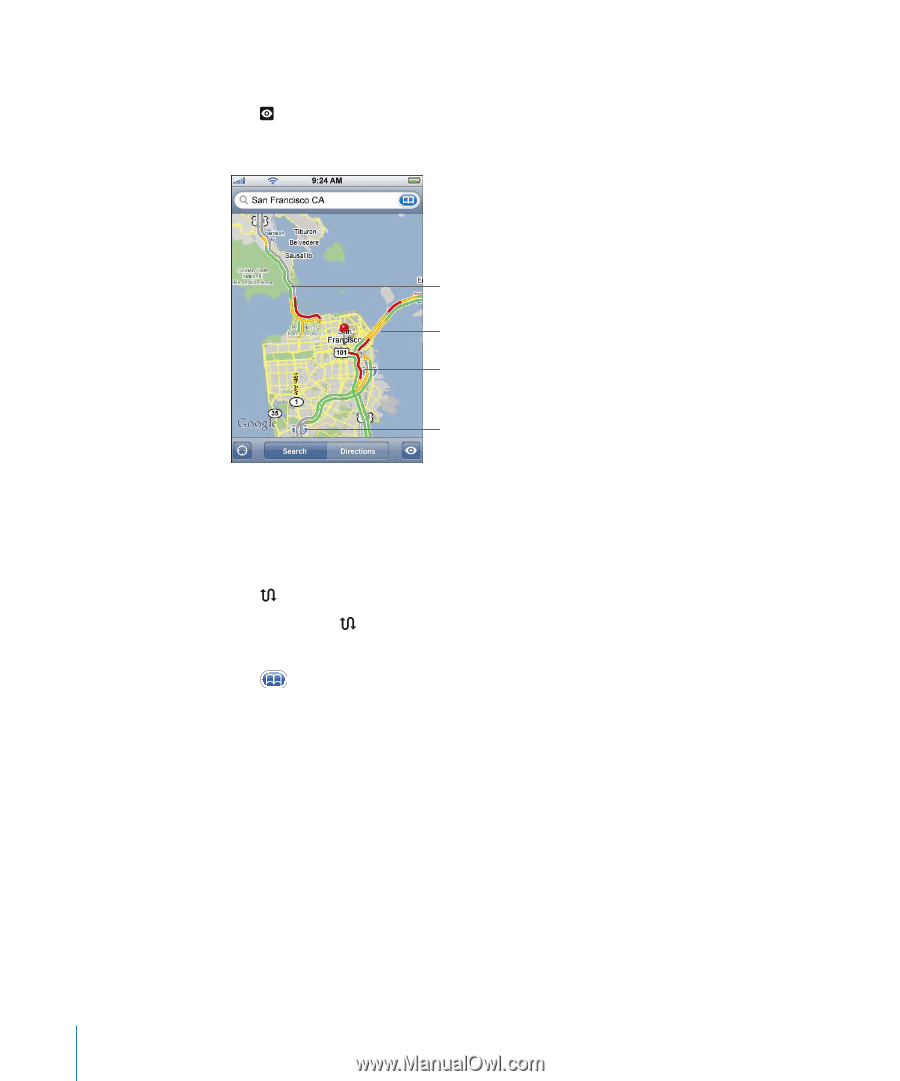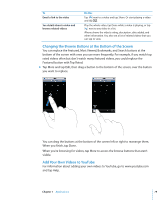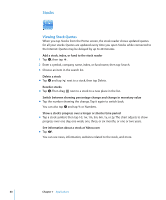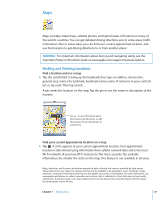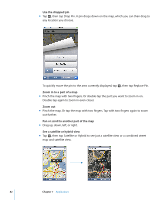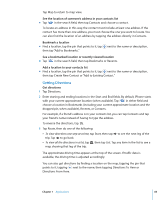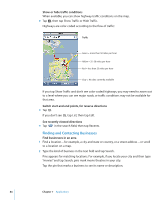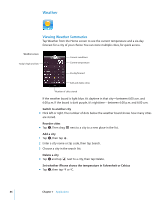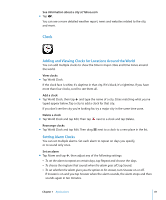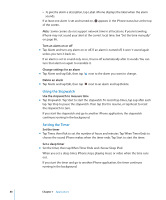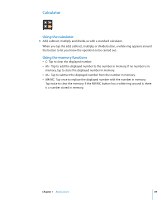Apple MB384LL User Guide - Page 84
Finding and Contacting Businesses, Show or hide traffic conditions, Switch start and end points
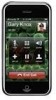 |
View all Apple MB384LL manuals
Add to My Manuals
Save this manual to your list of manuals |
Page 84 highlights
Show or hide traffic conditions When available, you can show highway traffic conditions on the map. m Tap , then tap Show Traffic or Hide Traffic. Highways are color-coded according to the flow of traffic: Traffic Green = more than 50 miles per hour Yellow = 25-50 miles per hour Red = less than 25 miles per hour Gray = No data currently available If you tap Show Traffic and don't see color-coded highways, you may need to zoom out to a level where you can see major roads, or traffic conditions may not be available for that area. Switch start and end points, for reverse directions m Tap . If you don't see , tap List, then tap Edit. See recently viewed directions m Tap in the search field, then tap Recents. Finding and Contacting Businesses Find businesses in an area 1 Find a location-for example, a city and state or country, or a street address-or scroll to a location on a map. 2 Type the kind of business in the text field and tap Search. Pins appears for matching locations. For example, if you locate your city and then type "movies" and tap Search, pins mark movie theatres in your city. Tap the pin that marks a business to see its name or description. 84 Chapter 7 Applications