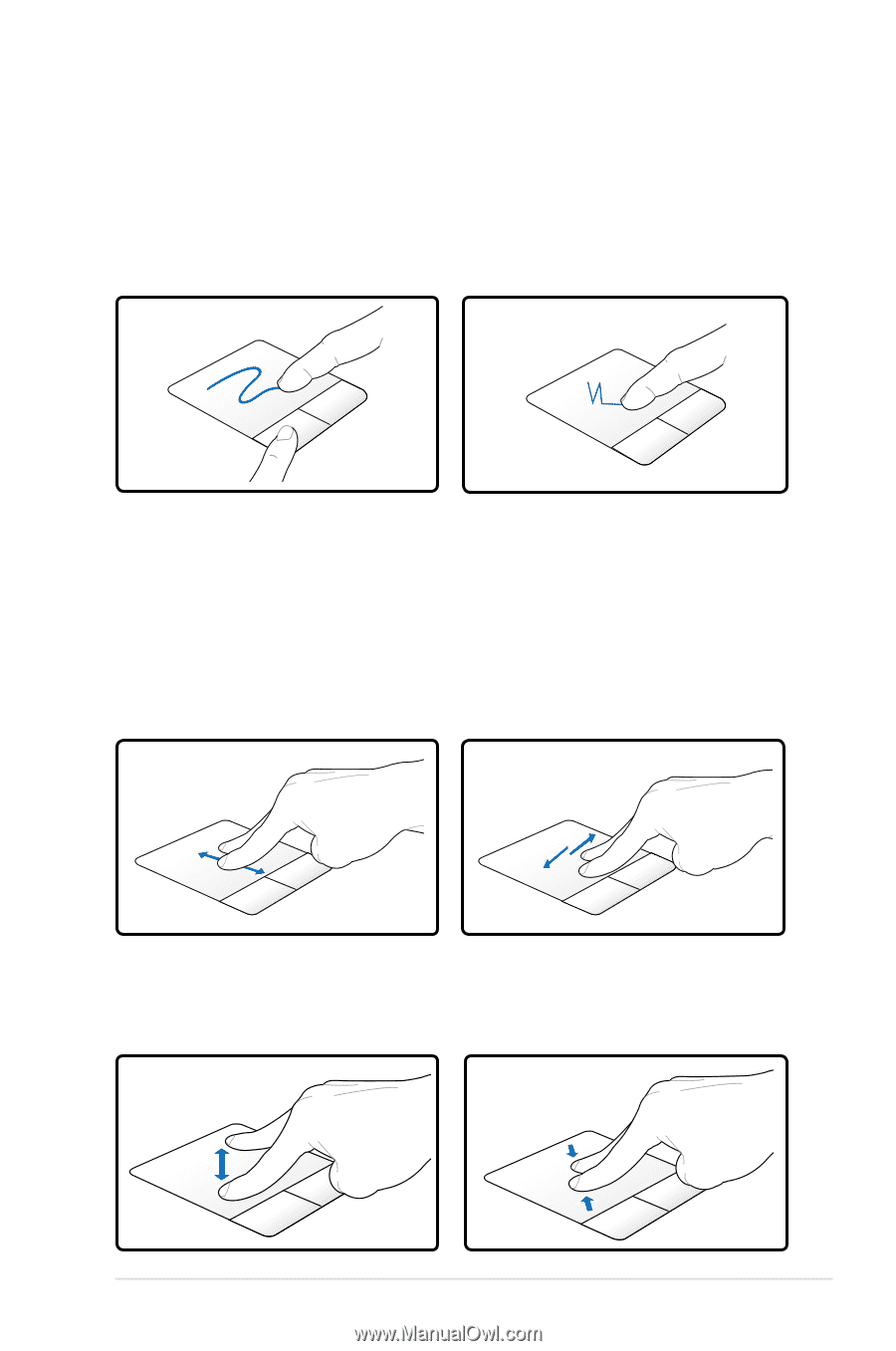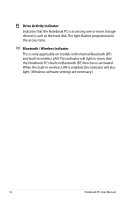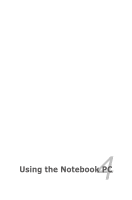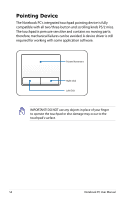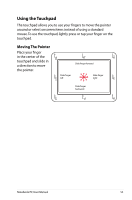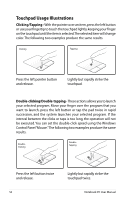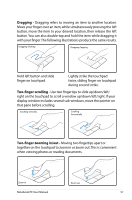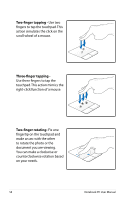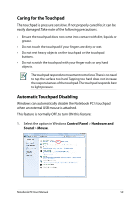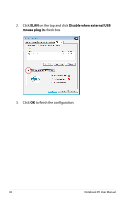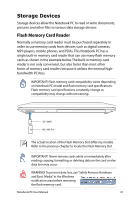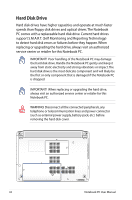Asus A53Z User Manual - Page 57
Dragging, Two-finger scrolling, Two-finger zooming in/out
 |
View all Asus A53Z manuals
Add to My Manuals
Save this manual to your list of manuals |
Page 57 highlights
Dragging - Dragging refers to moving an item to another location. Move your finger over an item, while simultaneously pressing the left button, move the item to your desired location, then release the left button. You can also double-tap and hold the item while dragging it with your finger. The following illustrations produce the same results. Dragging-Clicking Dragging-Tapping Hold left button and slide finger on touchpad. Lightly strike the touchpad twice, sliding finger on touchpad during second strike. Two-finger scrolling - Use two fingertips to slide up/down/left/ right on the touchpad to scroll a window up/down/left/right. If your display window includes several sub-windows, move the pointer on that pane before scrolling. Scrolling vertically Scrolling horizontally Two-finger zooming in/out - Moving two fingertips apart or together on the touchpad to zoom in or zoom out. This is convenient when viewing photos or reading documents. Zoom in Zoom out Notebook PC User Manual 57