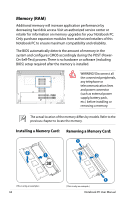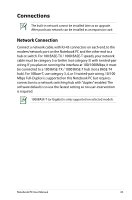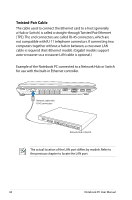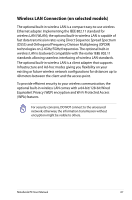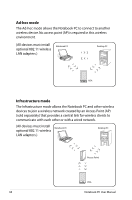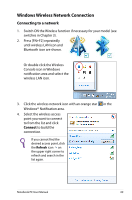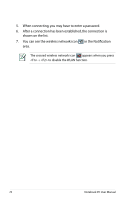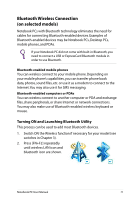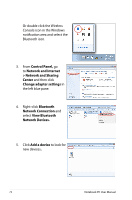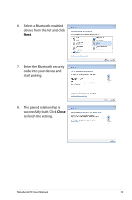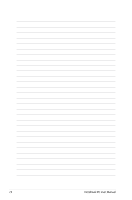Asus A53Z User Manual - Page 69
Windows Wireless Network Connection, Connecting to a network - wireless switch
 |
View all Asus A53Z manuals
Add to My Manuals
Save this manual to your list of manuals |
Page 69 highlights
Windows Wireless Network Connection Connecting to a network 1. Switch ON the Wireless function if necessary for your model (see switches in Chapter 3). 2. Press [FN+F2] repeatedly until wireless LAN icon and Bluetooth icon are shown. Or double click the Wireless Console icon in Windows notification area and select the wireless LAN icon. 3. Click the wireless network icon with an orange star Windows® Notification area. 4. Select the wireless access point you want to connect to from the list and click Connect to build the connection. If you cannot find the desired access point, click the Refresh icon on the upper right corner to refresh and search in the list again. in the Notebook PC User Manual 69
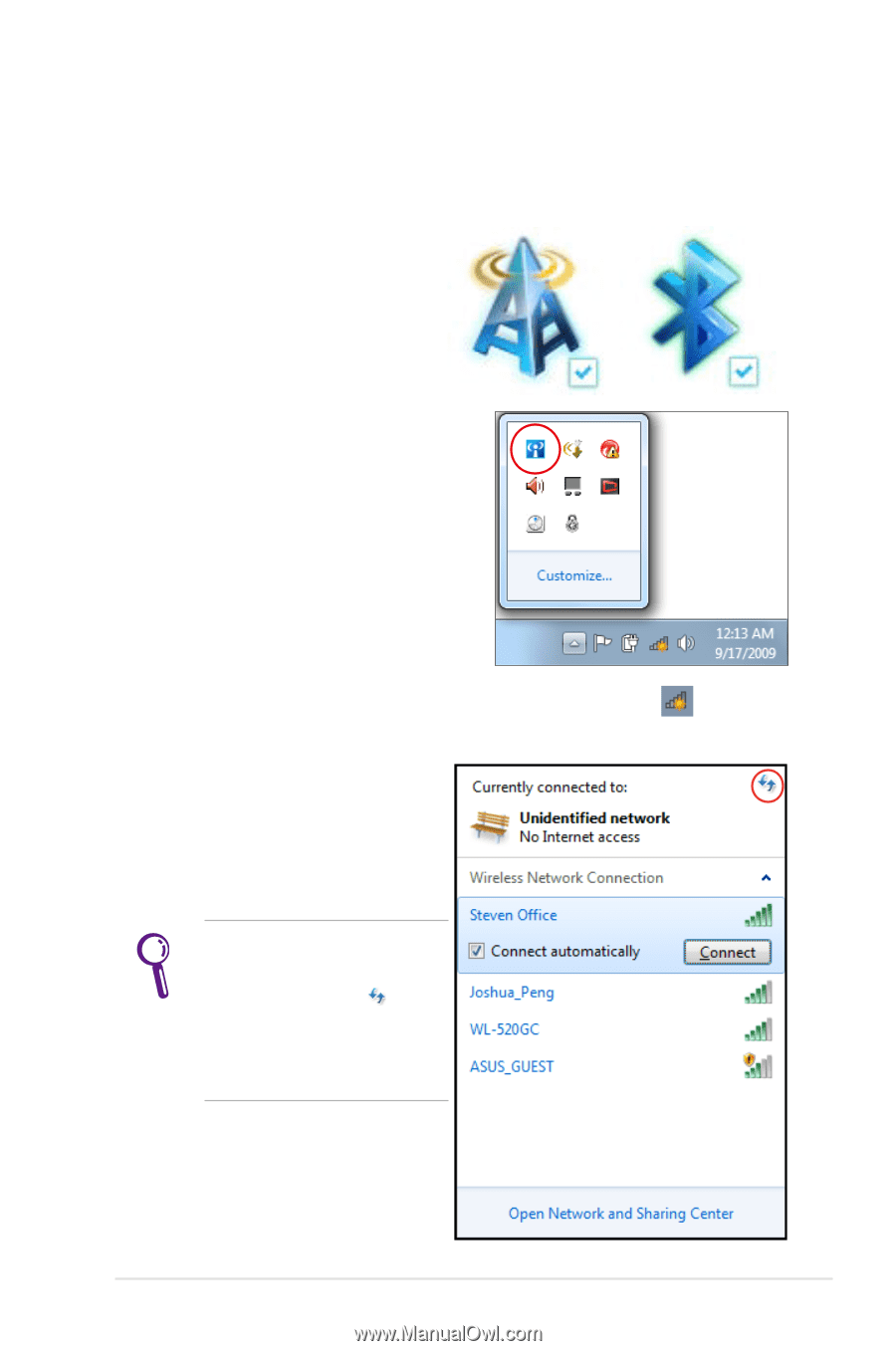
Notebook PC User Manual
69
Windows Wireless Network Connection
Connecting to a network
1.
Switch ON the Wireless function if necessary for your model (see
switches in Chapter 3).
2.
Press [FN+F2] repeatedly
until wireless LAN icon and
Bluetooth icon are shown.
Or double click the Wireless
Console icon in Windows
notification area and select the
wireless LAN icon.
3.
Click the wireless network icon with an orange star
in the
Windows® Notification area.
4.
Select the wireless access
point you want to connect
to from the list and click
Connect
to build the
connection.
If you cannot find the
desired access point, click
the
Refresh
icon
on
the upper right corner to
refresh and search in the
list again.