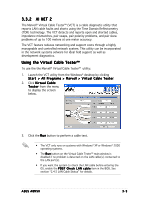Asus A8N5X A8N5X User's Manual for English Edition - Page 95
AI NET 2, Using the Virtual Cable Tester™
 |
View all Asus A8N5X manuals
Add to My Manuals
Save this manual to your list of manuals |
Page 95 highlights
3.3.2 AI NET 2 The Marvell® Virtual Cable Tester™ (VCT) is a cable diagnostic utility that reports LAN cable faults and shorts using the Time Domain Reflectometry (TDR) technology. The VCT detects and reports open and shorted cables, impedance mismatches, pair swaps, pair polarity problems, and pair skew problems of up to 100 meters at one meter accuracy. The VCT feature reduces networking and support costs through a highly manageable and controlled network system. This utility can be incorporated in the network systems sofware for ideal field support as well as development diagnostics. Using the Virtual Cable Tester™ To use the the Marvell® Virtual Cable Tester™ utility: 1. Launch the VCT utility from the Windows® desktop by clicking S t a r t > A l l P r o g r a m s > M a r v e l l > V i r t u a l C a b l e T e s t e r. 2. Click V i r t u a l C a b l e T e s t e r from the menu to display the screen below. 3. Click the R u n button to perform a cable test. • The VCT only runs on systems with Windows® XP or Windows® 2000 operating systems. • The R u n button on the Virtual Cable Tester™ main window is disabled if no problem is detected on the LAN cable(s) connected to the LAN port(s). • If you want the system to check the LAN cable before entering the OS, enable the P O S T C h e c k L A N c a b l e item in the BIOS. See section "2.4.5 LAN Cable Status" for details. ASUS A8N5X 3-9