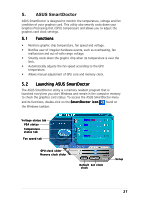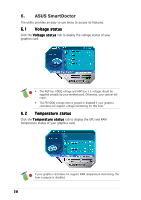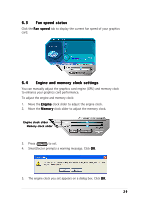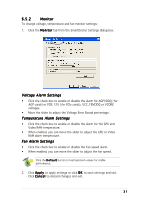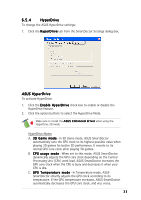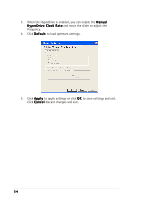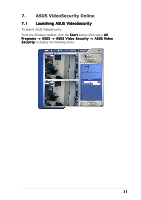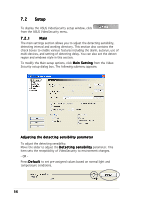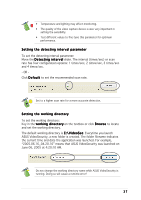Asus A9600XT/TD/128M ASUS Graphic Card Software Reference for English Edition - Page 38
Click the Fan Control
 |
View all Asus A9600XT/TD/128M manuals
Add to My Manuals
Save this manual to your list of manuals |
Page 38 highlights
6.5.3 Fan Control To change the fan control settings: 1. Click the F a n C o n t r o l tab from the SmartDoctor Settings dialog box. 2. Click the option buttons to select fan control feature. The fan control has three features: Manual mode, SmartCooling and Auto Fan Control. M a n u a l m o d e - You can manually change the fan speed by adjusting the slider of each temperature mode. E n a b l e S m a r t c o o l i n g - SmartDoctor will automatically adjust the fan speed according to the GPU temperature. For example, if the GPU temperature rises over 60 degrees Celsius, SmartDoctor will raise the fan speed to the fastest level to cool the GPU. Move the slider to adjust the temperature for fan speeds or click D e f a u l t to load optimum settings. A u t o F a n C o n t r o l - SmartDoctor automatically adjusts the fan speeds for optimum performance. The F a n C o n t r o l tab is not displayed if your graphics card does not support the Fan Speed Control feature. 4. Click A p p l y to apply settings or click O K to save settings and exit. Click C a n c e l to exit and discard changes. 32