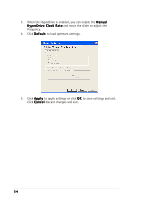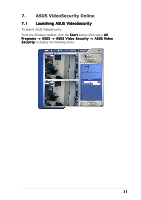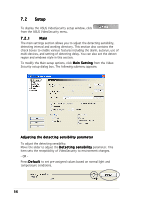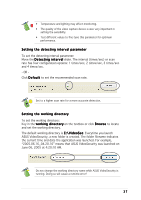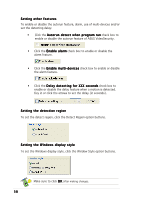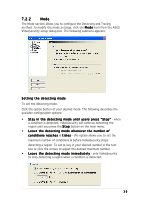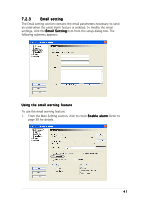Asus A9600XT/TD/128M ASUS Graphic Card Software Reference for English Edition - Page 45
conditions reaches
 |
View all Asus A9600XT/TD/128M manuals
Add to My Manuals
Save this manual to your list of manuals |
Page 45 highlights
7.2.2 Mode The Mode section allows you to configure the Detecting and Tracing method. To modify the mode settings, click the M o d e item from the ASUS VideoSecurity setup dialog box. The following submenu appears: Setting the detecting mode To set the detecting mode: Click the option button of your desired mode. The following describes the available configuration options: • S t a y i n t h e d e t e c t i n g m o d e u n t i l u s e r s p r e s s " S t o p " - when a condition is detected, VideoSecurity will continue detecting the region until you press the S t o p button on the main menu. • Leave the detecting mode whenever the number of c o n d i t i o n s r e a c h e s n t i m e s - this option allows you to set the maximum number of conditions n before VideoSecurity stops detecting a region. To set n, key in your desired number in the text box or click the arrows to adjust the desired maximum number. • L e a v e t h e d e t e c t i n g m o d e i m m e d i a t e l y - sets VideoSecurity to stop detecting a region when a condition is detected. 39