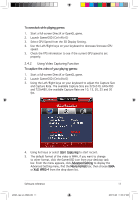Asus A9800XT/TVD/256M ASUS Graphic Card Software Reference for English Edtion - Page 21
Start Capturing from the Video Capturing screen.
 |
View all Asus A9800XT/TVD/256M manuals
Add to My Manuals
Save this manual to your list of manuals |
Page 21 highlights
To broadcast games with GamerOSD: 1. Choose Broadcast and then click Start Broadcast bar. An icon appears in the desktop task bar showing that Broadcast is enabled. 2. Choose Broadcast and then click Start Broadcast bar. An icon appears in the desktop task bar showing that Broadcast is enabled. 3. Start a full-screen DirectX or OpenGL game. 4. Launch GamerOSD (Ctrl+Alt+O). 5. Select Start Capturing from the Video Capturing screen. 14 e3325_vga sw_0829.indb 14 ASUS graphics card 2007.8.29 11:33:49 AM

14
ASUS graphics card
To broadcast games with GamerOSD:
1.
Choose
Broadcast and then click
Start Broadcast bar.
An icon appears in the desktop task bar showing that Broadcast is
enabled.
2.
Choose
Broadcast and then click
Start Broadcast bar.
An icon appears in the desktop task bar showing that Broadcast is
enabled.
3.
Start a full-screen DirectX or OpenGL game.
4.
Launch GamerOSD (Ctrl+Alt+O).
5.
Select
Start Capturing from the Video Capturing screen.
e3325_vga sw_0829.indb
14
2007.8.29
11:33:49 AM