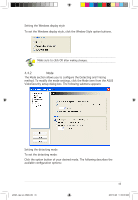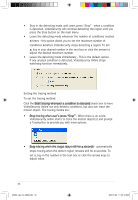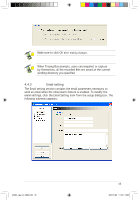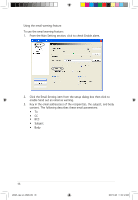Asus A9800XT/TVD/256M ASUS Graphic Card Software Reference for English Edtion - Page 51
watchdog function immediately.
 |
View all Asus A9800XT/TVD/256M manuals
Add to My Manuals
Save this manual to your list of manuals |
Page 51 highlights
• Stay in the detecting mode until users press "Stop" - when a condition is detected, VideoSecurity will continue detecting the region until you press the Stop button on the main menu. • Leave the detecting mode whenever the number of conditions reaches n times - this option allows you to set the maximum number of conditions n before VideoSecurity stops detecting a region. To set n, key in your desired number in the text box or click the arrows to adjust the desired maximum number. • Leave the detecting mode immediately - This is the default option. If any unusual condition is detected, VideoSecurity Online stops watchdog function immediately. Setting the tracing method To set the tracing method: Click the Start tracing whenever a condition is detected check box to have VideoSecurity Online not only detects conditions, but also can trace the motion object. The tracing modes are: • Stop tracing when user's press "Stop" - When there is an event, VideoSecurity online starts to trace the motion object(s) and prompt a Tracing Box to provide you with more options. • Stop tracing when the target stays still for x seconds - automatically stops tracing when the detect region remains still for x seconds. To set x, key in the number in the text box or click the arrows keys to adjust value. 44 e3325_vga sw_0829.indb 44 2007.8.29 11:34:10 AM