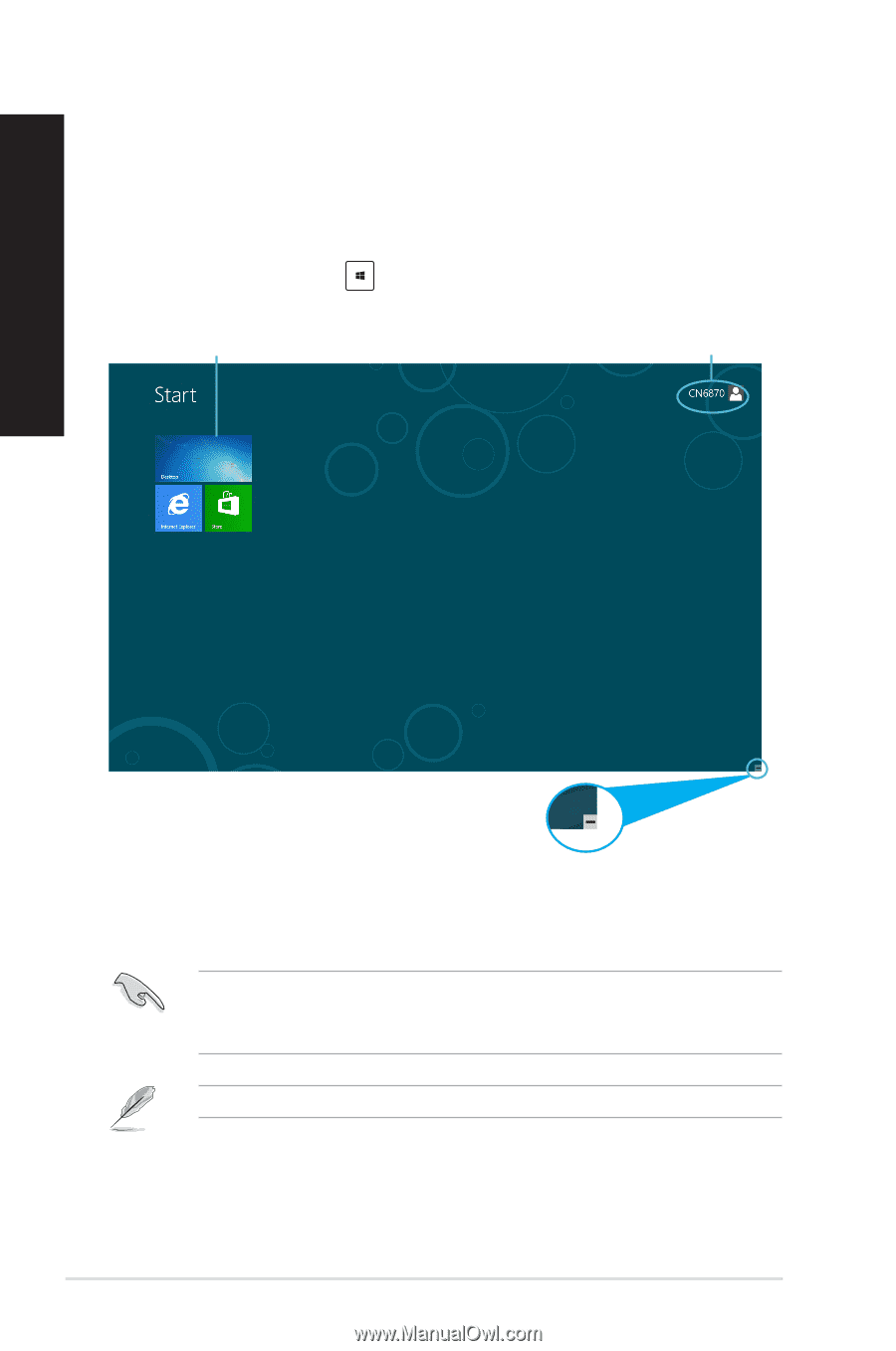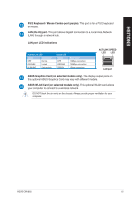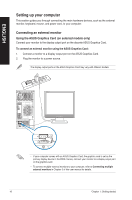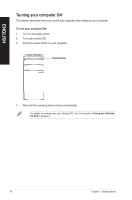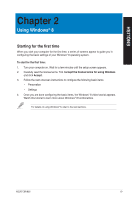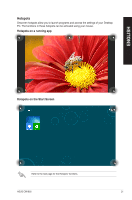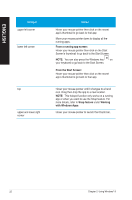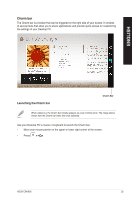Asus CM1855 CM1855 User's Manual - Page 20
Using the Windows UI
 |
View all Asus CM1855 manuals
Add to My Manuals
Save this manual to your list of manuals |
Page 20 highlights
ENGLISH Using the Windows UI The Windows user interface (UI) is the tile-based display used in Windows® 8. It includes the following features you can use while working on your Desktop PC. Start Screen The Start Screen appears after successfully signing in to your user account. It helps organize all the programs and applications you need in just one place. You can press the Windows key to launch the Start Screen from any apps. Windows Apps User account Zoom in/out button for apps Windows Apps These are apps pinned on the Start Screen and displayed on tiled-format for easy access. • To pin more apps on the Start Screen, refer to Pinning an app on the Start Screen from the section Working with Windows Apps. • ��A��s�c�r�e�e�n��r�e�s�o�l�u�t�io�n��o�f��1�0�2�4��x��7�6�8��p��ix�e�l�s��o�r�h��ig�h��e�r�i�s�r�e�q��u�ir�e�d��t�o��ru��n�a��W��i�n�d�o��w�s��A�p��p�. Some apps require signing in to your Microsoft account before they are fully launched. 20 Chapter 2: Using Windows® 8