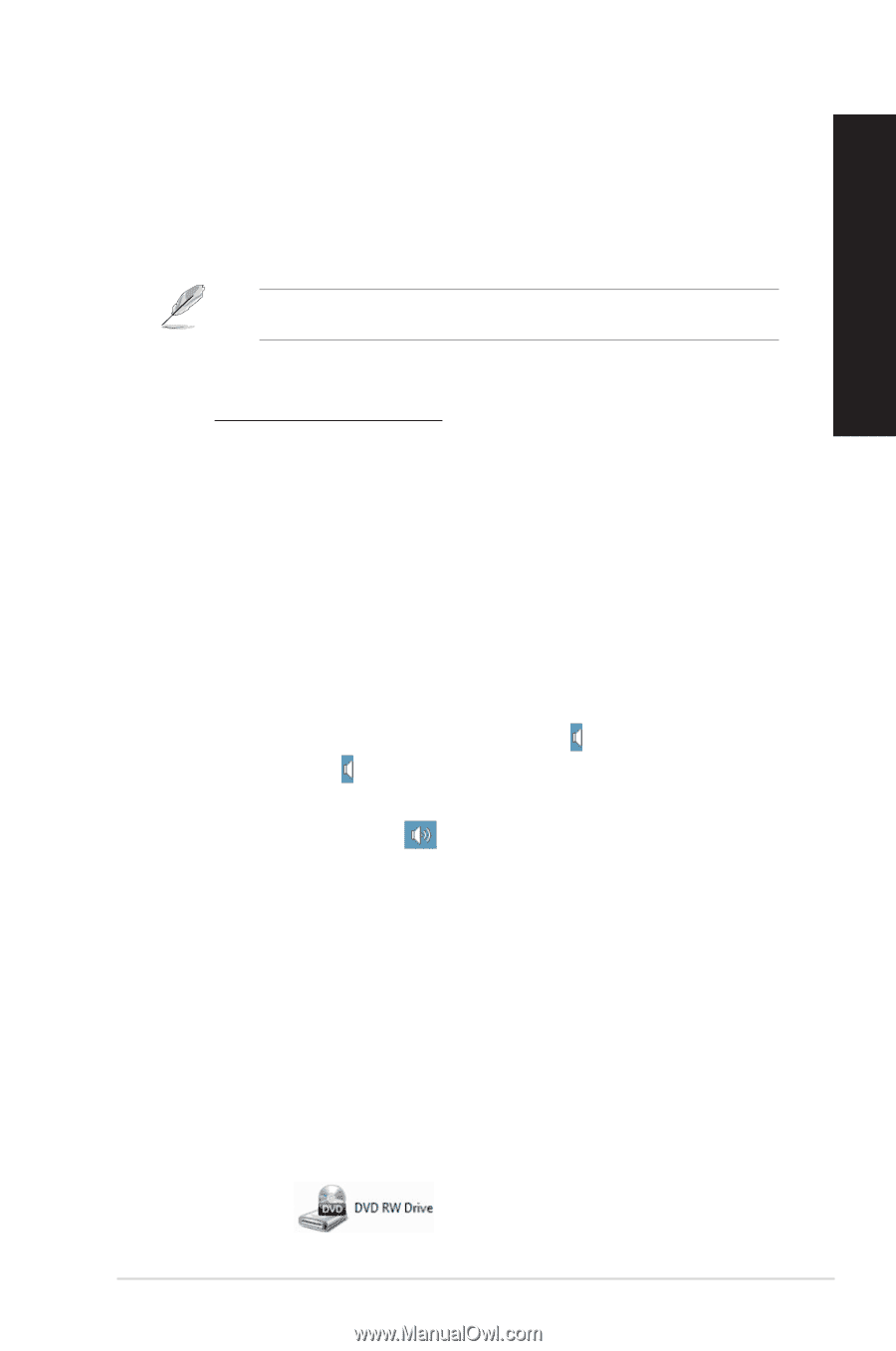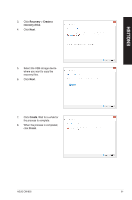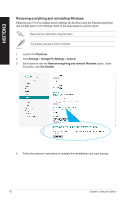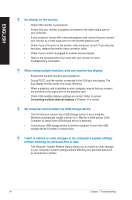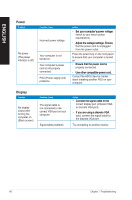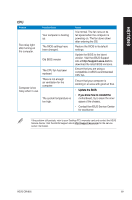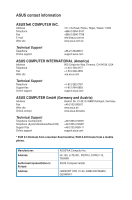Asus CM1855 CM1855 User's Manual - Page 65
The picture on the HDTV is distorted., My speakers produce no sound., The DVD drive cannot read
 |
View all Asus CM1855 manuals
Add to My Manuals
Save this manual to your list of manuals |
Page 65 highlights
ENGLISH ? The picture on the HDTV is distorted. • It is caused by the different resolutions of your monitor and your HDTV. Adjust the screen resolution to fit your HDTV. To change the screen resolution: 1. Do any of the following to open the Screen Resolution setting screen: a) Launch the All Apps screen and pin Control Panel on the Start Screen. For details, refer to Pinning an app on the Start Screen from the section Working with Windows Apps. b) From the Control Panel, click Adjust screen resolution under Appearance and Personalization. From the Desktop Mode screen a) Launch the Desktop Mode from the Start Screen. b) Right click anywhere on your Desktop Mode screen. When the pop-up menu appears, click Personalize > Display > Change display settings ? My speakers produce no sound. • Ensure that you connect your speakers to the Line out port (lime) on the front panel or the rear panel. • Check if your speak is connected to a electrical source and turned on. • Adjust your speakers' volume. • From the Desktop Mode screen, ensure that your computer's system sounds are not Muted. • If it is muted, the volume icon is displayed as . To enable the system sounds, click from the Windows taskbar, then move the slider to adjust the volume. • If it is not muted, click and drag the slider to adjust the volume. • Connect your speakers to another computer to test if the speakers arer working properly. ? The DVD drive cannot read a disc. • Check if the disc is placed with the label side facing up. • Check if the disc is centered in the tray, especially for the discs with non-standard size or shape. • Check if the disc is scratched or damaged. ? The DVD drive eject button is not respond. 1. ��O�n��W�in�d�o�w�s® 8, hover your mouse pointer over the lower left corner of Windows® desktop then right-click on the Start Screen's thumbnail. From the popup menu, click File Explorer to open the Computer screen. 2. Right-click , then click Eject from the menu. ASUS CM1855 65