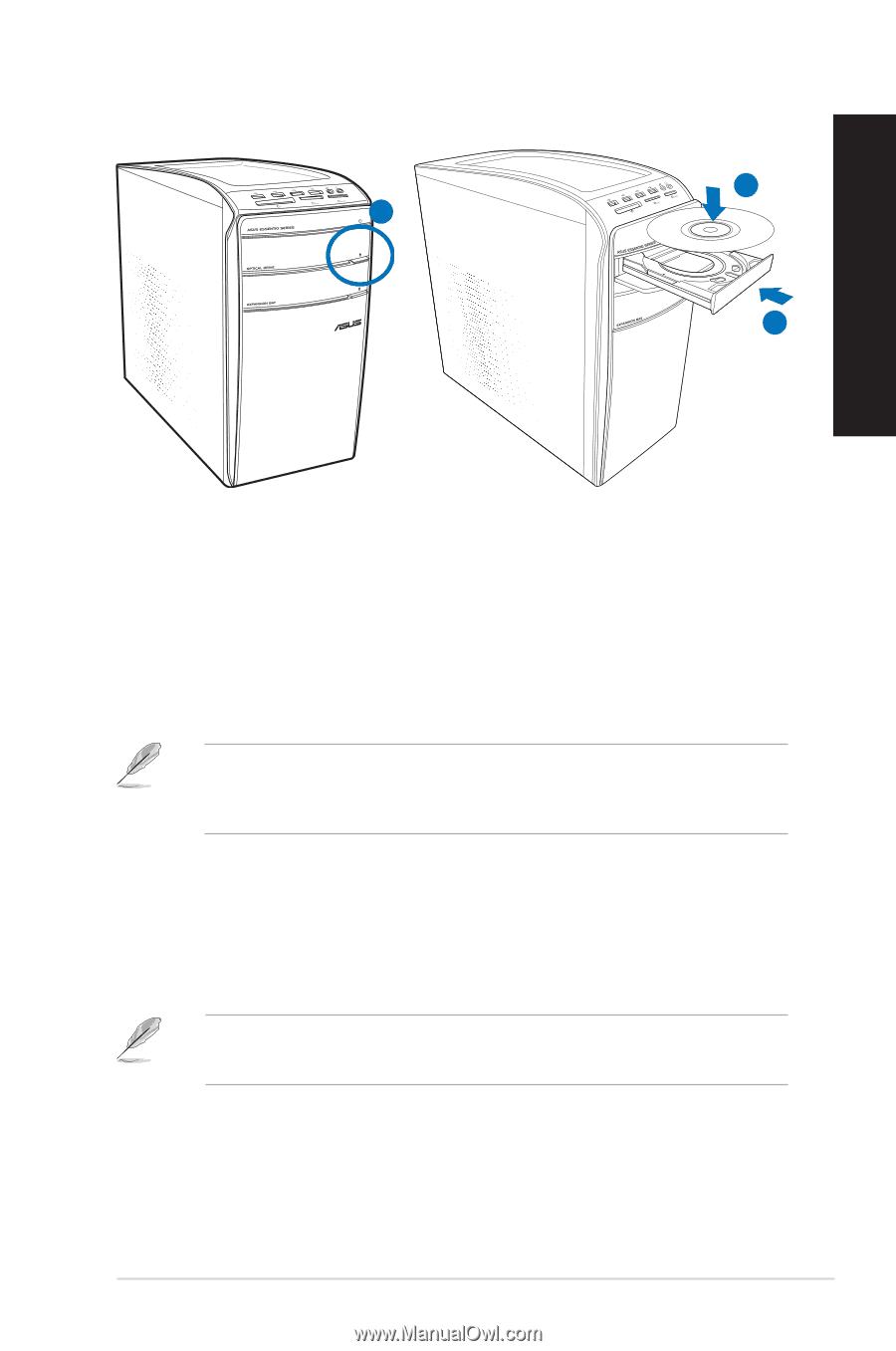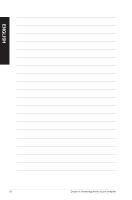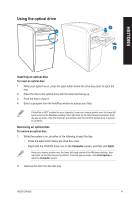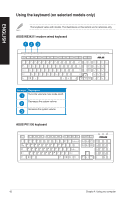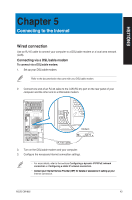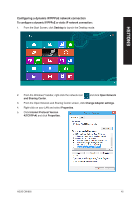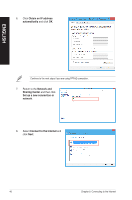Asus CM1855 CM1855 User's Manual - Page 41
Using the optical drive
 |
View all Asus CM1855 manuals
Add to My Manuals
Save this manual to your list of manuals |
Page 41 highlights
ENGLISH Using the optical drive 2 1 3 Inserting an optical disc To insert an optical disc: 1. While your system is on, press the eject button below the drive bay cover to open the tray. 2. Place the disc to the optical drive with the label side facing up. 3. Push the tray to close it. 4. Select a program from the AutoPlay window to access your files. If AutoPlay is NOT enabled on your computer, hover your mouse pointer over the lower-left hand corner of the Windows desktop, then right-click on the Start Screen thumbnail. From the pop-up menu, click File Explorer, and double-click the CD/DVD optical drive to access its contents�. Removing an optical disc To remove an optical disc: 1. While the system is on, do either of the following to eject the tray: • Press the eject button below the drive bay cover. • Right-click the CD/DVD drive icon on the Computer screen, and then click Eject. Hover your mouse pointer over the lower-left hand corner of the Windows desktop, then right-click on the Start Screen thumbnail. From the pop-up menu, click File Explorer to open the Computer screen�. 2. Remove the disc from the disc tray. ASUS CM1855 41