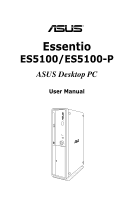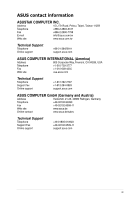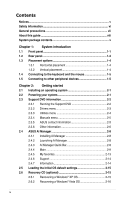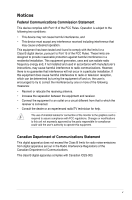Asus ES5100 User Manual
Asus ES5100 Manual
 |
View all Asus ES5100 manuals
Add to My Manuals
Save this manual to your list of manuals |
Asus ES5100 manual content summary:
- Asus ES5100 | User Manual - Page 1
® Essentio ES5100/ES5100-P ASUS Desktop PC User Manual - Asus ES5100 | User Manual - Page 2
Product warranty or service will not be extended if: (1) the product is repaired, modified or altered, unless such repair, modification of alteration is authorized in writing by ASUS; or (2) the serial number of the product is defaced or missing. ASUS PROVIDES THIS MANUAL "AS IS" WITHOUT WARRANTY - Asus ES5100 | User Manual - Page 3
, CA 94539, USA Telephone +1-510-739-3777 Fax +1-510-608-4555 Web site usa.asus.com Technical Support Telephone Support fax Online support +1-812-282-2787 +1-812-284-0883 support.asus.com ASUS COMPUTER GmbH (Germany and Austria) Address Harkortstr. 21-23, 40880 Ratingen, Germany - Asus ES5100 | User Manual - Page 4
vi General precautions vii About this guide viii System package contents x Chapter Support DVD information 2-2 2.3.1 Running the Support DVD 2-2 2.3.2 Drivers menu 2-3 2.3.3 Utilities menu 2-4 2.3.4 Manuals menu 2-5 2.3.5 ASUS contact information 2-5 2.3.6 Other information 2-6 2.4 ASUS - Asus ES5100 | User Manual - Page 5
. This equipment generates, uses and can radiate radio frequency energy and, if not installed and used in accordance with manufacturer's instructions, may cause harmful interference to radio communications. However, there is no guarantee that interference will not occur in a particular installation - Asus ES5100 | User Manual - Page 6
that you use this product in environments with an ambient temperature below 35ºC. • If you encounter technical problems with this product, contact a qualified service technician or your retailer. Lithium-Ion Battery Warning CAUTION: Danger of explosion if battery is incorrectly replaced. Replace - Asus ES5100 | User Manual - Page 7
using the ASUS ES5100/ES5100-P Desktop PC fix it by yourself. Contact a qualified service technician or your retailer. • Do not service this product yourself. • Though the system • Use this product only with the correct voltage as instructed by the manufacturer. • To prevent fire or electric shock - Asus ES5100 | User Manual - Page 8
ASUS Essentio ES5100/ ES5100-P Desktop PC and instructions on how to use the Support DVD that comes with the system package. How this guide is organized This guide contains the following parts: 1. Chapter 1: System introduction This chapter gives a general description of ASUS Essentio ES5100/ES5100 - Asus ES5100 | User Manual - Page 9
note of the following symbols used throughout this guide. WARNING: Information to prevent injury to yourself when trying to complete a task. CAUTION: Information to prevent damage to the components when trying to complete a task. IMPORTANT: Instructions that you MUST follow to complete a task. NOTE - Asus ES5100 | User Manual - Page 10
items 1. ASUS Essentio ES5100/ES5100-P Desktop PC with • ASUS Desktop PC x1 • Foot stand x1 • Mouse x1 • Keyboard x1 2. Cables • AC power cord x1 3. Accessories • AC power adapter x1 • Mouse pad x1 4. Support DVD x1 5. User Manual x1 6. Warranty - Asus ES5100 | User Manual - Page 11
Chapter 1 This chapter gives a general description of the desktop PC. The chapter lists the system features including introduction on the front and rear panels. System introduction - Asus ES5100 | User Manual - Page 12
Chapter summary 1 1.1 Front panel 1-1 1.2 Rear panel 1-2 1.3 Placement options 1-4 1.4 Connecting to the keyboard and the mouse 1-5 1.5 Connecting to other peripheral devices 1-5 ASUS Essentio ES5100/ES5100-P - Asus ES5100 | User Manual - Page 13
1.1 Front panel The ASUS Essentio ES5100/ES5100-P Desktop PC includes an ASUS motherboard, a power supply unit, a front panel, and a rear panel. All of these components are integrated in a system casing elaborately designed by ASUS. The illustrations below show the front panel and the components - Asus ES5100 | User Manual - Page 14
8. Headphone port (lime) . This port connects a headphone. 9. Microphone port (pink) . This port connects a microphone. 1.2 Rear panel The system rear panel includes the power input port and several I/O ports that allow convenient connection of devices. The illustration below shows the rear panel - Asus ES5100 | User Manual - Page 15
(VGA) port . This port connects a VGA monitor or other VGA-compatible devices. 12. HDMI port . This port is for a High-Definition Multimedia Interface (HDMI) connector, and is HDCP compliant allowing playback of HD DVD, Blu-Ray and other protected content. ASUS Essentio ES5100/ES5100-P 1-3 - Asus ES5100 | User Manual - Page 16
1.3 Placement options 1.3.1 Horizontal placement Place your desktop PC horizontally. 1.3.2 Vertical placement Install the foot stand supplied in the system package. Place your desktop PC vertically. To install the foot stand: 1. Locate the screw hole on the bottom of your desktop PC. 2. Secure the - Asus ES5100 | User Manual - Page 17
Power jack USB HDMI S/PDIF Out PS/2 keyboard RJ-45 VGA Line In Line Out Microphone Before you connect a peripheral device to the system, refer to the documentation that comes with the device or contact your supplier directly for information on how to install it. ASUS Essentio ES5100/ES5100-P 1-5 - Asus ES5100 | User Manual - Page 18
1-6 Chapter 1: System introduction - Asus ES5100 | User Manual - Page 19
Chapter 2 This chapter helps you to power up the system and install drivers and utilities from the Support DVD. Getting started - Asus ES5100 | User Manual - Page 20
Chapter summary 2 2.1 Installing an operating system 2-1 2.2 Powering your system 2-1 2.3 Support DVD information 2-2 2.4 ASUS AI Manager 2-8 2.5 Loading the initial OS default settings 2-15 2.6 Recovery CD (optional 2-15 ASUS Essentio ES5100/ES5100-P - Asus ES5100 | User Manual - Page 21
window appears asking if you want to restart the system. Install drivers according to the instructions in the following sections. • To ensure that the OS works properly, install the drivers bundled in the Support to power up the system. Press to turn ON the system ASUS Essentio ES5100/ES5100-P 2-1 - Asus ES5100 | User Manual - Page 22
DVD are subject to change at any time without notice. Visit the ASUS website at www.asus.com for updates. 2.3.1 Running the Support DVD Place the Support DVD into the optical drive. The DVD automatically displays the Drivers menu if Autorun is enabled on your computer. Click an icon to display - Asus ES5100 | User Manual - Page 23
driver. JMicron JMB36X Controller Driver Installs the JMicron JMB36X controller driver. ITE CIR Driver Installs the ITE CIR driver. Realtek RTL8111C LAN Driver Installs the Realtek RTL8111C LAN driver. ASUS Wireless LAN Driver Installs the ASUS wireless LAN driver. ASUS Essentio ES5100/ES5100 - Asus ES5100 | User Manual - Page 24
connection so that you can connect to the ASUS website. ASUS AI Manager Installs the ASUS AI Manager where you can launch AI Disk, AI Security, and AI Probe easily. Adobe Acrobat Reader 8 Installs the Adobe Acrobat Reader 8. The manuals in the Support DVD are in PDF (Portable Document Format) format - Asus ES5100 | User Manual - Page 25
2.3.4 Manuals menu The Support DVD includes the manual of Realtek HD Audio. The manual is in PDF format. To open it, install the Adobe Acrobat Reader from the Utilities menu. 2.3.5 ASUS contact information Click the Contact tab to display the ASUS contact information. ASUS Essentio ES5100/ES5100-P - Asus ES5100 | User Manual - Page 26
Other information The icons on the top right corner of the screen give additional information on the motherboard and the contents of the Support DVD. Click an icon to display the specified information. Motherboard Info Displays the general specifications of the motherboard. Browse this DVD Displays - Asus ES5100 | User Manual - Page 27
Technical support Form Displays the ASUS Technical Support Request Form that you have to fill out when requesting technical support. Filelist Displays the contents of the Support DVD and a brief description of each in text format. ASUS Essentio ES5100/ES5100-P 2-7 - Asus ES5100 | User Manual - Page 28
your computer, browse the contents of the Support DVD to locate the file ASSETUP.EXE from the BIN folder. Double-click the ASSETUP.EXE to run the DVD. 2. Click the Utilities tab, then click ASUS AI Manager. 3. Follow the onscreen instructions to complete the installation. 2.4.2 Launching AI Manager - Asus ES5100 | User Manual - Page 29
Click to switch between a full-screen AI Manager window and the Quick bar. Click to keep AI Manager in the taskbar. Click to close AI Manager. 2.4.4 Main list, Recycle Bin, and recently opened files list. Select the item that you want to clear, then click Apply. ASUS Essentio ES5100/ES5100-P 2-9 - Asus ES5100 | User Manual - Page 30
AI Security AI Security allows you to set passwords to lock your removable storage devices such as a USB flash disk and a CD/DVD disk, which ensures more security for your data. To lock a device: 1. If you are using AI Security for the first time, key in a password that consists of no more than 20 - Asus ES5100 | User Manual - Page 31
the device you locked, then click Apply. 2. Key in your password, then click OK. To change your password, click Change Password and follow the onscreen instructions. ASUS Essentio ES5100/ES5100-P 2-11 - Asus ES5100 | User Manual - Page 32
noise and power consumption. Select the system performance profile that meets your computing needs. AI Probe AI Probe automatically detects the motherboard and CPU temperatures, CPU fan speed, and CPU voltage. It also allows you to adjust these values manually. 2-12 Chapter 2: Getting started - Asus ES5100 | User Manual - Page 33
-click an icon in the My Favorites menu to open, delete, or rename the corresponding application. Double-click an icon to open the corresponding application. ASUS Essentio ES5100/ES5100-P 2-13 - Asus ES5100 | User Manual - Page 34
displays links to the ASUS international website, online technical support website, online download support website, and contact information website. 2.4.7 Information The Information menu displays the general information of your system, motherboard, CPU, BIOS, memory, and other devices installed - Asus ES5100 | User Manual - Page 35
onscreen instructions to complete the process, and then restarts the system. Adjust the screen to a suitable display resolution. The ASUS PC Recovery CD is for ASUS Desktop PC only. DO NOT use it on other systems. Visit the ASUS website at www.asus.com for any updates. ASUS Essentio ES5100/ES5100 - Asus ES5100 | User Manual - Page 36
to continue. If you want to recover the system from the hidden partition, press F9 when the ASUS logo appears. Then follow the instructions 3-6 below. 3. After the system reboots, an ASUS Preload window appears. Press Next to continue. 4. Select where to install a new system. Options are: Recover
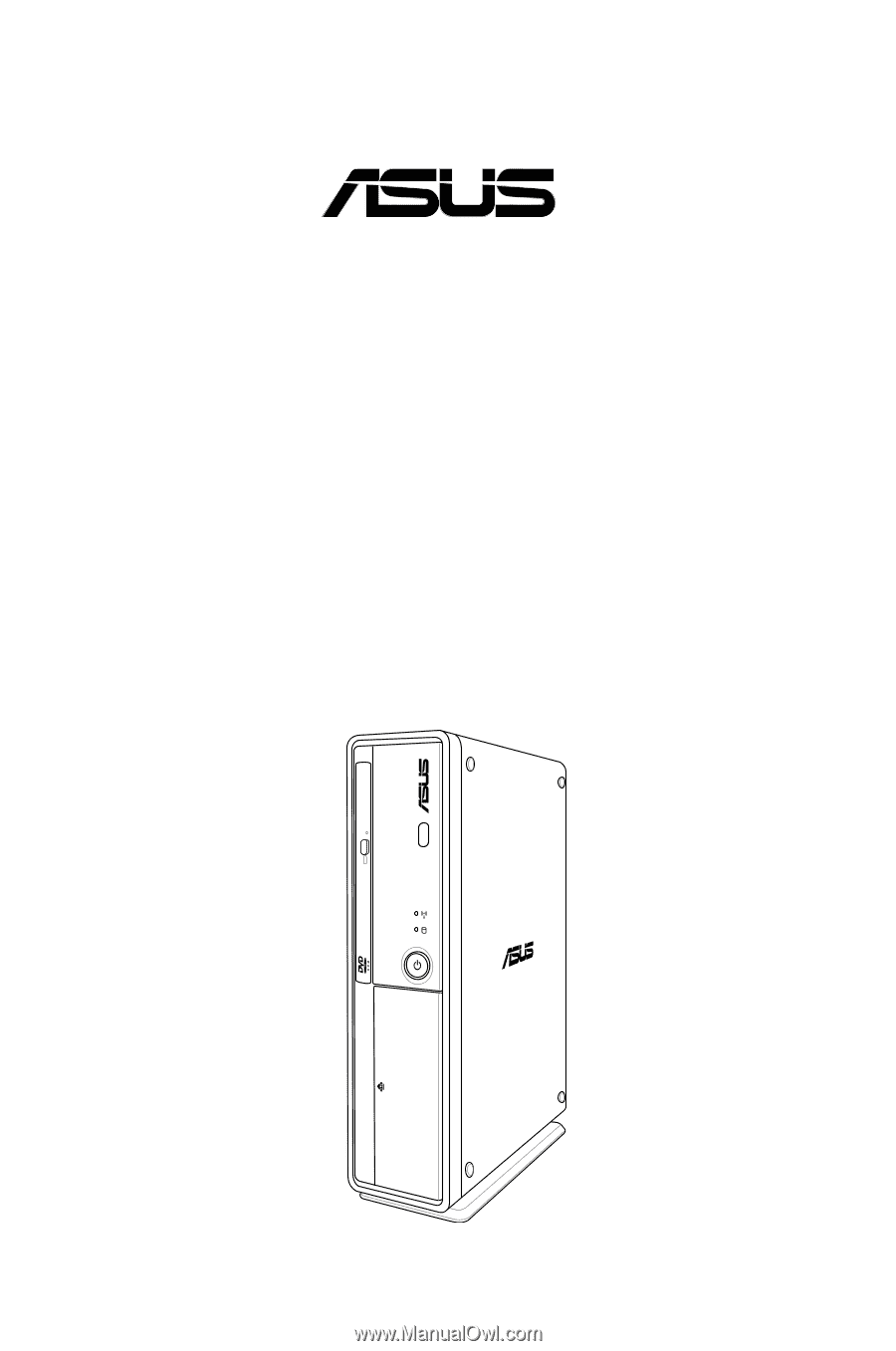
Essentio
ES5100/ES5100-P
ASUS Desktop PC
User Manual
®