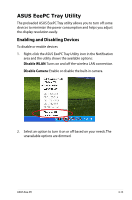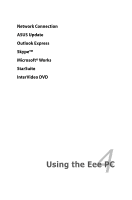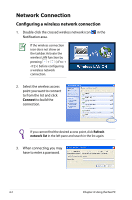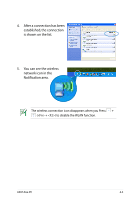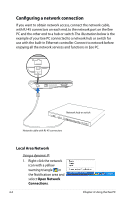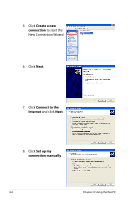Asus Eee PC 900 XP User Manual - Page 40
Network Connection
 |
View all Asus Eee PC 900 XP manuals
Add to My Manuals
Save this manual to your list of manuals |
Page 40 highlights
Network Connection Configuring a wireless network connection 1. Double-click the crossed wireless network icon in the Notification area. If the wireless connection icon does not show on the taskbar. Activate the wireless LAN function by pressing + ( + ) before configuring a wireless network connection. 2. Select the wireless access point you want to connect to from the list and click Connect to build the connection. If you cannot find the desired access point, click Refresh network list in the left pane and search in the list again. 3. When connecting, you may have to enter a password. 4-2 Chapter 4: Using the Eee PC

4-2
Chapter 4: Using the Eee PC
Network Connection
Configuring a wireless network connection
1.
Double-click the crossed wireless network icon
in the
Notification area.
3.
When connecting, you may
have to enter a password.
2.
Select the wireless access
point you want to connect
to from the list and click
Connect
to build the
connection.
If you cannot find the desired access point, click
Refresh
network list
in the left pane and search in the list again.
If the wireless connection
icon does not show on
the taskbar. Activate the
wireless LAN function by
pressing
+
(<Fn> +
<F2>) before configuring
a wireless network
connection.