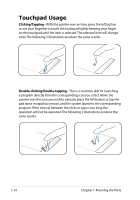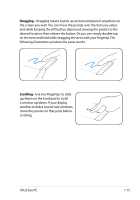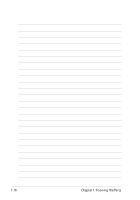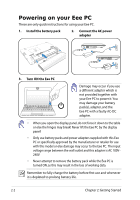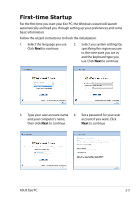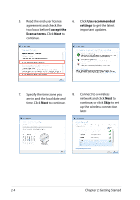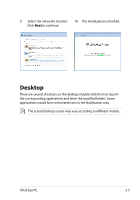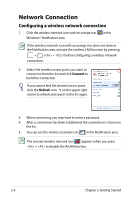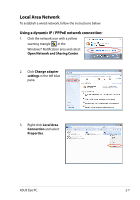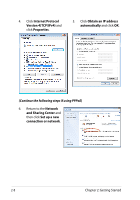Asus Eee PC R011PX User Manual - Page 27
First-time Startup
 |
View all Asus Eee PC R011PX manuals
Add to My Manuals
Save this manual to your list of manuals |
Page 27 highlights
First-time Startup For the first time you start your Eee PC, the Windows wizard will launch automatically and lead you through setting up your preferences and some basic information. Follow the wizard instructions to finish the initialization: 1. Select the language you use. Click Next to continue. 2. Select you system settings by specifying the region you are in, the time zone you are in, and the keyboard type you use. Click Next to continue. 3. Type your user account name 4. Set a password for your user and your computer's name, account if you want. Click then click Next to continue. Next to continue. ASUS Eee PC 2-3
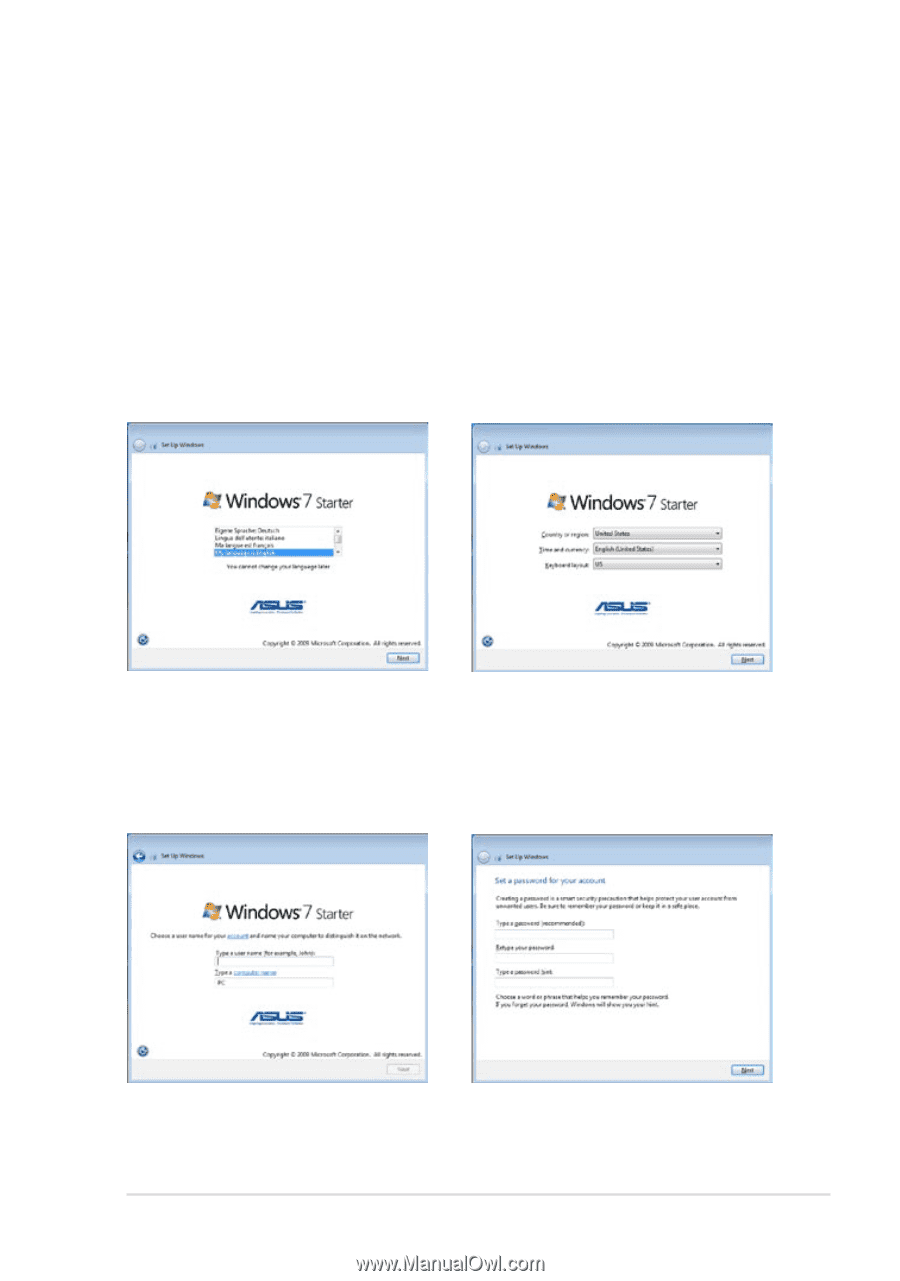
ASUS Eee PC
2-3
First-time Startup
For the first time you start your Eee PC, the Windows wizard will launch
automatically and lead you through setting up your preferences and some
basic information.
Follow the wizard instructions to finish the initialization:
2.
Select you system settings by
specifying the region you are
in, the time zone you are in,
and the keyboard type you
use. Click
Next
to continue.
1.
Select the language you use.
Click
Next
to continue.
4.
Set a password for your user
account if you want. Click
Next
to continue.
3.
Type your user account name
and your computer’s name,
then click
Next
to continue.